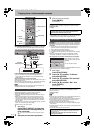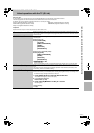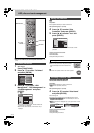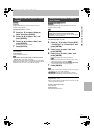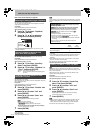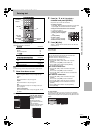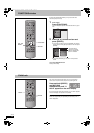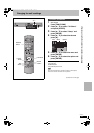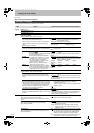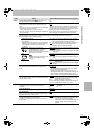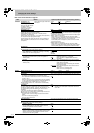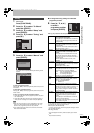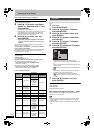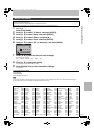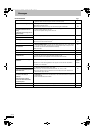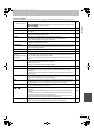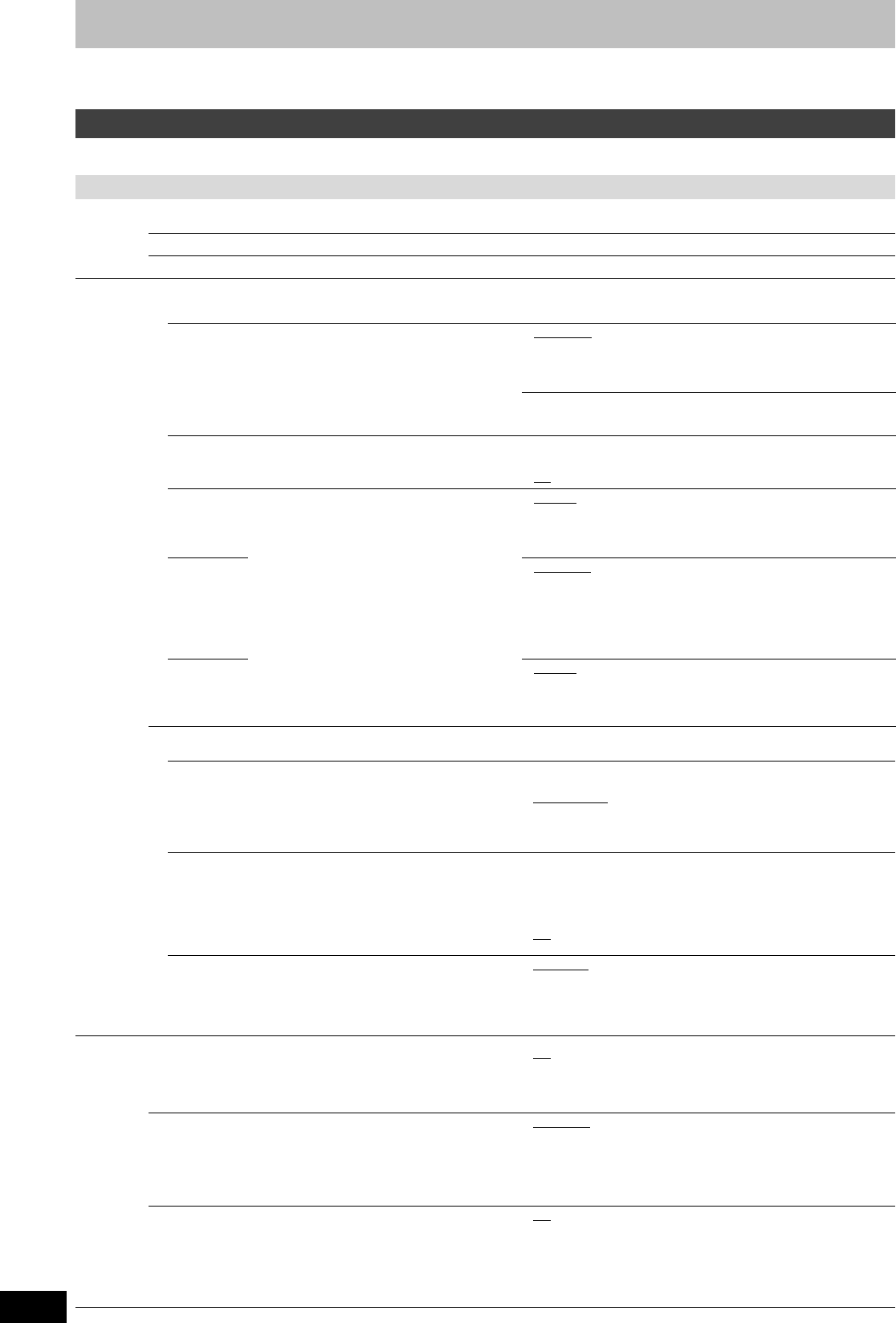
66
RQT8415
Changing the unit’s settings
(continued)
Refer to the control reference on page 65.
The settings remain intact even if you switch the unit to standby.
Summary of settings
Tabs Menus Options (Underlined items are the factory presets.)
Tuning
Manual (➡ 69)
Auto-Setup Restart (➡ 70)
Download from TV (➡ 70)
Disc
Settings for playback
≥Press [ENTER] to show the following settings.
Ratings
Set a ratings level to limit DVD-Video play.
Follow the on-screen instructions. Enter a 4-digit password
with the numbered buttons when the password screen is
shown.
≥Do not forget your password.
≥8 No Limit
: All DVD-Video can be played.
≥1 to 7: Prohibits play of DVD-Video with corresponding
ratings recorded on them.
≥0 Lock All: Prohibits play of all DVD-Video.
≥Unlock Recorder ≥Change Password
≥Change Level ≥Temporary Unlock
DVD-Audio Video mode Playback
Select “On” to play DVD-Video content on some DVD-Audio.
≥On: The setting returns to “Off” when you change the disc or
turn the unit off.
≥Off
Soundtrack
Choose the language for audio, subtitle and
disc menus. [DVD-V]
≥Some discs start in a certain language despite
any changes you make here.
≥In case of English/French/German/Italian/
Spanish/Dutch languages, when you make
download from TV, and Country setting of
Auto-Setup in plug-in, the language
(“Soundtrack”/“Menus”) will be same and
“Subtitle” will set to “Automatic”.
≥Enter a code (➡ 71) with the numbered
buttons when you select “Other ¢¢¢¢”.
When the selected language is not available
on the disc, the default language is played.
There are discs where you can only switch the
language from the menu screen (➡ 35).
≥English
≥German ≥French ≥Italian
≥Spanish ≥Dutch
≥Original: The original language of each disc will be selected.
≥Other ¢¢¢¢
Subtitle ≥Automatic
: If the language selected for “Soundtrack” is not
available, subtitles of that language will automatically
appear if available on that disc.
≥English ≥German ≥French ≥Italian
≥Spanish ≥Dutch
≥Other ¢¢¢¢
Menus ≥English
≥German ≥French ≥Italian
≥Spanish ≥Dutch
≥Other ¢¢¢¢
Settings for Recording
≥Press [ENTER] to show the following settings.
Recording time in EP mode
Select the maximum number of hours for recording in EP
mode (➡ 25, Recording modes and approximate recording
times).
≥EP (6 Hours):You can record for 6 hours on an unused 4.7 GB
disc.
≥EP (8 Hours)
:You can record for 8 hours on an unused 4.7 GB
disc.
The sound quality is better when using “EP (6 Hours)” than when
using “EP (8 Hours)”.
Rec for High Speed Copy
When high speed copying a title to DVD-R, DVD-R DL, DVD-
RW (DVD-Video format), +R, +R DL and +RW, it is necessary
to turn this setting “On” before recording to the HDD; however,
the screen size, etc. is restricted (➡ right). We recommend
turning the setting “Off” if high speed copy to DVD-R, etc. is
not necessary when recording a programme.
≥On: Makes high speed mode copying to DVD-R, etc. possible.
Press [2, 1] to select “Yes” and press [ENTER].
–Pictures are saved in 4:3.
–Select the type of audio in advance from “Bilingual Audio
Selection” (➡ 67).
≥Off
DVD Speed for High Speed Copy
Select the speed of high-speed copying (When using high-
speed copy compatible DVD-RAM 5X, DVD-R, +R 8X or +RW
4X discs).
≥Maximum
≥Normal (Silent):
Selecting “Normal (Silent)” means the noise generated by this
unit is less than “Maximum”, however the time required for
copying will double (approximately).
Picture
Comb Filter
Select the picture sharpness when recording.
The setting is fixed with “On” if you set “TV System” to “NTSC”
(➡ 70).
≥On: Pictures become clear and vivid. Normally, use this setting.
≥Off: Select it when recording noisy pictures.
Still Mode
Select the type of picture shown when you pause play
(➡ 81, Frames and fields).
≥Automatic
≥Field: Select if jittering occurs when “Automatic” is selected.
(The picture is coarser.)
≥Frame: Select if small text or fine patterns cannot be seen
clearly when “Automatic” is selected. (The picture is
clearer and finer.)
Seamless Play
Select the play mode between playlist chapter segments and
partially deleted titles.
≥On
: The chapters in playlists are played seamlessly. This does
not work when there are several audio types included on
the playlist and when using Quick View. Additionally, the
positioning of chapter segments may change slightly.
≥Off: The points where chapters in playlists change are played
accurately, but the picture may freeze for a moment.
EH55.book Page 66 Thursday, January 19, 2006 1:58 PM