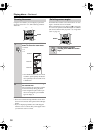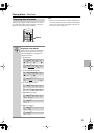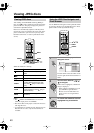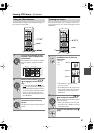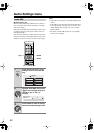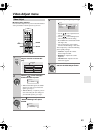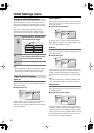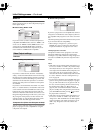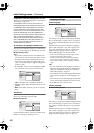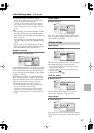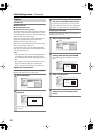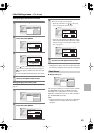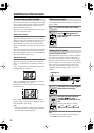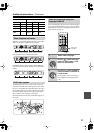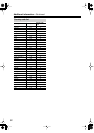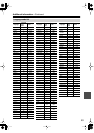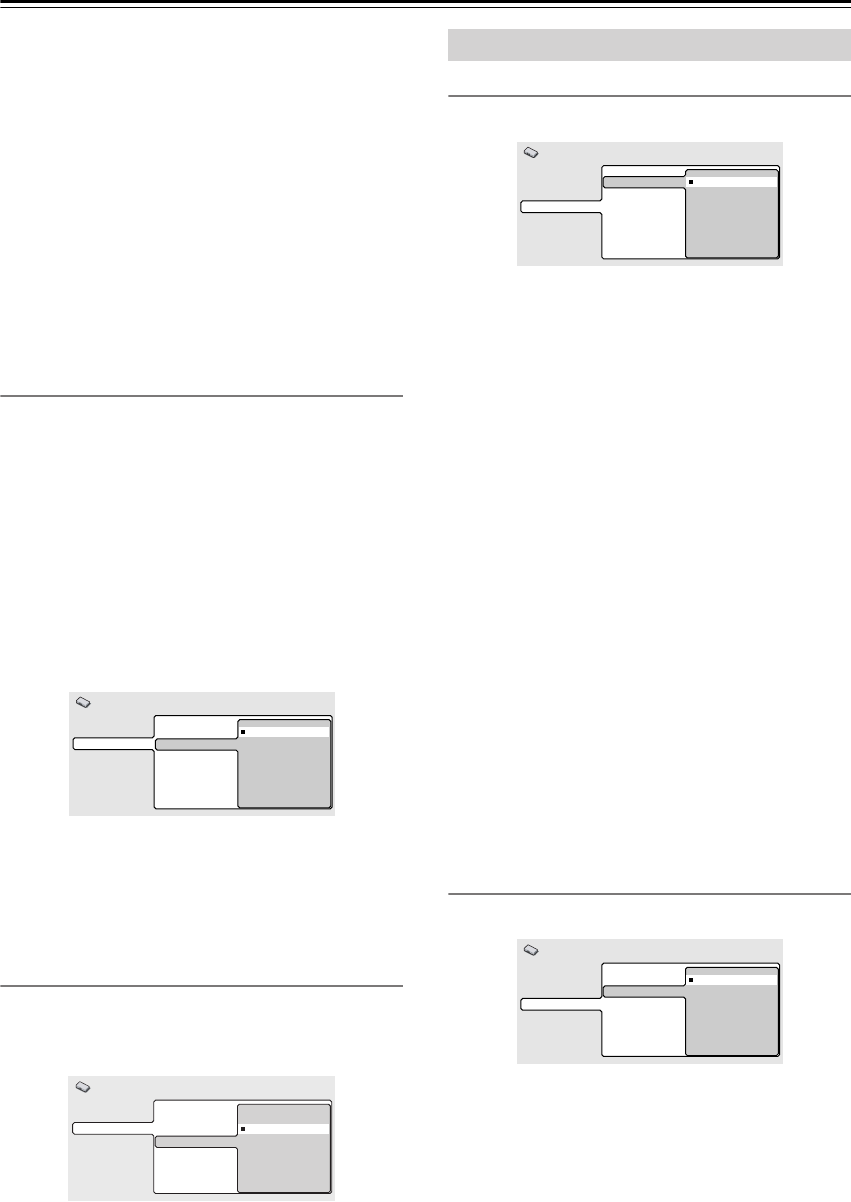
46
Initial Settings menu
—Continued
Compatibility of this unit with progressive-scan TVs.
This player is compatible with progressive video Macro
Vision System Copy Guard.
CONSUMERS SHOULD NOTE THAT NOT ALL
HIGH DEFINITION TELEVISION SETS ARE FULLY
COMPATIBLE WITH THIS PRODUCT AND MAY
CAUSE ARTIFACTS TO BE DISPLAYED IN THE
PICTURE. IN CASE OF 525 PROGRESSIVE SCAN
PICTURE PROBLEMS, IT IS RECOMMENDED
THAT THE USER SWITCH THE CONNECTION TO
THE “STANDARD DEFINITION” OUTPUT. IF
THERE ARE QUESTIONS REGARDING OUR TV
SET COMPATIBILITY WITH THIS MODEL 525p
DVD PLAYER, PLEASE CONTACT OUR CUS-
TOMER SERVICE CENTER.
AV Connector Out (European models only)
You only need to make this setting if you connected this
player to your TV using the AV SCART-type connector.
■
Default setting: Video
Notes:
• If you make a setting here that is incompatible with
your TV, the TV may not display any picture at all. If
this happens either switch everything off and recon-
nect to the TV using either the supplied audio/video
cable, or an S-Video cable (see page 18 and page 20
for more on this).
• SCART cables come in various configurations. Make
sure you use the correct one for your TV/monitor.
•
Video
—Standard video, compatible with all TVs.
•
S-Video
—Higher quality, but check your TV for com-
patibility.
•
RGB
—Best quality, but check your TV for compati-
bility.
S-Video Out
You only need to make this setting if you connected this
player to your TV using an Svideo cable.
■
Default setting: S2
If you find that the picture is stretched or distorted on the
default “S2” setting, try changing it to “S1”.
Audio Language
■
Default setting: English
This setting is your preferred audio language for DVD
discs. If the language you specify here is recorded on a
disc, the player automatically plays the disc in that lan-
guage.
The DVD format recognizes 136 different languages.
Select “Other Language” if you want to specify a lan-
guage other than those listed. See also “Selecting lan-
guages using the language code list” on page 51.
The available languages vary between models.
• North American and European models: English, French,
Spanish, German, Italian, Other Language.
• Australian, Asian and South American models: English,
French, Spanish, Chinese (traditional), Other Language.
• Chinese model: English, Chinese (simplified), Other Lan-
guage.
Tips:
•You can switch between the languages recorded on a
DVD disc during playback using the AUDIO button.
(This does not affect this setting.) See “Switching
DVD audio language” on page 37.
• Some DVD discs set the audio language automatically
when loaded, overriding the “Audio Language” set-
ting.
• Discs with two or more audio languages usually allow
you to select the audio language from the disc menu.
Press MENU to access the disc menu.
Subtitle Language
■
Default setting: English
This setting is your preferred subtitle language for DVD
discs. If the language you specify here is recorded on a
disc, the player automatically plays the disc with those
subtitles.
The DVD format recognizes 136 different languages.
Select “Other Language” if you want to specify a lan-
guage other than those listed. See also “Selecting lan-
guages using the language code list” on page 51.
Digital Audio Out
Video Output
Language
Display
Options
TV Screen
AV Connector Out
S-Video Out
Video
S-Video
RGB
Initial Settings
Digital Audio Out
Video Output
Language
Display
Options
TV Screen
Component Out
S-Video Out
S1
S2
Initial Settings
Language settings
Digital Audio Out
Video Output
Language
Display
Options
Audio Language
Subtitle Language
DVD Menu Lang.
Subtitle Display
English
French
German
Italian
Spanish
Other Language
Initial Settings
Digital Audio Out
Video Output
Language
Display
Options
Audio Language
Subtitle Language
DVD Menu Lang.
Subtitle Display
English
French
German
Italian
Spanish
Other Language
Initial Settings