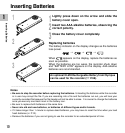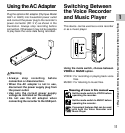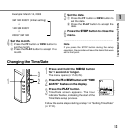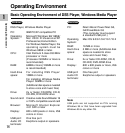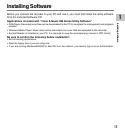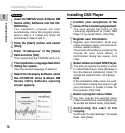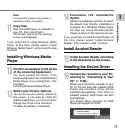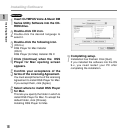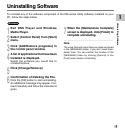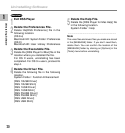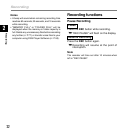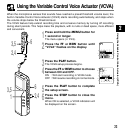16
1
Installing Software
1
Insert OLYMPUS Voice & Music DM
Series Utility Software into the CD-
ROM drive.
The installation program will start
automatically. Once the program starts,
jump to step 4. If it does not, follow the
procedures in steps 2 and 3.
2
Click the [Start] button and select
[Run].
3
Enter “D:\setup.exe” in the [Open]
field and click [OK] .
This is assuming the CD-ROM drive is D.
4
The installation Language Selection
dialog box opens.
Click the desired language to select it.
5
Select the necessary software, when
the OLYMPUS Voice & Music DM
Series Utility Software opening
screen appears.
Windows
Installing Software
Installing DSS Player
6
Confirm your acceptance of the
terms of the Licensing Agreement.
You must accept the terms of the
Licensing Agreement to install DSS
Player. If you accept them, click [Yes].
7
Register user information.
Register user information. Enter your
name, company name, and license ID
number (serial number).
The license ID number is printed on the
license ID card. Click [Next]. A
confirmation dialog box opens, click
[Yes].
8
Select where to install DSS Player.
This lets you specify the folder in which
to install DSS Player. Click [Browse] to
find the desired installation folder. To
accept the default folder, click [Next].
Note
If the installation folder does not exist,
a confirmation dialog box opens to get
your permission to create a folder for
this purpose. Click [Yes].
9
Select a program menu folder.
You may change the program menu
folder to another one, such as [Start Up].
To accept the default folder, click [Next].
10
Authorizing the start of file
copying.
Confirm all “Current Settings”. To accept
them, click [Next].