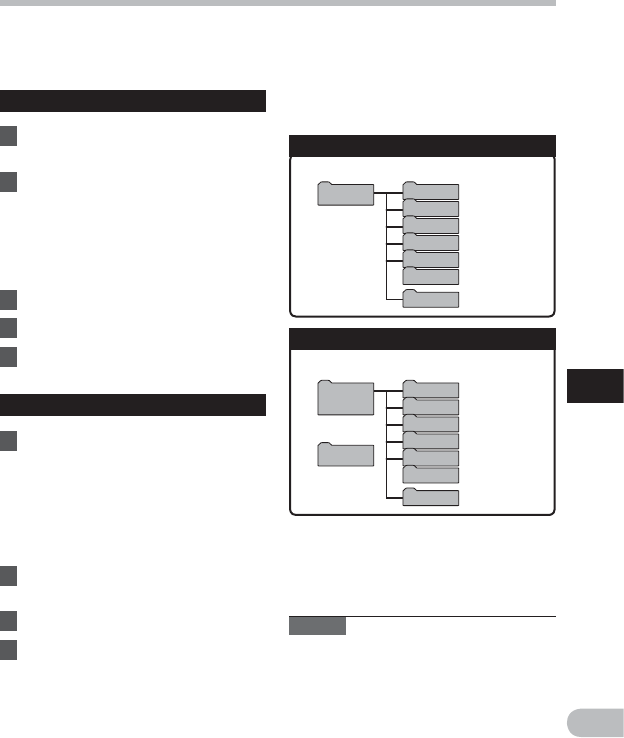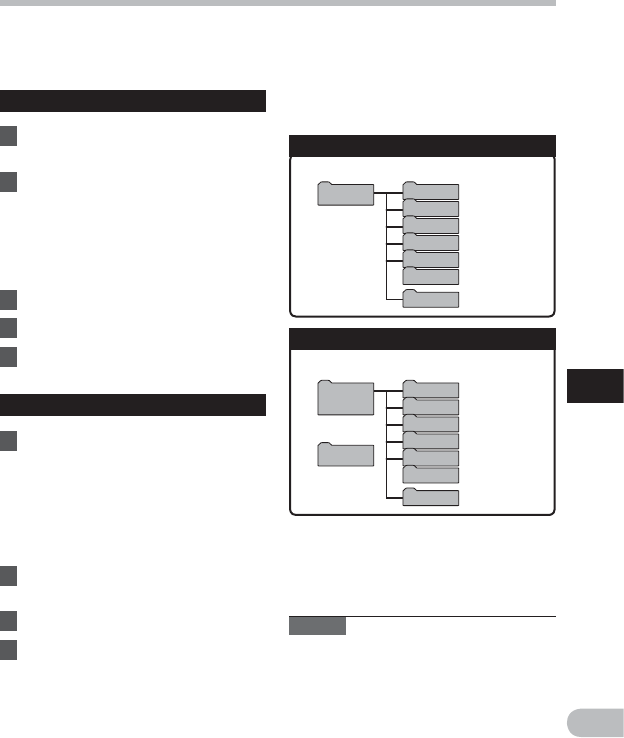
69
6
EN
Transfer the voice files to your PC
Folder A
Folder B
Folder C
Folder D
Folder E
FLD_FM
Music
*3
Folder A
Folder B
Folder C
Folder D
Folder E
FM folder*2
WS_71
*1
Folder A
Folder B
Folder C
Folder D
Folder E
FLD_FM
Music
Folder A
Folder B
Folder C
Folder D
Folder E
FM folder*2
Windows
Removable
Disk
Macintosh
Untitled
Transfer the voice files to your PC
The 5 voice folders of this recorder are appeared as [Folder A], [Folder B], [Folder C],
[Folder D] and [Folder E], and the recorded voice files are saved in these folders (When using
the WS-710M, FM radio recordings will be saved in [FLD_FM
]).
Windows
1 Connecting the recorder to your
PC (☞ P.67).
2 Open the Explorer window.
• When you open [My Computer],
it will be recognized by the drive
name of the product name (When
an microSD card is inserted it will
be recognized by the drive name
[Removable Disk] *1).
3 Open the product name folder.
4 Copy the data.
5 Disconnect the recorder from the
PC (☞ P.68).
Macintosh
1 Connecting the recorder to your
PC (☞ P.67).
• When you connect the recorder to
a Mac OS, it will be recognized by
the drive name of the product name
on the desktop (When an SD card is
inserted it will be recognized by the
drive name [Untitled] *1).
2 Double-click the product name
icon on the desktop.
3 Copy the data.
4 Disconnect the recorder from the
PC (☞ P.68).
Notes
• While transmitting data, [Busy] is
appeared, and the recording indicator
light ashes. NEVER disconnect the
USB while the recording indicator light
is ashing. If you do, the data will be
destroyed.
• In the Mac OS operational environment,
WMA format les cannot be played back.
*1 Recognized by the drive name of the
product name.
*2 For WS-710M only
*3 For WS-710M, WS-700M only.
4 Drive name and folder name when
a personal computer is connected:
Built-in flash memory
microSD card *3
Drive name Folder name
Drive name Folder name