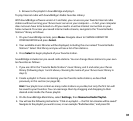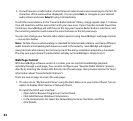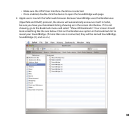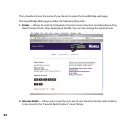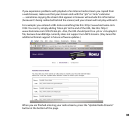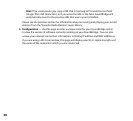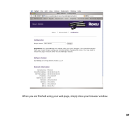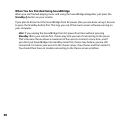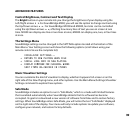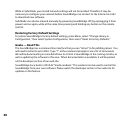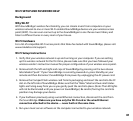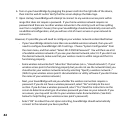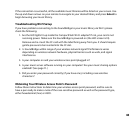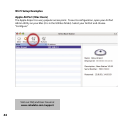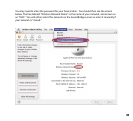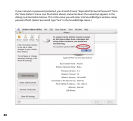39
ADVANCED FEATURES
Control Brightness, Contrast and Text Display
The Bright button on your remote lets you change the brightness of your display using the
Left/Right arrows 34. For SoundBridge M500, you will see the option to change contrast using
the Up/Down arrows 56. For SoundBridge M1000 and M2000, text size can be controlled
using the Up/Down arrows 56, affecting how many lines of text you see on screen at one
time. M1000 can display one line or two lines at once; M2000 can display one, two, or four lines
at once.
The Settings Menu
SoundBridge settings can be changed in the SETTINGS option located at the bottom of the
Main Menu. Your Settings screen will show the following options (scroll down using your
remote control to see the complete list):
VISUALIZER SETTINGS...
a RETURN TO NOW PLAYING WHEN IDLE
a SCROLL LONG INFO IN NOW PLAYING
a DISPLAY COMPOSER FOR CLASSICAL WORKS
SKIP ITEMS UN-CHECKED IN ITUNES
Music Visualizer Settings
You can customize the kind of visualizer to display, whether it appears full-screen or on the
right side of the Now Playing menu, and other options. Use the Main Menu/Settings/Visualizer
Settings command to explore these options.
Safe Mode
SoundBridge includes an option to run in “Safe Mode,” which is a mode with limited features
that is enabled automatically when SoundBridge detects that its software has become
corrupted. Its goal is to download a new version of software from Roku and to restore factory
settings. When SoundBridge enters Safe Mode, you will notice the text “Safe Mode” displayed
on the right side of the display. Your menu will only include options to update your software,
configure your network, and restore factory defaults.