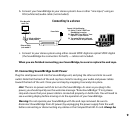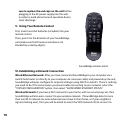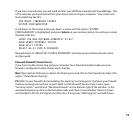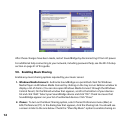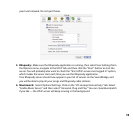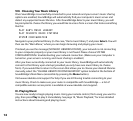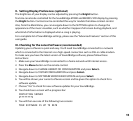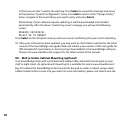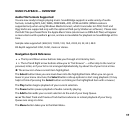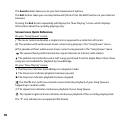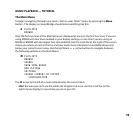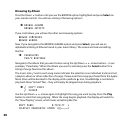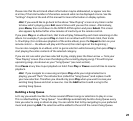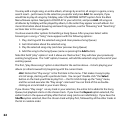15
X. Setting Display Preferences (optional)
The brightness of your display can be adjusted by pressing the Bright button.
Text size can also be controlled for the SoundBridge M1000 and M2000’s VFD display by pressing
the Bright button. Contrast can be controlled this way for models that allow contrast control.
Also, from the Main Menu, you can navigate down to the SETTINGS option to change the
appearance of the music visualizer, such as whether it appears full screen during playback, and
what kind of information is displayed when a song is playing.
For a complete list of SoundBridge settings, please see the “Advanced Features” section of this
user guide.
XI. Checking for the Latest Software (recommended)
Updating your software is quick and easy. You’ll need SoundBridge connected to a network
which is connected to the Internet via a high-speed connection such as DSL or cable modem.
To make sure you have the latest version of SoundBridge software, please follow these
instructions:
1. Make sure your SoundBridge is connected to a home network with Internet access.
2. Press the Menu button on the remote control.
3. Navigate down to CHANGE LIBRARY OR CONFIGURATION and press Select.
4. Navigate down to SYSTEM CONFIGURATION and press Select.
5. Navigate down to SOFTWARE VERSION AND UPDATE and press Select.
6. You will be shown your current software version and be given the option to check for a
software update.
7. Choose “Yes” to check for new software updates for your SoundBridge.
8. You should see a screen with a progress bar:
CONTACTING SERVER
[********]
9. You will then see one of the following two screens:
YOUR SOFTWARE IS UP TO DATE