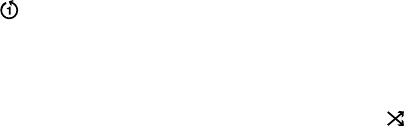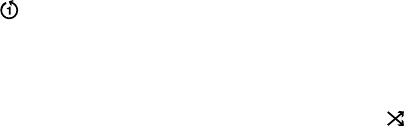
24
Erasing a Song Queue
If you change your mind and decide you don’t want to play the Song Queue you’ve just
created, simply select something else to play. Navigate to another selection (song, playlist, etc.)
and press Select (not Add). This selection immediately replaces your old Song Queue.
Repeat and Shuffle
Pressing Repeat once makes your Song Queue play continuously. You will see the Repeat icon
q displayed on the right side of your “Now Playing” screen below the Play 4 icon. Pressing
Repeat again makes the current song play over and over; you will see another Repeat icon,
a circle with just one arrow . Press Repeat a third time and you will remove the repeat
command altogether.
Pressing shuffle while playing a Song Queue will give you the following options:
Shuffle On — will play everything in your Song Queue in random order. (The shuffled order
of songs will be displayed in the Song Queue.) An icon with two crossing arrows will be
displayed on your Now Playing screen.
Shuffle Off — will play everything in your Song Queue in the original order.
You can execute the Repeat and Shuffle command from any menu in SoundBridge. Even
though you can only see the mode change on the Now Playing screen, the command is taking
effect.
Pausing Music Playback
Press the Pause button to halt music playback. Notice a Pause icon
;
is displayed at the top
right of your “Now Playing” screen, indicating that you’re in Pause mode. Pressing the Play
button (or the Pause button again) will resume playback right where you left off.
When the Song Queue has played all the way through, it will stop. You will see the Stop icon
< on the right side of your display. To start playing your Song Queue again at the beginning,
press the Play 4 button.