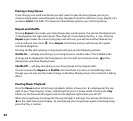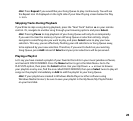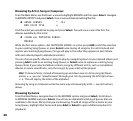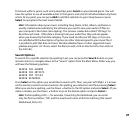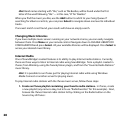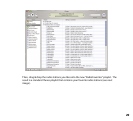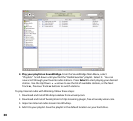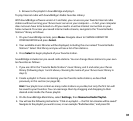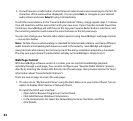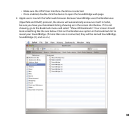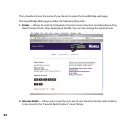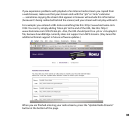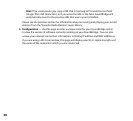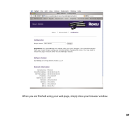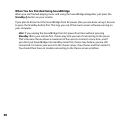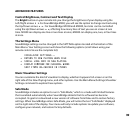32
5. You will receive a confirmation of what Internet radio streams were saved (up to the first 30
characters of the name will be displayed). You can press Exit, or navigate to your desired
audio stream and press Select to play it immediately.
To edit the saved stations in the “Favorite Radio Stations” library, simply repeat steps 1–5 above.
Your old selections will be overwritten with your new ones. If your favorites include fewer than
10 stations, SoundBridge will add those to the top your Favorite Radio Stations selections, and
the remaining selections will remain the ones that were in the list previously.
You can also change your favorite radio station presets using SoundBridge’s web page control
— see section below.
Note: To date, there is unfortunately no standard for Internet radio stations, and many different
audio formats and streaming techniques are used in the industry. SoundBridge will support
many Internet radio stations, but not every one of the many, sometimes proprietary, standards.
The only sure way to know if a radio station will play on SoundBridge is simply to try it.
Web Page Control
With SoundBridge software version 2.1 or later, you can control SoundBridge playback
remotely through a web page. You can also configure your “Favorite Radio Stations” presets
directly by entering the stream URL directly into the web page. (See previous section for more
information about “Favorite Radio Stations”.)
There are several ways to access the web page:
1. PC users: Go to “My Network Places” using the Start Menu or in your Control Panel. Turn on
option to display UPnP devices in Network Places.
To install the UPnP user interface:
• Open Add or Remove Programs in Control Panel.
• Click Add/Remove Windows Components.
• In the Components list, select the Networking Services check box, and then
click Details.