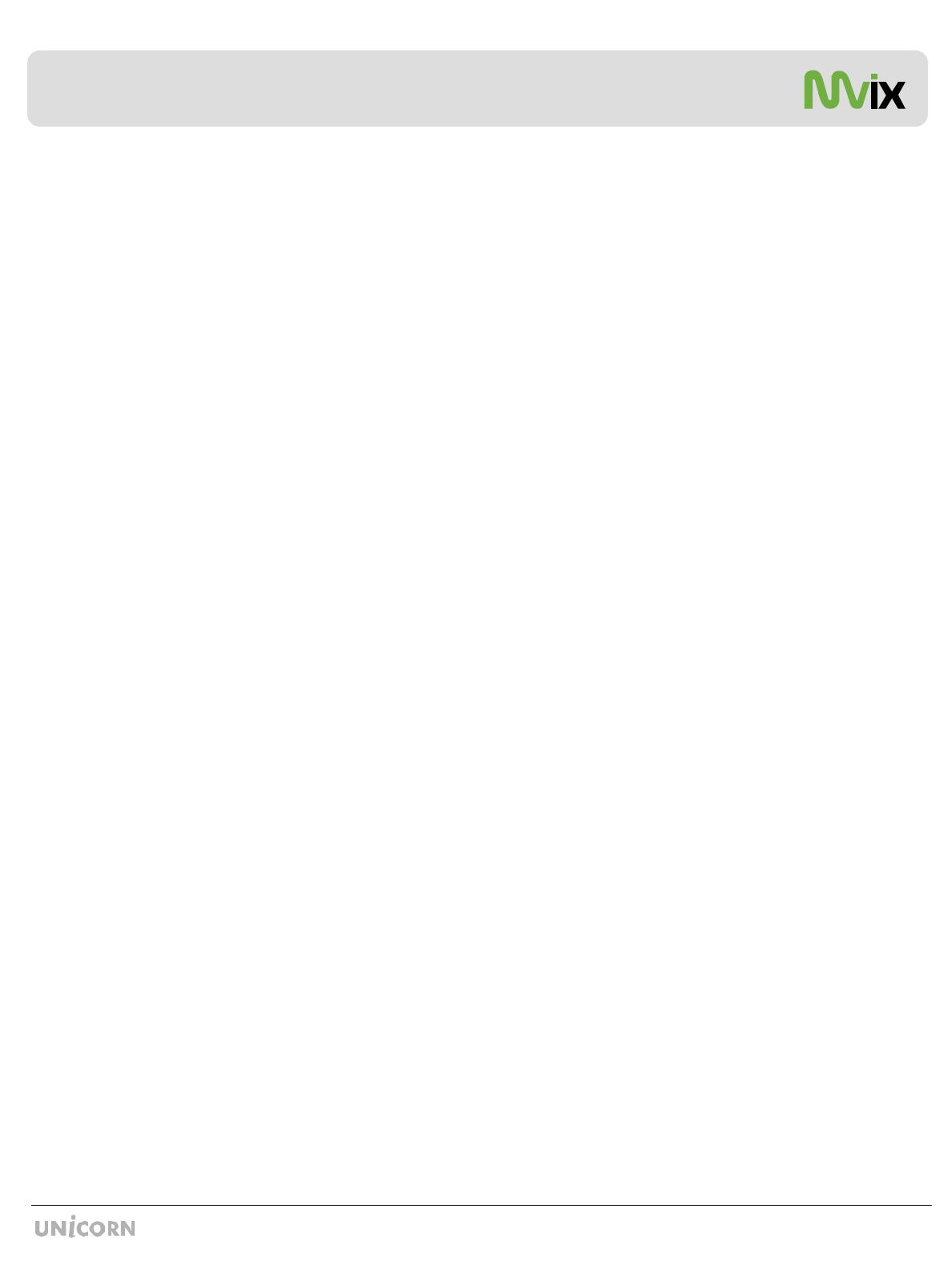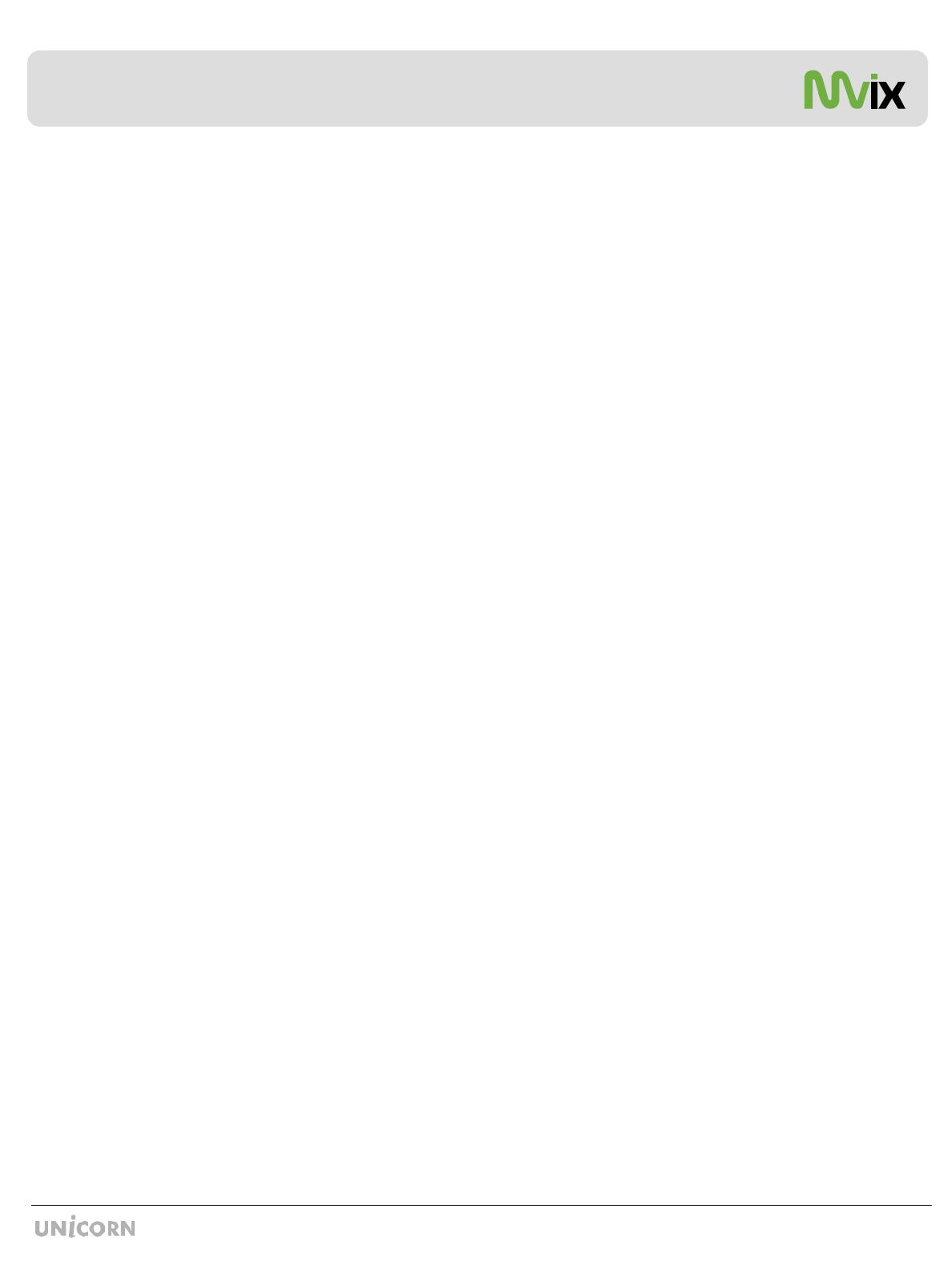
[X
Unicorn Information System
Chapter 6: How do I…
6.1 … play music files randomly or in Shuffle Mode?
˧ Using the Mvix Remote, navigate to the folder containing music files.
˧ Using the Mvix Remote, navigate, and Press ENTER button to select and add all audio files that you intend
to randomize. these files will be in a JUKEBOX list. (Refer Page 36 – AUDIO PLAYBACK).
˧ Press JUKE BOX button on the Mvix Remote, and then Press RND/SEQ button.
˧ All selected files will play in Shuffle mode. Press RND/SEQ button again to play files sequentially.
6.2 … create a playlist or MY LIST?
˧ Using the Mvix Remote, navigate to the folder containing files that you will like to add in the playlist.
˧ Using the Mvix Remote, navigate, select media files one at a time. Press ADD button on your remote to add these
files to MY LIST and create a Playlist.
˧ Use DEL button on Mvix Remote to remove the selected file from MY LIST.
˧ All Playlists are automatically stored until removed. NOTE: Playlists can be saved even when the unit is powered off.
6.3 … play a video in a loop or continuous repeat?
˧ Using the Mvix Remote, navigate to the folder containing files that you will like to play in LOOP.
˧ Using the Mvix Remote, navigate, select the video file(s) for intended for continuous repeat.
Press ADD button on your remote to add these files to MY LIST and create a Playlist.
˧ Using Mvix Remote, press REPEAT button to play the MY LIST file(s) in LOOP or in continuous repeat playback.
˧ All Playlists are automatically stored until removed. Playlists can be saved even when the unit
6.4 … play music while watching photo slideshow?
˧ Press MEDIA button on the Mvix Remote to choose MIXED Media Mode. (You may have to press this button 2-3
times to toggle to MIXED Media Mode)
˧ Using the Mvix Remote, navigate to the folder containing audio files that you will like to use for background music.
˧ Using the Mvix Remote, Press JUKEBOX button, select and start audio playback.
˧ Press JUKEBOX button again to come out of JUKEBOX mode.
˧ Using Mvix Remote, navigate to the folder location containing your digital photos.
˧ Start Digital Photo slideshow by pressing PLAY button on the Mvix Remote.
(Remember DO NOT initiate slideshow playback using the ENTER button. ENTER button playbacks only ONE
media file at a time)
6.5 … change the subtitle language?
˧ Start Video file playback. Ensure that the subtitle files are located in the same folder as the Video file.
˧ During Video File playback, press FUNC button on the Mvix Remote. The Display Control Options are presented
on the screen.
˧ Using the Mvix Remote, navigate and select the option for Subtitle Language. Choose and Select the desired Language.
6.6 … backup and play a DVD?
˧ A movie DVD consists of a bunch of VOB and IFO files. These files can be transferred to the Mvix Player via the
USB2.0 or USB-Host Port. The files can be transferred from a PC, an external storage device, a USB flash drive or
even an external DVD-ROM.
˧ The network streaming function can be used to stream DVD files from the PC-DVDROM to the Mvix player.
˧ In Order to extract and transfer the VOB and IFO files, the DVD should be decrypted.
Decrypting DVDs is beyond the scope of this manual. Note: Decrypting Copyrighted DVDs can be illegal.
˧ Simply drag and drop all VOB and IFO files from the DVD to the Mvix-HDD. Using folders and subfolders is a good
house-keeping practice when backing up a number of DVDs.
˧ Using the Mvix Remote, select the folder containing the VOB and IFO files. Press PLAY on the Mvix Remote to play
the files like a normal DVD playback.