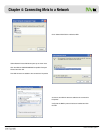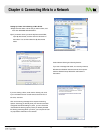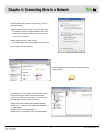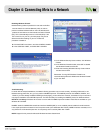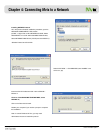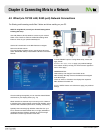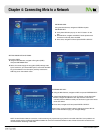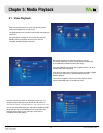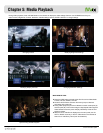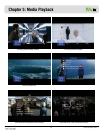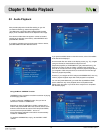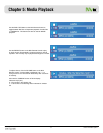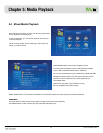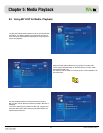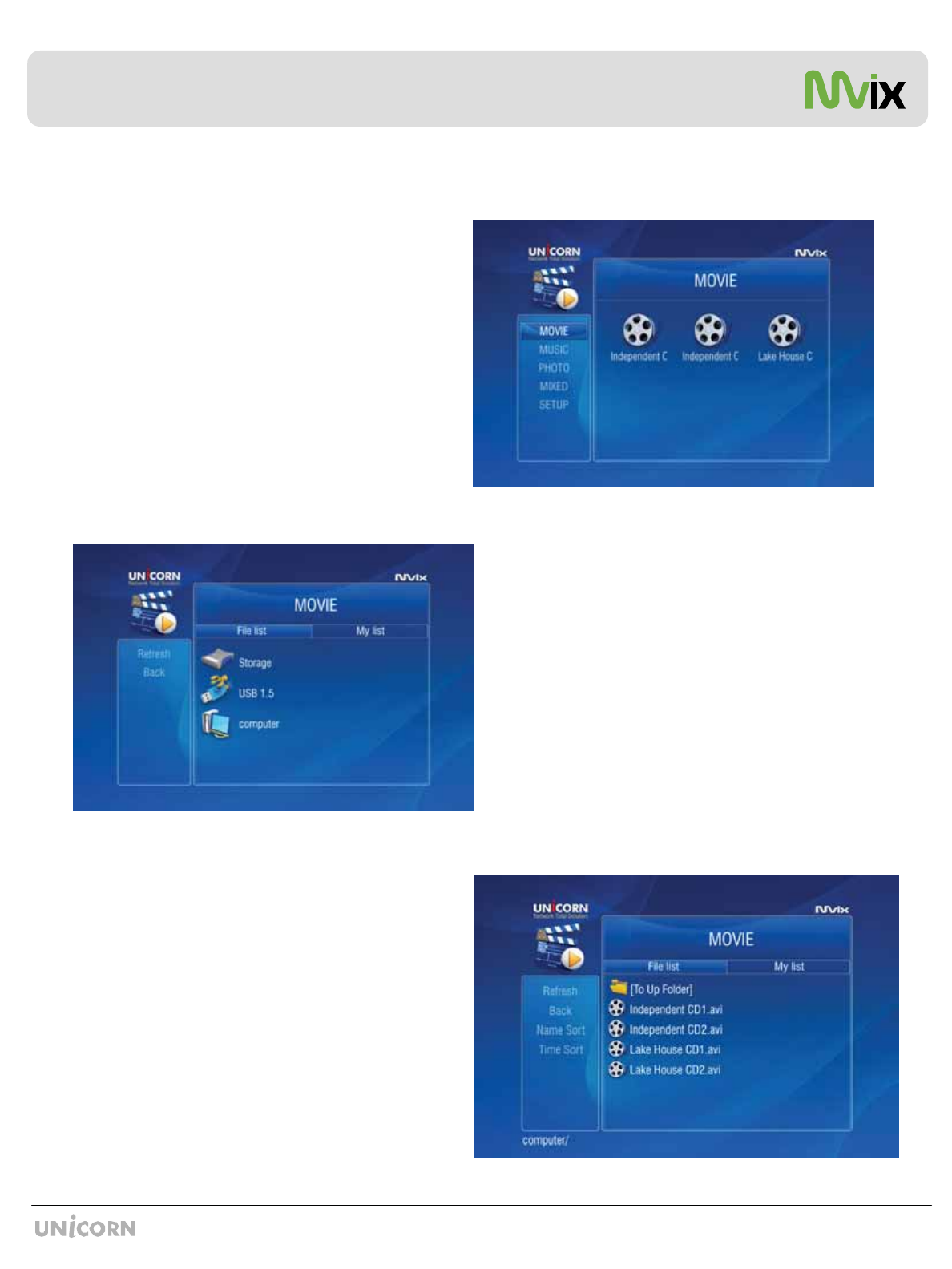
ZZ
Unicorn Information System
Chapter 5: Media Playback
5.1 Video Playback
When the Mvix player boots up, a list of all recently-played
video files is displayed on the main panel.
The displayed list (icons) consists of the last SIX recently-played
video files.
Using the Remote, navigate to one of these files and press
ENTER / SELECT. Playback will resume from the last
PAUSED / STOPPED position of that file.
Mvix provides playback of video files residing on your PC
(via network streaming), external storage device (via USB-Host)
or local IDE-HDD (installed inside the Mvix player)
If you select MOVIE from the left-side navigation column, a list of all
available video files is displayed.
If the device or folder does not appear or cannot be located, navigate
to the left menu (see screen), select REFRESH and press
ENTER / SELECT.
If you want to navigate to the previous screen, folder or device,
press the RETURN button on the Remote Control.
Once the video files are visible on the display screen (e.g. TV),
navigate (using the Remote) to the desired file and press wshG
OzGPGGlu{lyVzlslj{ OGGGPU
You can sort (ascend/descend) your video files by NAME and TIME.
(Some AVI files may not be playable due to incompatible codec.
Please check the codec of your video file to verify that it is
compatible with the Mvix player)