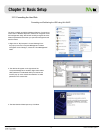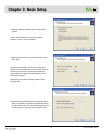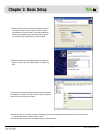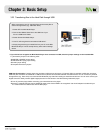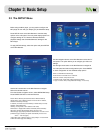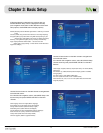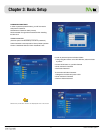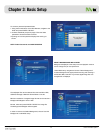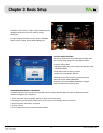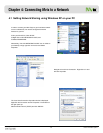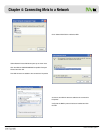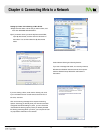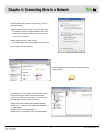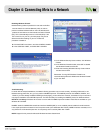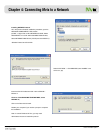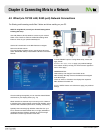YZ
Unicorn Information System
Chapter 3: Basic Setup
HARDWARE RESET/REBOOT PROCEDURE:
A Hardware Reboot may be required if the player fails to perform reliably. Hardware Reboot may also be needed if the Admin
Password is forgotten, lost or misplaced.
1. Power off the Mvix Player completely. Remove the power cord from the player.
2. Simultaneously press the STOP and OK buttons on the unit (not on the Remote). Wait for 10-seconds
3. Plug-In the power cable. Wait for 10 seconds.
4. Turn the unit ON.
5. The unit Reboots and returns to Factory Default condition.
FACTORY RESET FUNCTION:
The Factory Reset function is provided under the MISC setup
menu to revert setup settings to Factory-Default condition.
To perform Factory Reset:
1. Navigate to MISC Setup menu using the Mvix Remote, select
FACTORY RESET.
2. Enter Admin Password when prompted.
3. Select YES, Press ENTER / SELECT.
CAUTION: Factory Reset Function cannot be performed
without the correct ADMIN PASSWORD.
Remember to store the ADMIN PASSWORD, if changed.
Original, Default Admin Password: 0000
CAUTION: Avoid Choosing a “bright” image as the Background
Wallpaper. Menu items may not be visible on a bright
background.
If a bright image is accidentally chosen, perform a Hardware
Reset to revert to original, Factory-Default Background.