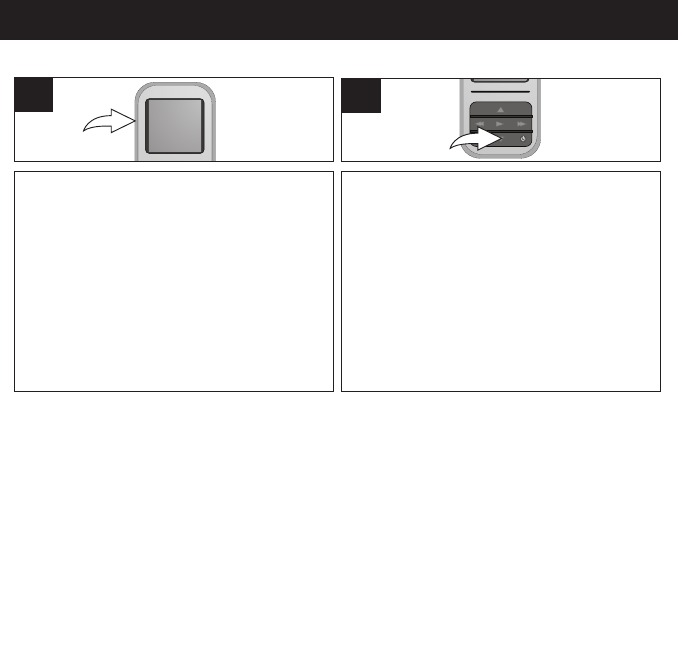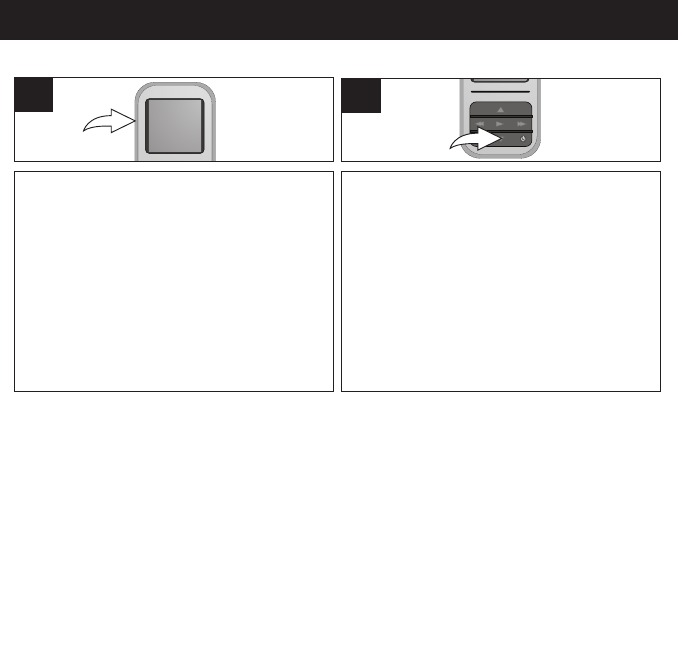
GENERAL OPERATION (CONTINUED)
24
HOLD SWITCH DEFAULT/FULL SCREEN
Slide the Hold switch to the Lock position (up) to
lock the buttons; “Locked” will appear briefly and
then the Lock icon will appear in the upper right
corner of the screen. This is useful, for example,
when you do not want the file changed by
accidentally pressing a button. Slide the Hold
switch to the Unlock position (down) to cancel
the Hold function; “Unlocked” will appear briefly
and then the Lock icon will disappear from the
upper right corner of the screen.
1
While in Photo Playback mode, press the
Navigation Down button to toggle between
Default and Full Screen format.
1