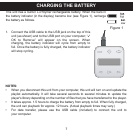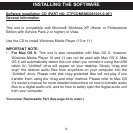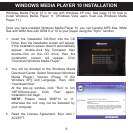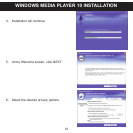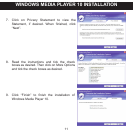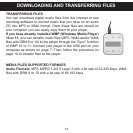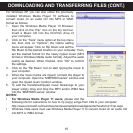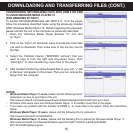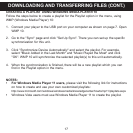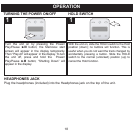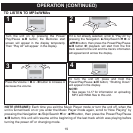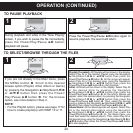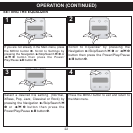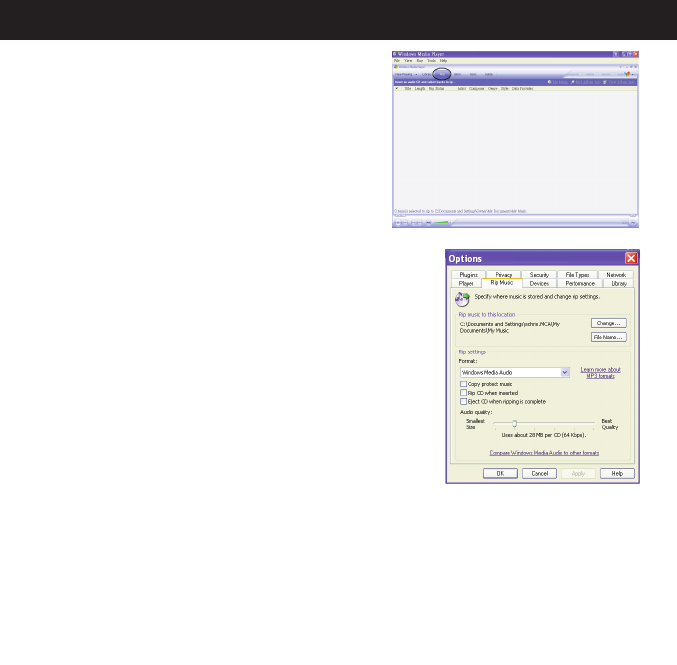
15
DOWNLOADING AND TRANSFERRING FILES (CONT.)
For Windows XP, you can also utilize the previously
installed Windows Media Player 10 software to
convert music on an audio CD into MP3 or WMA
format as follows:
1. Open the Windows Media Player 10 Browser,
then click on the “Rip” icon on the top tool bar.
Insert a Music CD into the CD-Rom drive of
your computer.
2. Click on the “Tools” menu option at the top menu
bar, then click on “Options”; the Option setting
menu will appear. Click on Rip Music and set the
Rip Music to the desired location on your computer. Then,
set the desired format for the newly ripped music (MP3
format or Windows Media Audio format). Adjust the audio
quality as desired. When finished, click “OK” to confirm
the settings.
3. Click on the “Rip Music” icon to start ripping the music to
your computer.
4. When the music tracks are ripped; connect the player to
your computer. Open the “MMP8000 series” window and
open the ripped music location window.
5. To add the transferred/ripped music files/songs to your
player simply drag and drop the MP3 and/or WMA files
into the “MMP8000 series” window.
NOTES:
• For Windows Media Player 11 users, please visit the
following link for instructions on how to rip (copy) songs from CDs to your computer:
http://www.microsoft.com/windows/windowsmedia/knowledgecenter/howto/mp11/rip.aspx
• Windows Vista users must use Windows Media Player 11 to convert music on an audio CD
into MP3 or WMA format.