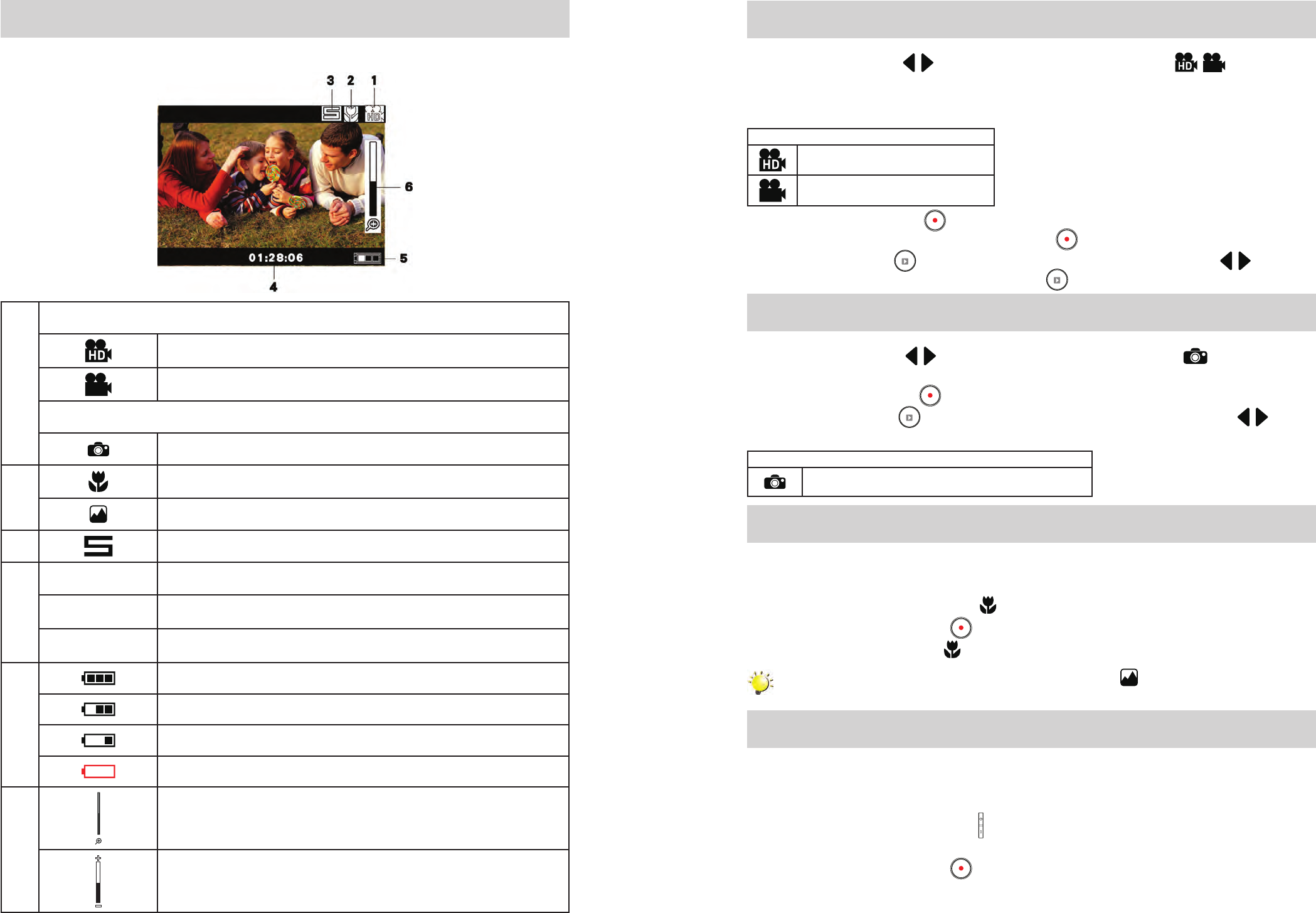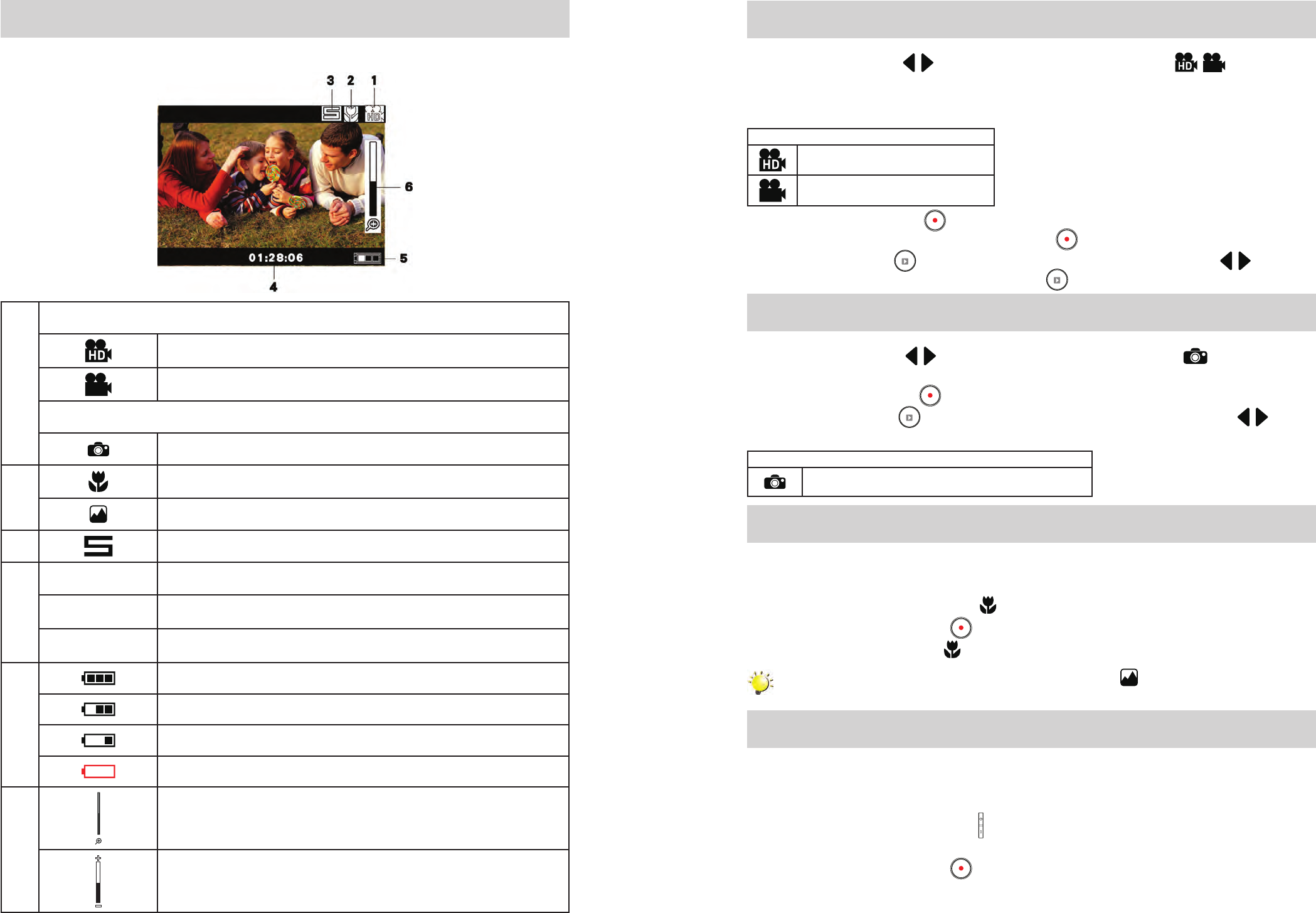
LCD Monitor Information
The indicator shown below may display on LCD when videos and photos are recorded:
(1)
Video Resolution
HD (1280 x 720, 30fps)
VGA (640 x 480, 30fps)
Photo Resolution
2592 x 1944 (5MP)
(2)
Macro Position Focusing
Normal Mode
(3)
Stabilization
(4)
Number of photos that can still be taken.
Recording time of video that can still be taken at current resolution
Recording time of video during video recording
(5)
Battery: full power
Battery: medium power
Battery: low power
Battery: power empty
(6)
Zoom meter:
1X~3X (3X Digital zoom)
Exposure compensation value
Video Recording
Press Left/Right Buttons • ( / ) repeatedly until the Video Recording icon ( / ) is displayed on
the screen. When the desired resolution is selected, the icon will appear in the center of LCD around
2 seconds then move to the right-top corner.
Two resolution settings are available: •
Video Quality
HD (1280 x 720, 30fps)
VGA (640 x 480, 30fps)
Press • Record/Enter Button (
) to take videos. When a video is recording, a time indicator will
display on LCD monitor. Press Record/Enter Button ( ) again to stop.
Press Playback Button • (
) to switch to Playback Mode. Press Left/Right Buttons ( / ) to view the
previous/next video/photo. Press Playback Button ( ) to play/pause recorded video.
Photo Recording
Press Left/Right Buttons • ( / ) repeatedly until the Photo Recording icon ( ) is displayed in the
center of LCD around 2 seconds then move to the right-top corner.
Press • Record/Enter Button (
) to capture image.
Press Playback Button • (
) to switch to Playback Mode. Press Left/Right Buttons ( / ) to view
the previous/next video/photo.
Image Quality
2592 x 1944 (5MP)
Using Macro Function
Slide the macro switch to change the focus range for different distances of objects.•
To take close-up videos/photos:•
Slide the macro switch to Macro (1.
) for object located at about 20 cm.
Press 2. Record/Enter Button (
) to take videos/photos.
In Macro Mode, the macro icon (• ) will appear in the center of LCD around 2 seconds.
Note: Remember to turn the macro switch back to Normal ( ) when you are not taking close-
up videos/photos.
Using Exposure Function
Adjust the exposure value to change the amount of light that the camcorder will receive when taking •
videos/photos or while in Preview Mode.
To • adjust the exposure value:
Use Increa1. se/Decrease Buttons (
) to adjust preferred EV (Exposure Value). The exposure bar
will automatically disappear after 2 seconds.
Press 2. Record/Enter Button (
) to take videos/photos.