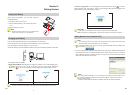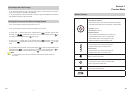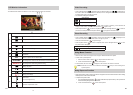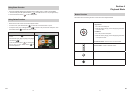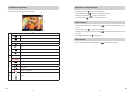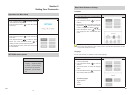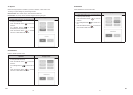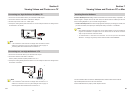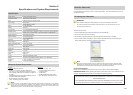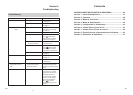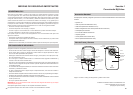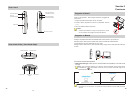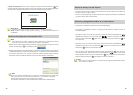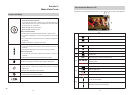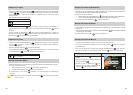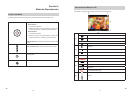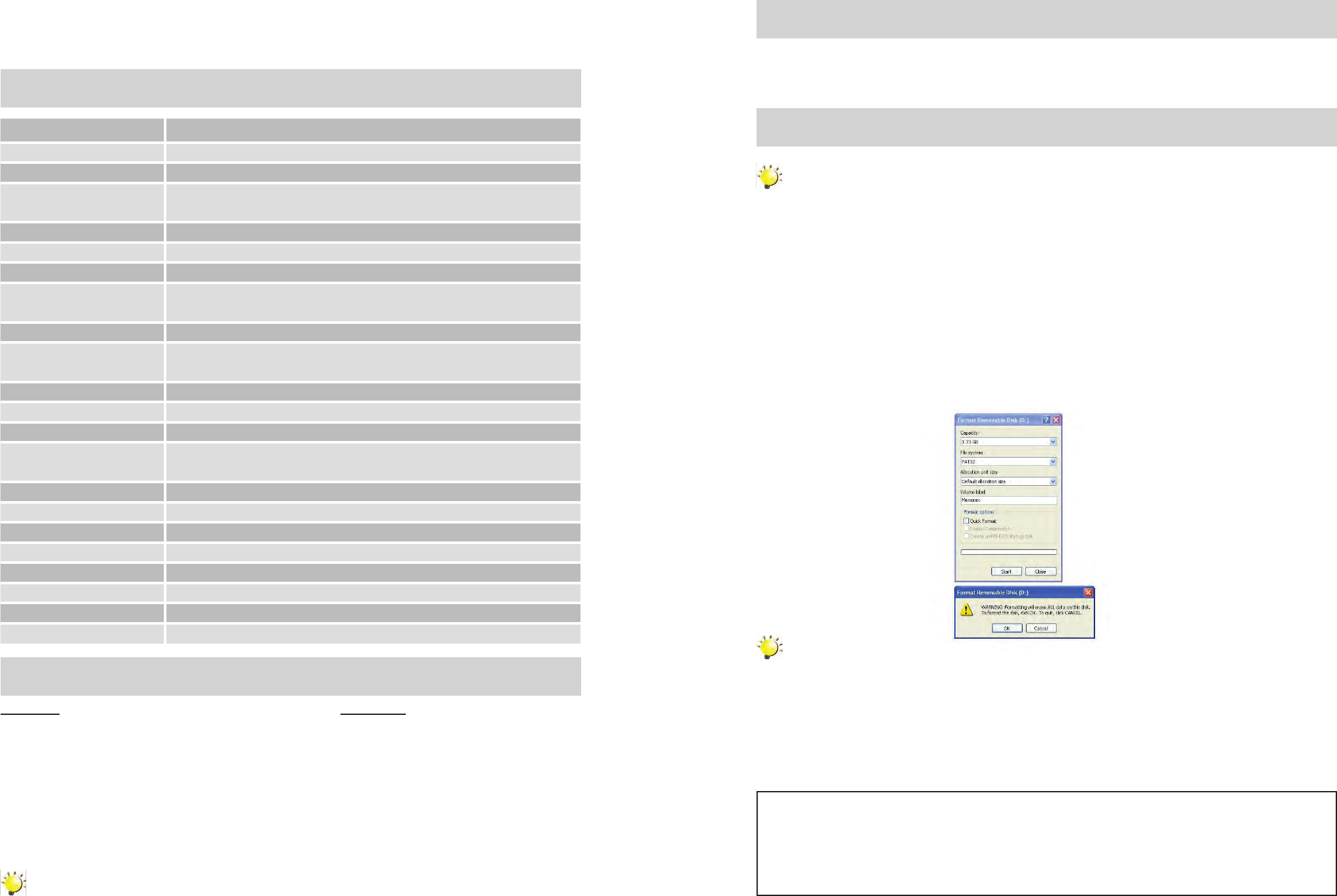
22
EN
Section 8
Specifications and System Requirements
Specification
Image sensor 5 Mega pixel CMOS sensor
Operation modes Video record, Photo record
Lens 2 Step Fix Lens (f=7.27mm; F3.25 )
Focus range Macro: 20cm
Normal: 200cm ~ infinite
Zoom 1X~3X (3X Digital)
Shutter Electronic
LCD monitor 2.0”LCD (Measured diagonally)
Storage media Built-in 4GB memory (200MB of memory is used for system software)
Record up to 1 hr of HD video, 2 hrs of VGA video or 2,000 photos
Image resolution 2592x1944 (5M Pixels)
Video resolution HD 1280X720(30fps)
VGA 640X480(30fps)
Exposure +1EV~ -1EV
Power Source USB Power
Battery Recording Time 2 hours 30 minutes
File format Photo: JPG (Baseline)
Video: MOV
Image play Single Image
Speaker 1 x 8 ohm
PC interface USB 2.0 Port
HDMI HDMI 1.2
TV out NTSC/PAL Selectable, HDMI
Battery Lithium-ion Rechargeable Battery (NP-60, 3.7V 1050mAhr)
Dimension 4.19(H) x 2.36(W) x 0.71(D) inches
Weight 0.16 lb (without battery)
Minimum System Requirement
Windows:
Microsoft Windows XP/Vista •
Pentium IV 3.0 GHz or equivalent AMD Athlon •
Intel•
®
Core™ 2 Duo CPU E6300 processor (or higher
recommended), AMD Athlon 64 X2 3800+ or higher for
HD Video
512 MB RAM (1GB recommended) • (2GB Ram For HD)
300 MB available hard disk space •
NVIDIA FX5200 or ATI 9200 (or higher) •
1024 x 768 pixels, 32-bit color monitor •
Note
The LCD screen is manufactured using extremely high-precision technology so over 99.99%
of the pixels are operational for effective use. However, some tiny black and/or bright dots
(white, red, blue or green) may appear on the LCD screen. These dots are a normal result of the
manufacturing process, and do not affect the recording quality.
Macintosh:
Mac OS 10.3, 10.4, 10.5 •
PowerPC G4 800 MHz processor •
or Intel processor
512 MB RAM •
150 MB available hard disk space•
800 × 600 pixels, 16-bit color monitor •
23
EN
Reset the Camcorder
If the camcorder acts erratically, reset it by removing the battery. Then reload the battery and turn on
the camcorder again.
Formatting the Camcorder
WARNING!
The contained video/photo editing software may lost by formatting the camcorder.
Do not format this camcorder unless it stops working and you are instructed to do so by
technical support personnel.
To format the camcorder:
Press the USB latch down and the USB arm pops out automatically.1.
Connect the camcorder to the computer.2.
Double click on [My Computer], then right click [Memorex] and left click on [Format].3.
At the “Format” window, click [OK] to confirm and the camcorder will start to format (see figure 4.
below). When finished, click [OK] to close the Format window.
Note
Make sure you have selected "FAT 32" at the file system pull-down menu; otherwise, after
formatting, the camera will not work properly. Then, click [OK] to confirm and the camcorder
will start to format. When finished, click [Close] to close the Format window.
For Firmware Upgrade
Please visit our Web site at www.memorex.com to check if there is new firmware available.
IMPORTANT NOTE: Before upgrading the firmware, please back-up all of your media files on your
computer. After upgrading, format the unit to complete the upgrade procedure.
FOR ADDITIONAL SET-UP OR OPERATING ASSISTANCE, PLEASE VISIT OUR WEBSITE AT:
WWW.MEMOREX.COM
FOR CONSUMER REPLACEABLE PART(S), SEE PART NUMBER(S) ON PAGE 4, AND THEN
CONTACT OUR PARTS FULFILMENT CENTER, FOX INTERNATIONAL AT: 1-800-321-6993.