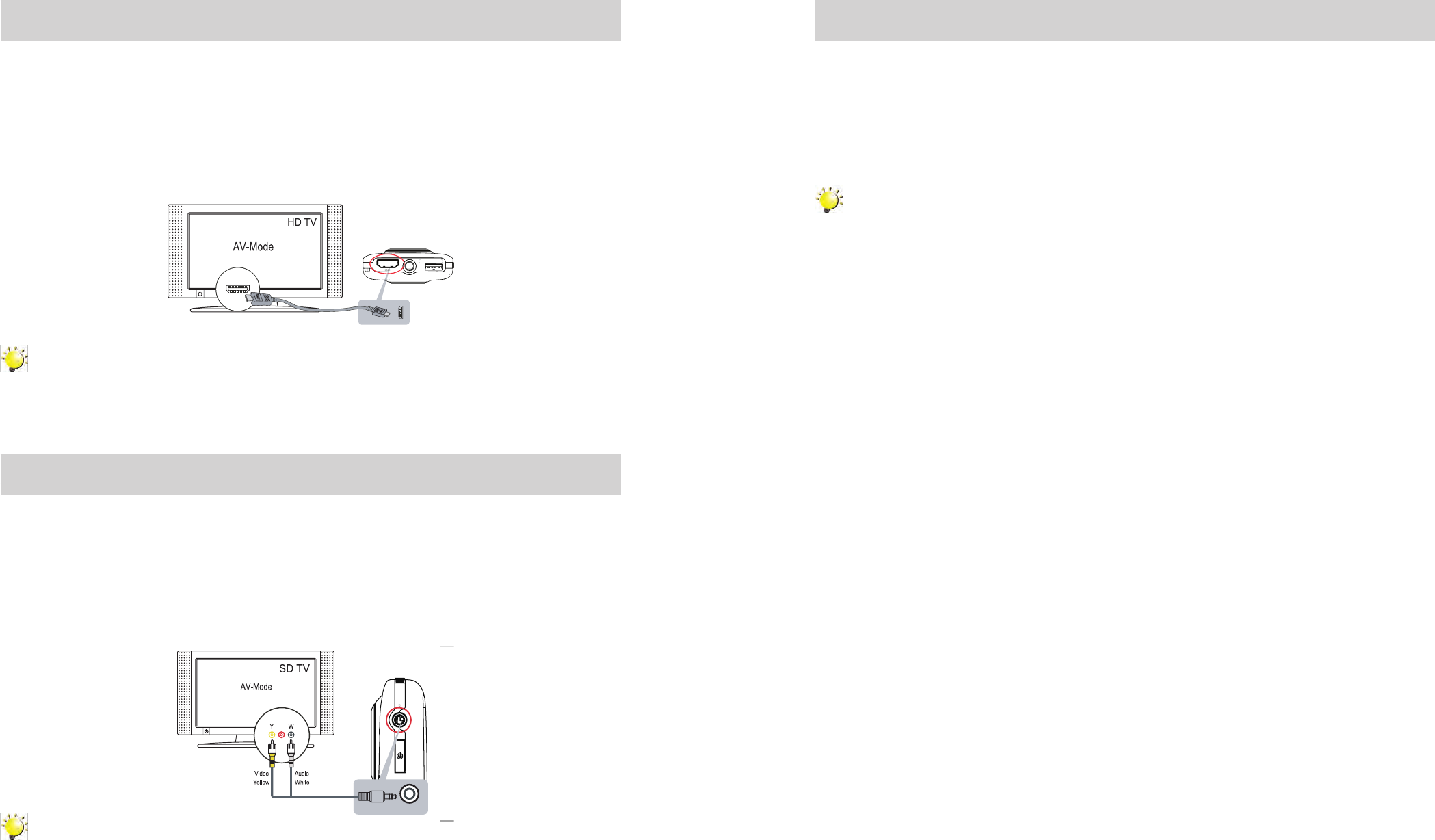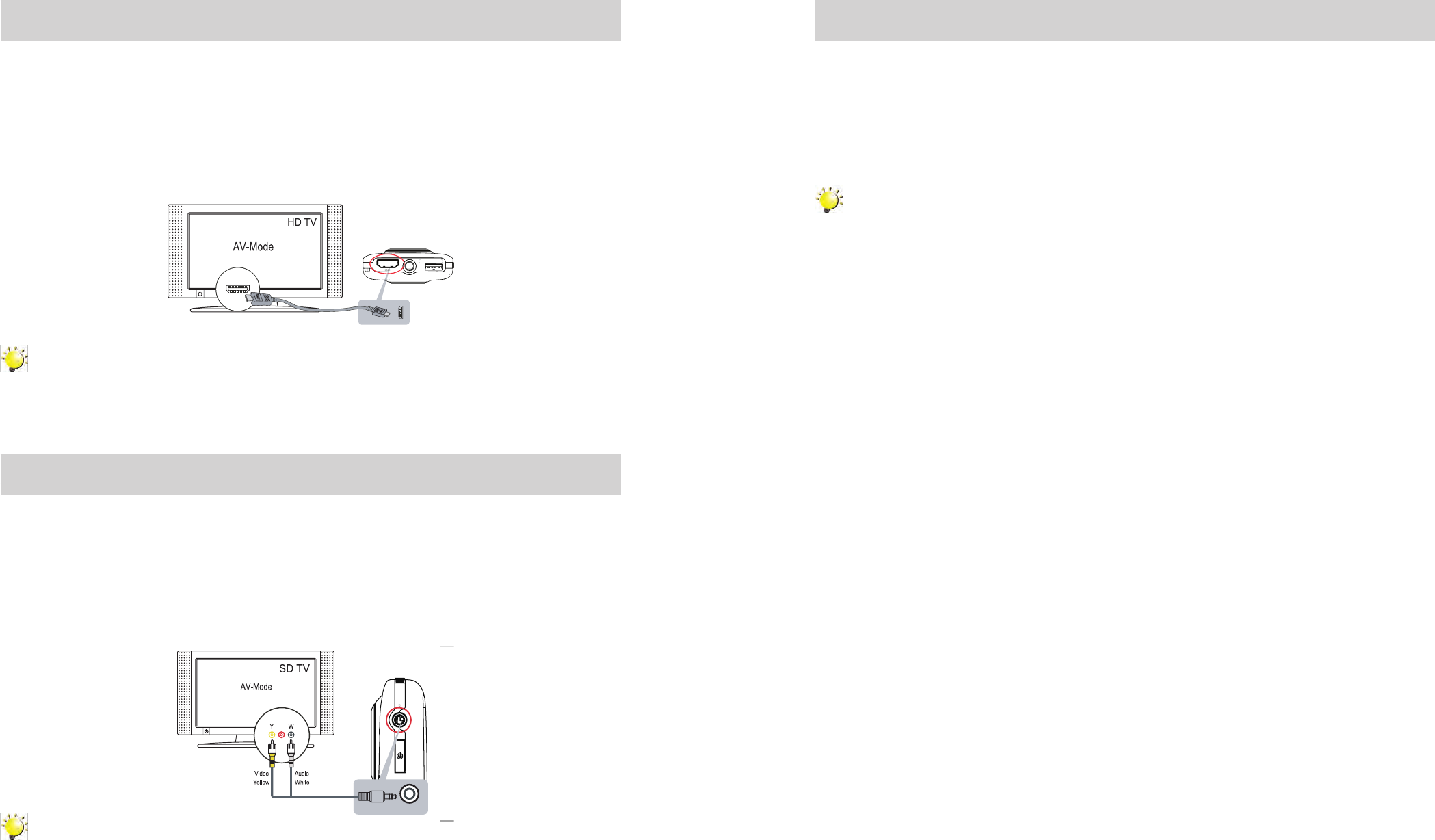
Section 6
Viewing Videos and Photos on a TV
Connecting to a High-Definition 16:9(Wide) TV
Connect one end of the HDMI cable to your camcorder’s HDMI Out port.1.
Connect the other end of the cable to a television’s HDMI port.2.
Set video input source of the TV to “ HDMI” option.3.
The steps for viewing stored photos and video on a TV are exactly the same as for viewing them on 4.
the camcorder’s LCD monitor.
Note
The LCD Panel on camcorder does not display when connected to a HDTV.•
Make sure to select the correct TV system setting as shown on page 18.•
Connecting to a non-high-definition 4:3 TV
Connect one end of the AV cable to your camcorder’s AV Out port.1.
Connect the other end of the cable to a television.2.
Video In (Yellow) and Audio In (White) marked “mono” or “L”.
The steps for viewing stored pictures and video on a TV are exactly the same as for viewing them on 3.
camcorder’s LCD monitor.
Note
The LCD Panel on camcorder does not display when connected to a TV.•
Make sure to select the correct TV system setting as shown on page 18.•
Section 7
Viewing Videos and Photo on PC or Mac
Installing Bundled Software
ArcSoft
TM
MediaImpression2 editing software is embedded in the internal memory of MyVideoTM
. To
transfer images to computer and view the User Guide, the software must be installed upon first use
when connecting MyVideoTM to your PC or Mac through USB port.
ArcSoft•
TM
MediaImpression2 is a user-friendly application that helps you manage your media, burn
your video to CD/DVD, and upload your videos/photos easily to YouTube
TM
or FaceBook
TM
.
Note
More detailed Instructions and Help menu for the editing software can be found within the •
program once installation is complete. Click on the “Extra” button on the title bar and select
“Help” to open the ArcSoft™ instruction manual.
To download Photo or Video files from camcorder: You can also open the drive labeled •
"Memorex " and simply drag and drop the files inside the folder "DCIM\100MEDIA".
For more information about the ArcSoft™ MediaImpression2 software. Please visit the web site
http://mediaimpression.arcsoft.com for more information.
All other trademarks are the property of their respective owners.
•
Recording Mode will be disabled when connected to TV•
Recording Mode will be disabled when connected to TV