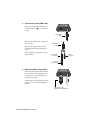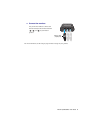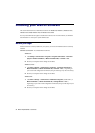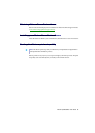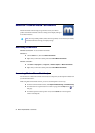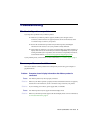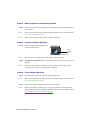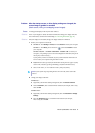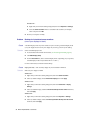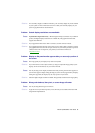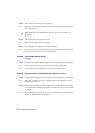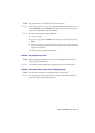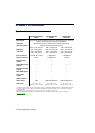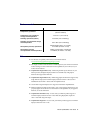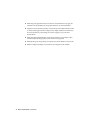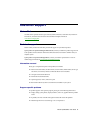38 Matrox TripleHead2Go – User Guide
Windows XP
–
a
Right-click your Windows desktop background, then click
Properties
Æ
Settings
.
b
Move the
Screen resolution
slider to a stretched mode resolution (for example,
2400 × 600), then click
OK
.
3
Restart your computer normally.
Problem Desktop isn’t stretched across monitors
(one of your displays is blank)
1
Cause
A stretched display mode may not be selected. If you’re not using a stretched display mode
(or if your display mode is too low), the display may use only a portion of your desktop.
1
Solution
Select a stretched display mode:
1
Access the Matrox PowerDesk main interface (see “Accessing PowerDesk”, page 28).
2
Click
Multi-Display Setup
.
3
From the
Resolution
list, select a stretched display mode. (Depending on your product,
stretched display modes may be labeled “
2 × 1
” or “
3 × 1
”.)
For more information, see Matrox PowerDesk help.
2
Cause
Laptop users only
– Your secondary display may not be enabled in Windows.
1
Solution
Make sure your display is enabled:
Windows 8/7
–
1
Right-click your Windows desktop background, then click
Screen resolution
.
2
Select any disabled display, choose
Extend these displays
, then click
Apply
.
Windows Vista
–
1
Right-click your Windows desktop background, then click
Personalize
Æ
Display
Settings
.
2
Select any disabled display, enable the
Extend the desktop onto this monitor
check box,
then click
Apply
.
Windows XP
–
1
Right-click your Windows desktop background, then click
Properties
Æ
Settings
.
2
Select any disabled display, enable the
Extend my Windows desktop onto this monitor
check box, then click
Apply
.