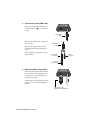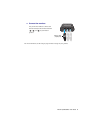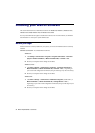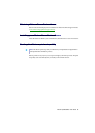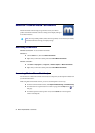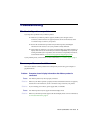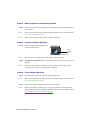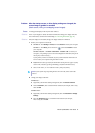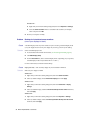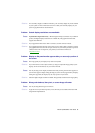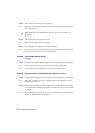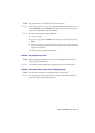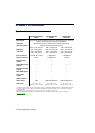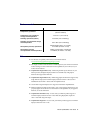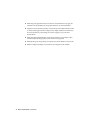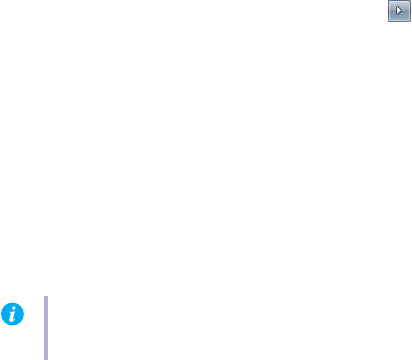
Matrox TripleHead2Go – User Guide 37
Problem After the startup screen, or after display settings are changed, the
screen image is garbled or unusable
(blank screen, rolling or overlapping screen images)
1
Cause
An unsupported display mode may have been selected.
1
Solution
If one of your displays is usable, use Matrox PowerDesk to change your display mode. For
more information, see Matrox PowerDesk help (see “Accessing PowerDesk”, page 34).
2
Solution
If all your displays are unusable, change your display resolution in Windows.
1
Restart your computer in VGA mode.
a
Windows 8
– Click
Settings
Æ
Power
, then select
Restart
to restart your computer.
Windows 7
– Click
Start
, point to the arrow ( ), then select
Restart
to restart
your computer.
Windows Vista/XP
– Click
Start
Æ
Shut Down
*
Æ
Restart
Æ
OK
* to restart your
computer. (* Depending on your version and configuration of Windows, this part of
the step may not be necessary.)
If your primary monitor is unusable, see your system manual for information on
how to restart your computer using a hardware control.
b
Before
Windows starts, press [F8] for the Windows startup menu to appear. (If [F8]
doesn’t work, instead try pressing and holding [Ctrl] before Windows starts.)
c
Select “VGA mode” (or “Low resolution video”), then press [Enter].
2
Change your display resolution:
Windows 8/7
–
a
Right-click your Windows desktop background, then click
Screen resolution
.
b
Next to
Resolution
, select a stretched mode resolution (for example, 2048 × 768),
then click
OK
.
Windows Vista
–
a
Right-click your Windows desktop background, then click
Personalize
Æ
Display
Settings
.
b
Move the
Resolution
slider to a stretched mode resolution (for example,
2400 × 600), then click
OK
.
Note:
If your system stops responding while it’s in VGA mode, select “Safe mode”
instead.