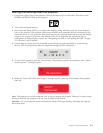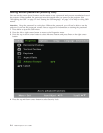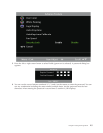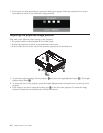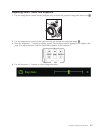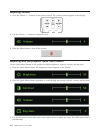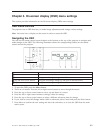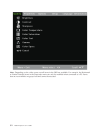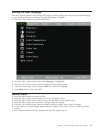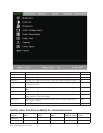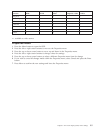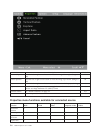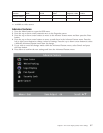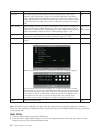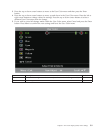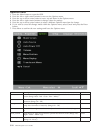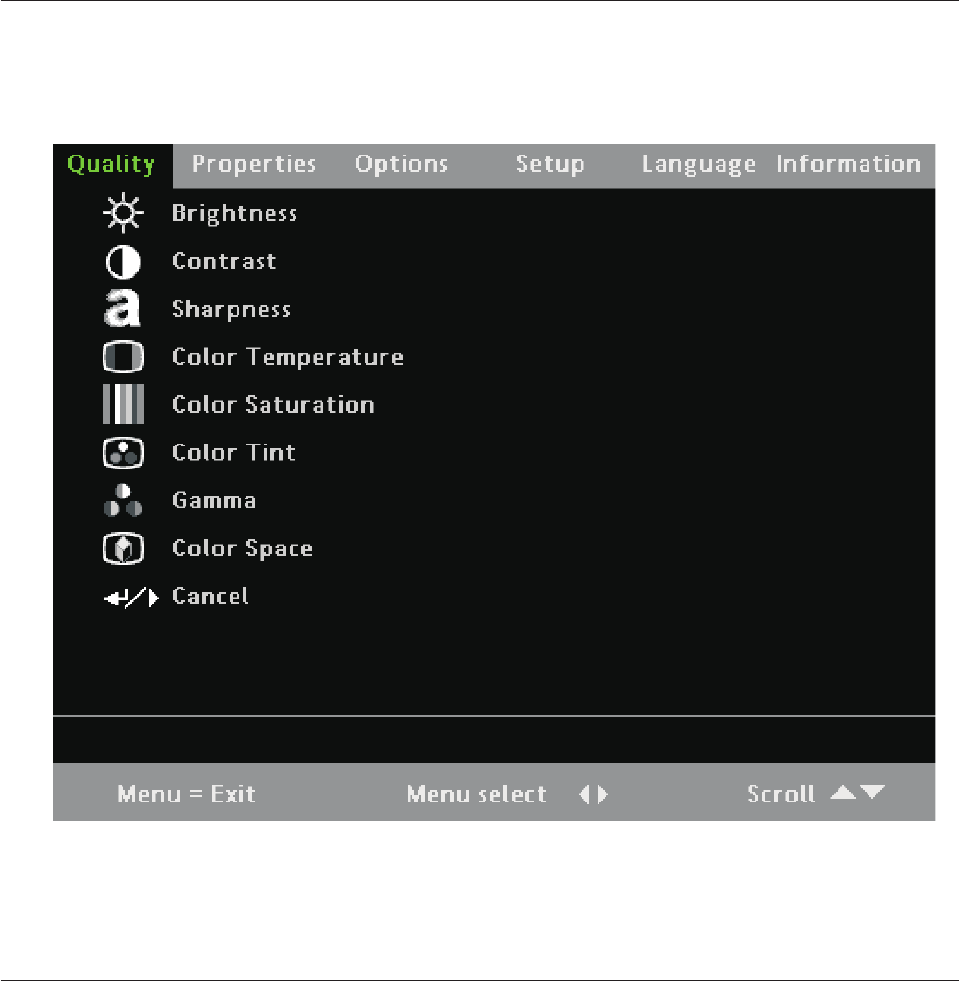
Setting the OSD language
You may want to reference the OSD on your projector while reading this section. Set the OSD language
to your preference before continuing. The default language is English.
1. Press the menu button to open the OSD menu.
2. Press the left or right cursor button until Language is highlighted.
3. Press the up or down cursor button to highlight the desired language.
4. Press the cursor right cursor button or Enter to confirm the language.
5. Press Menu twice to close the OSD.
Quality menu
1. Press the Menu button to open the OSD.
2. Press the left or right cursor buttons to move to the Quality menu.
3. Press the up or down cursor button to move up and down in the Quality menu.
4. Press the left or right cursor buttons to change values for settings.
5. Press the up or down cursor buttons to select a different Quality menu item for change.
6. If you wish to cancel all changes made within the Quality menu, select Cancel and press the Enter
button.
7. Press Menu to confirm the new settings and leave the Quality menu.
Chapter 3. On-screen display (OSD) menu settings 3-3