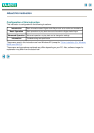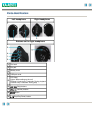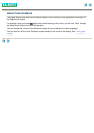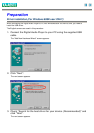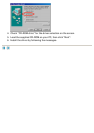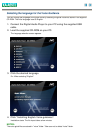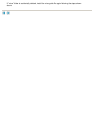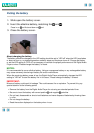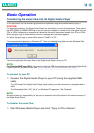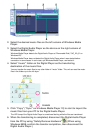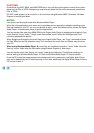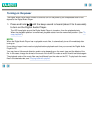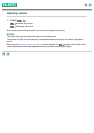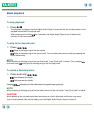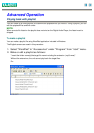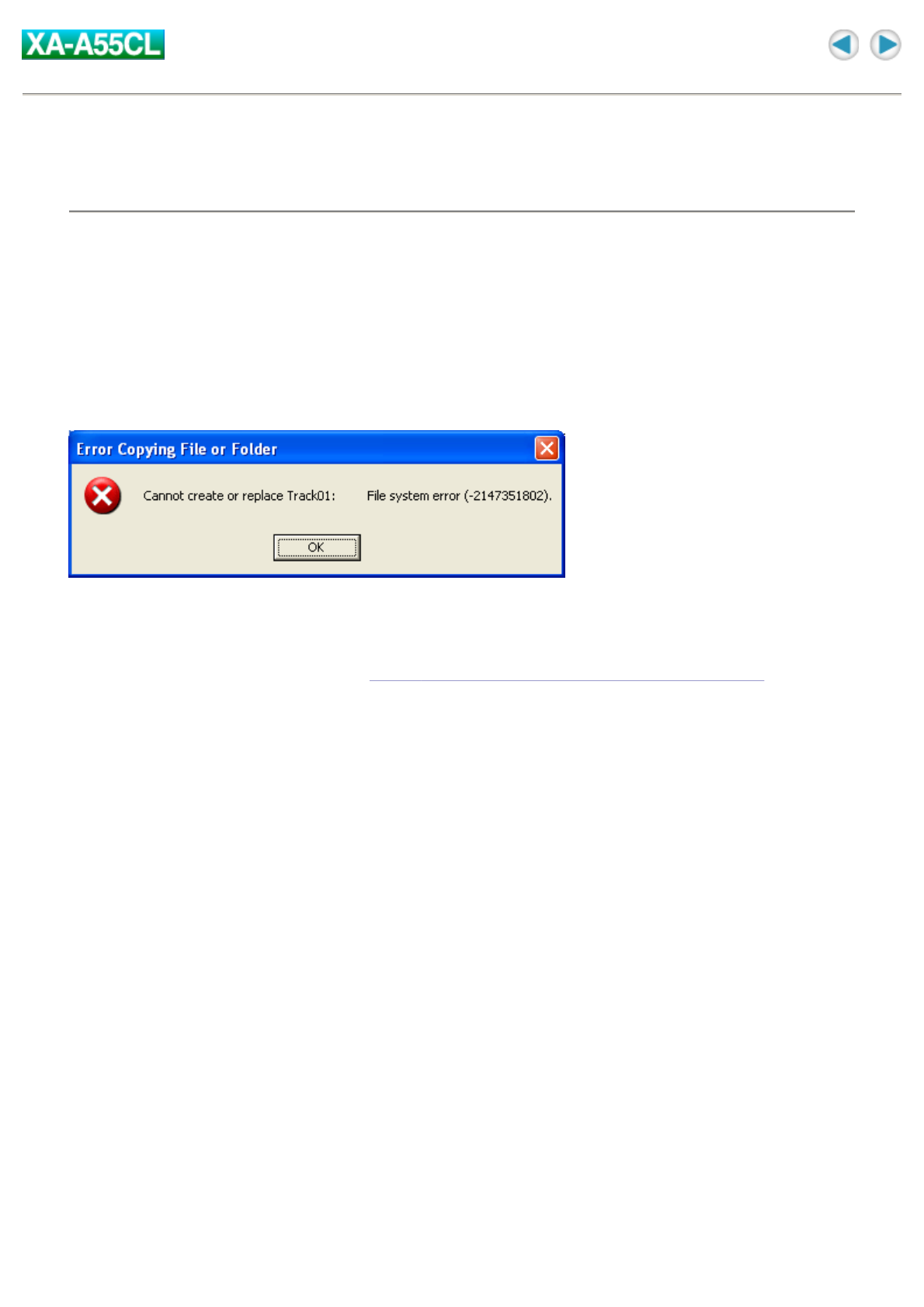
Basic Operation
Transferring the music files into the Digital Audio Player
In this instruction, the file-transferring procedure is explained using the Windows Media Player 9.
CAUTION:
For copyright protection, the Digital Audio Player has a limitation on music file operations. Once stored,
the MP3, WMA, and WMA-DRM files in this unit cannot be copied or moved to any other place such as
PCs or HDDs. Attempting to overwrite will delete the files which have same names from PCs or HDDs.
When trying to copy or move the files, the error message such as below appears.
Ex: When trying to copy or move the file named "Track01" to PC.
The message below appears on Windows XP. The error message may differ on other Windows OSs.
You cannot play back the music files on the Digital Audio Player from your PC.
NOTE:
For Windows 98SE user ONLY:
You need to install the USB driver before connecting the Digital Audio
Player to your PC for the first time. See "Driver
installation (For Windows 98SE user ONLY)".
To connect to your PC
1. Connect the Digital Audio Player to your PC using the supplied USB
cable.
The LED lamp of the Digital Audio Player starts flashing, and the connection is completed after a
while.
The Removable Disk ("JVC_XA_A" on Windows XP) appears in "My Computer".
NOTE:
We cannot bear any responsibility for any loss or alteration to the files stored in the internal memory of
the Digital Audio Player.
To transfer the music files
1. Start Windows Media Player and click "Copy to CD or Device".