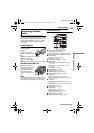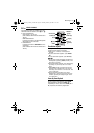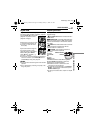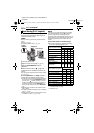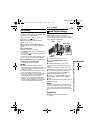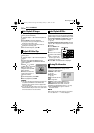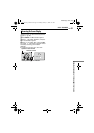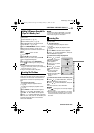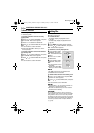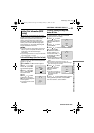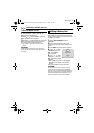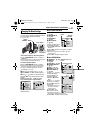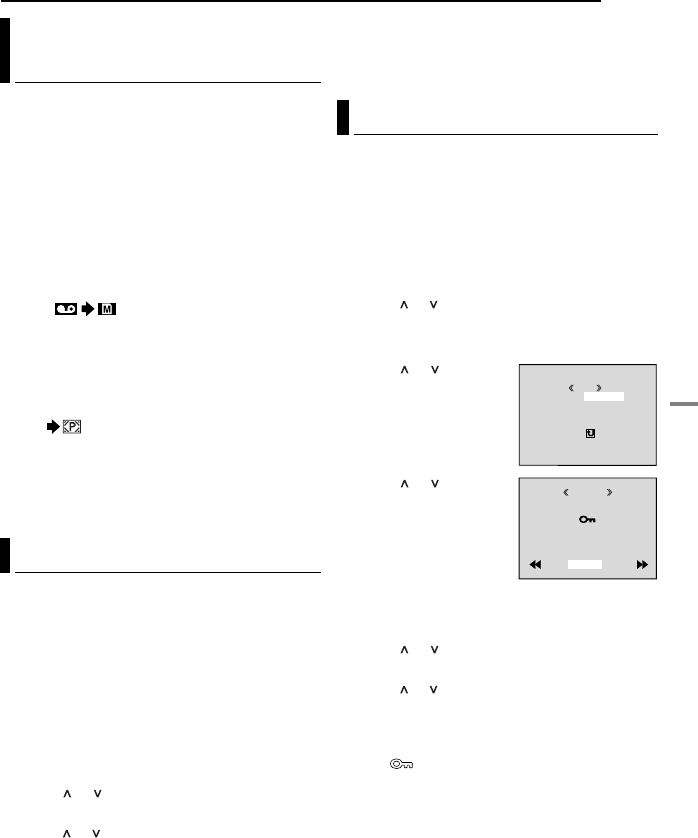
EN 33
ADDITIONAL FEATURES FOR D.S.C.
MasterPage: Start_Right
DIGITAL STILL CAMERA (D.S.C.) RECORDING & PLAYBACK
Still images can be dubbed from a tape to a
memory card.
1 Load a cassette. (੬ pg. 17)
2 Load a memory card. (੬ pg. 18)
3 Set “SNAP/SLOW” to the desired mode.
(except “SLOW”, ੬ pg. 37, 38)
4 Set the VIDEO/MEMORY Switch to “VIDEO”.
5 Set the Power Switch to “PLAY” while
pressing down the Lock Button located on the
switch.
6 Set “ COPY” to “ON”.
(੬ pg. 37, 42)
7 Press 4/9 to start playback.
8 At the point you want to dub, press 4/9
again to engage Still Playback.
9 To dub the image, press SNAPSHOT.
● The “ ” indication appears during dubbing.
NOTES:
● To use Playback Special effects with a video
image you wish to dub, perform up to step 9 using
the remote control. (੬ pg. 27)
● Images are dubbed in 640 x 480 pixels.
By resetting the file name, a new folder will be
made. The new files you are going to make will
be stored in the new folder. It is convenient to
separate the new files from previously made
files.
1 To reset the file name...
...for images, display its playback screen.
(੬ pg. 29)
...for video clips, display its playback screen.
(੬ pg. 30)
2 Press MENU. The Menu Screen appears.
3 Press or to select “NO. RESET”, and
press SET. The NO. RESET screen appears.
4 Press or to select “EXECUTE”, and press
SET. The new folder (such as “101JVCGR”) will
be made and the file name of the next shot
starts from DVC00001.
NOTE:
If the file name reaches DVC09999, a new folder
(such as “101JVCGR”) will be made and the file
name will start again from DVC00001.
The Protect mode helps prevent the accidental
erasure of files.
1 To protect the file...
...for images, display its playback screen.
(੬ pg. 29)
...for video clips, display its playback screen.
(੬ pg. 30)
2 Press MENU. The Menu Screen appears.
3 Press or to select “PROTECT”, and press
SET. The Sub Menu appears.
To protect the currently displayed file
4 Press or to select
“CURRENT”, and press
SET. The PROTECT
screen appears.
5 Press < or > to select
the desired file.
6 Press or to select
“EXECUTE”, and press
SET.
● To cancel protection,
select “RETURN”.
● Repeat steps 5 and 6 for
all files you want to
protect.
To protect all files stored in the memory card
4 Press or to select “PROT.ALL”, and press
SET. The PROTECT screen appears.
5 Press or to select “EXECUTE”, and press
SET.
● To cancel protection, select “RETURN”.
NOTES:
● If the “ ” mark appears, the currently displayed
file is protected.
● When the memory card is initialised or corrupted,
even protected files are deleted. If you do not want
to lose important files, transfer them to a PC and
save them.
Dubbing Still Images Recorded On
A Tape To A Memory Card
Resetting The File Name
Protecting Files
PROTECT
M
E
NU
RENT
PROT.ALL
CANC.ALL
RETURN
CUR
ROTECTP
RETURN
PROTECTED
CONTINUED ON NEXT PAGE
GR-DF570_470PAL.book Page 33 Monday, January 17, 2005 8:27 PM