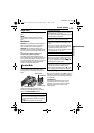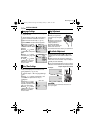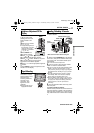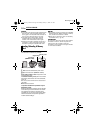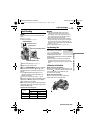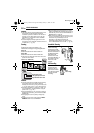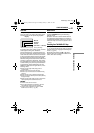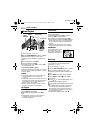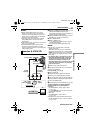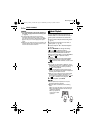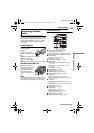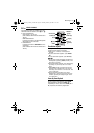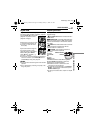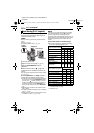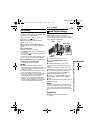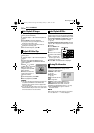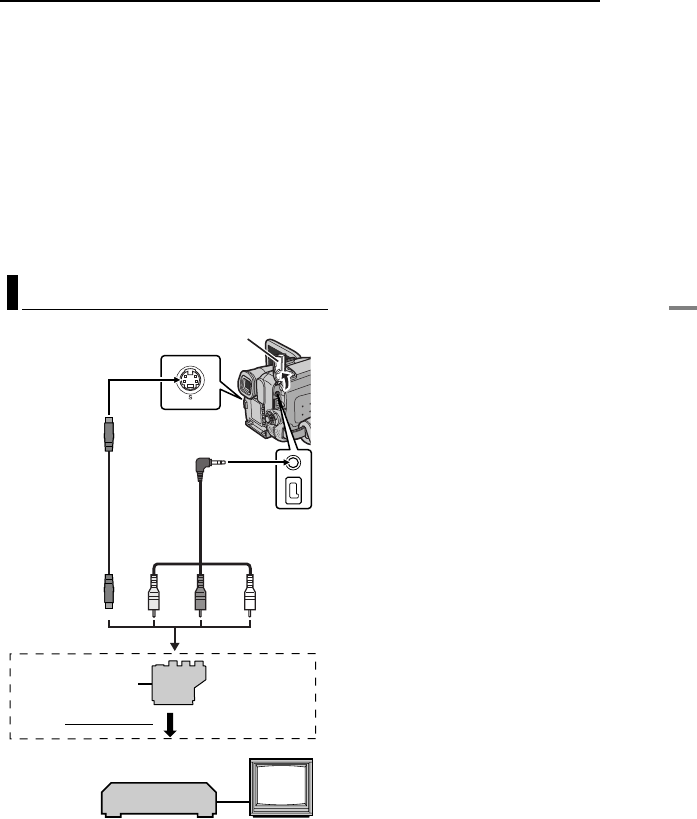
EN 23
VIDEO PLAYBACK
MasterPage: Start_Right
VIDEO RECORDING & PLAYBACK
NOTES:
● Before starting Blank Search, if the current
position is at a blank portion, the camcorder
searches in the reverse direction. If the current
position is at a recorded portion, the camcorder
searches in the forward direction.
● If the beginning or end of the tape is reached
during Blank Search, the camcorder stops
automatically.
● A blank portion which is shorter than 5 seconds of
tape may not be detected.
● The detected blank portion may be located
between recorded scenes. Before you start
recording, make sure there is no recorded scene
after the blank portion.
A Black to S-VIDEO IN (Connect when your TV/
VCR has S-VIDEO IN and A/V input
connectors. In this case, it is not necessary to
connect the yellow video cable.)
B Yellow to VIDEO IN (Connect when your TV/
VCR has only A/V input connectors.)
C Red to AUDIO R IN**
D White to AUDIO L IN**
* If your VCR has a SCART connector, use the
provided cable adapter.
** Not required for watching still images only.
NOTES:
● Set the video out select switch of the cable
adapter as required:
Y/C: When connecting to a TV or VCR which
accepts Y/C signals and uses an S-Video cable.
CVBS: When connecting to a TV or VCR which
does not accept Y/C signals and uses an audio/
video cable.
● The S-Video cable is optional. Be sure to use
the YTU94146A S-Video cable. Consult the
JVC Service Center described on the sheet
included in the package for details on its
availability. Make sure to connect the end with
a core filter to the camcorder. The core filter
reduces interference.
1 Make sure all units are turned off.
2 Connect the camcorder to a TV or VCR as
shown in the illustration.
If using a VCR, go to step 3.
If not, go to step 4.
3 Connect the VCR output to the TV input,
referring to your VCR’s instruction manual.
4 Turn on the camcorder, the VCR and the TV.
5 Set the VCR to its AUX input mode, and set
the TV to its VIDEO mode.
6 Start playback on the camcorder. (੬ pg. 22)
To choose whether or not the following
displays appear on the connected TV
● Date/time
Set “DATE/TIME” to “AUTO”, “ON” or “OFF”.
(੬ pg. 37, 42)
Or, press DISPLAY on the remote control to turn
on/off the date indication.
● Time code
Set “TIME CODE” to “ON” or “OFF”.
(੬ pg. 37, 42)
● Indications other than date/time and time code
Set “ON SCREEN” to “OFF”, “LCD” or “LCD/TV”.
(੬ pg. 37, 42)
Connections To A TV Or VCR
2413
To S connector
S cable
(optional)
To AV connector
Open the cover.
“Y/C”/“CVBS”
Video Out Select
Switch
Cable
Adapter*
AV cable
(provided)
To TV or VCR
VCR
TV
CONTINUED ON NEXT PAGE
GR-DF570_470PAL_05Video.fm Page 23 Wednesday, January 19, 2005 5:00 PM