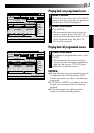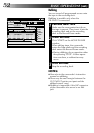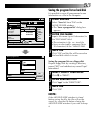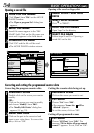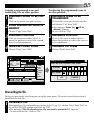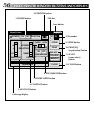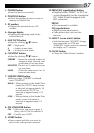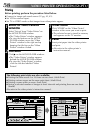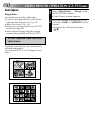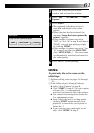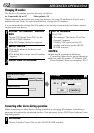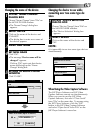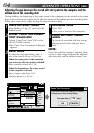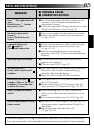59
Adjusting picture equalization
You can adjust picture equalization; a feature not available on the video printer itself.
1
ACCESS PICTURE
EQUALIZATION DIALOG BOX
Click "EQ" on the "Video Printer"
window.
•The "Picture Equalization" dialog box
appears.
2
DETERMINE ADJUSTMENT
After adjusting the items below, click
"OK".
•The "Picture Equalization" dialog box
closes.
Picture Equalization
BRIGHTNESS
CONTRAST
APERTURE
0
OK
CANCEL
OFFON
OFFON
Quitting the MOVIE PLAYER window
1
CHOOSE "EXIT" FROM "FILE"
•The MOVIE PLAYER window closes.
Quitting the "Video Printer" window
1
CLICK "CLOSE"
•The "Video Printer" window closes.
Move the indicator by clicking the (
ᮤ
/
ᮣ
) button. There are five
BRIGHTENESS settings from –2 to +2.
(factory preset: 0) –:Darken the image.
+:Brighten the image.
CONTRAST ON : Automatically provides optimum light and shades when printing.
(factory preset: ON): OFF : Prints the stored scene with no adjustment.
APERTURE ON : The image comes out sharp.
(factory preset: OFF): OFF : The image comes out soft.
NOTE:
Even if connection between computer and video printer is removed, this adjustment is stored
in memory. BRIGHTNESS returns to 0 only when the video printer's power cord is removed
from the AC outlet.