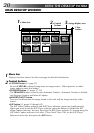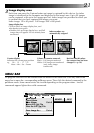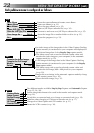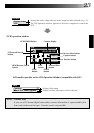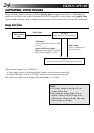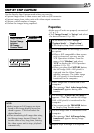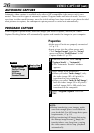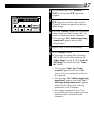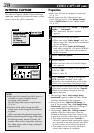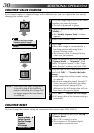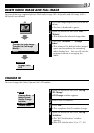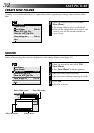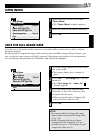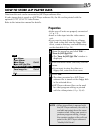28
VIDEO CAPTURE
(cont.)
Set-up
Capture Mode
Image Format
Device Change
Initialize
ID Change
Counter Reset
Step by Step
Automatic
00:01:23:12F
I
VCR
Capture
Transfer
INTERVAL CAPTURE
The Interval Capture mode is best suited for
capturing images at set intervals from a video
source unit with a JLIP connector.
Preparation
•Make sure all units are properly connected
(
੬ p. 12).
•Insert a tape into the video source unit.
In the "Set-up" menu, click "Image Format".
Select "Field Picture" in the Capture Mode.
(
੬ p. 29).
1
At the menu bar, click "Set-up" — "Capture
Mode" — "Automatic".
•The "Automatic Transfer" window
appears.
2
Select the data to be transferred.
•When you select "Index Image", only the
index image (80 x 60 pixels) is transferred
to your computer.
•When you select "Index & Full Image",
both index image (80 x 60 pixels) and full
image (640 x 480 pixels) are transferred
to the computer.
3
Select "Interval Capture".
4
Set the interval.
•Select the time interval at which images
are captured.
5
Set the number of images to be captured
and click "OK".
•From 1 up to 99
6
Click "Window" — "VCR" to call up the
VCR Operation Window. Start video
playback a few seconds prior to the point
where you want image capturing to start.
7
Operate the video source unit via the VCR
Operation window and click the "Transfer"
button at the desired image to start the
capture function.
1. The message "No. 1 index image being
transferred" appears while the index image
is being transferred to the computer.
2. When you select "Index & Full Image" in
step 2, the message "No. 1 full image being
transferred" appears while the full image is
being transferred to the computer.
3. The message "Index No. 2 being scanned"
appears while the video tape is fast-for-
warded and played at the time intervals set
in step 4 to scan the video data on the VCR.
• The image selected when "Transfer" is
clicked is captured and subsequent images
are captured at the time interval specified
by the counter value selected in step 4.
• The video source unit enters the Pause
mode when capture is complete.
NOTE:
•
Make sure that enough hard disk space is
available on your computer before
executing video transfer.
For full image data space requirements,
੬ p. 24.
•Transfer of the index image and full
image starts at the image box bordered
in green.
Click and select the desired image box.
•When transferring full image data using
the Bitmap image format (
9
.bmp), the
transfer takes a very long time, causing
the video source unit to stop playback
automatically.