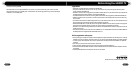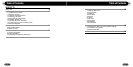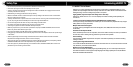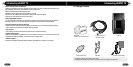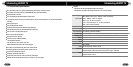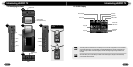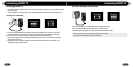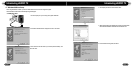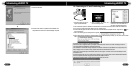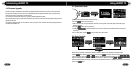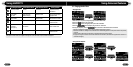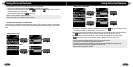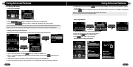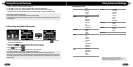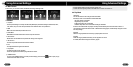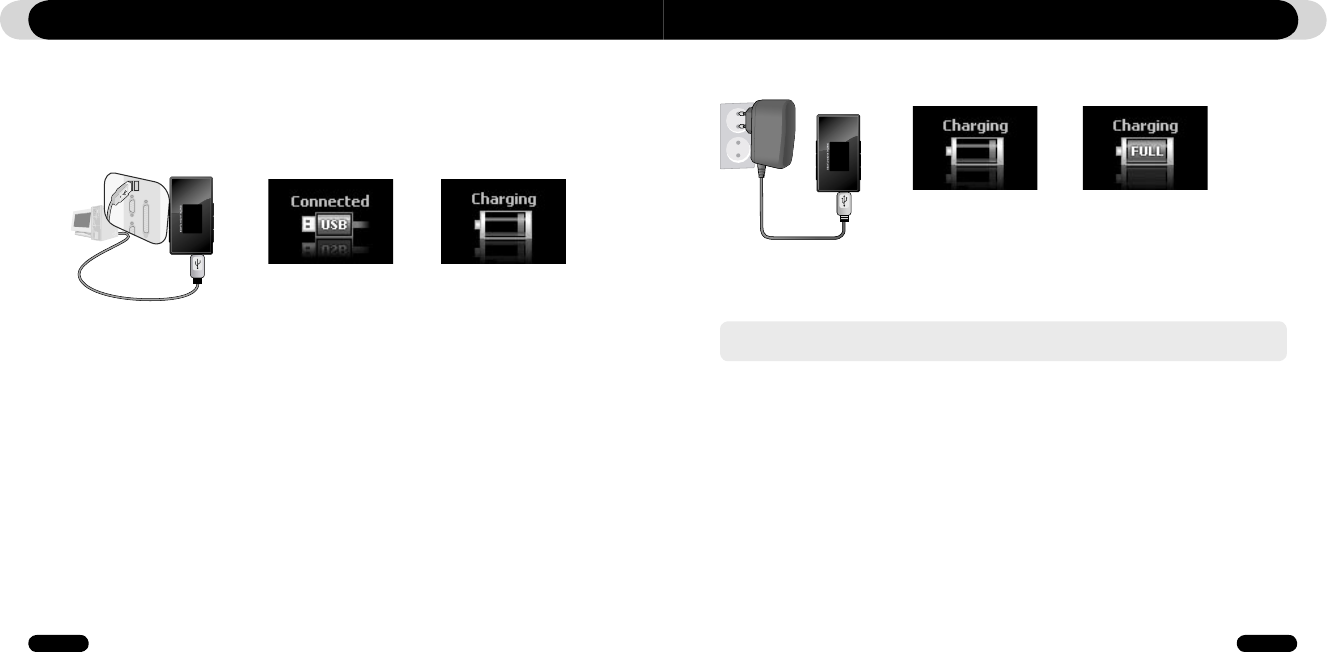
14
iAUDIO T2
15
iAUDIO T2
1.6. Charging iAUDIO T2
i. Connect the supplied USB cable to the USB jack of the player and directly to your computer. The connection
to an external USB hub is not supported. The player must be directly connected to the PC via a USB cable.
ii. If the connection is made properly, the player will display an image showing charging status.
iii. To check the charging status, run ‘Safely Remove Hardware’ wizard on your PC. Then iAUDIO T2 will display
charging status on its screen.
iv. Slow charging is recommended for notebooks and other devices that use battery power. See section 4.7 on
changing the charging speed of iAUDIO
Introducing iAUDIO T2 Introducing iAUDIO T2
(b) Using an AC adapter (sold separately)
i. Connect the AC adapter to an electrical outlet and the USB jack of the player
ii. Once connected, the player will automatically turn on and start charging
iii. Once the player is fully charged, the charge complete screen will appear as shown.
- Genuine COWON AC adapter is sold separately and works for both 110V and 220V.
- For your safety, use only the adapter supplied by the manufacturer.
• If your player is being used for the first time or if it has not been charged for a long time, make sure player is charged
fully before using it
• To charge iAUDIO T2, connect the player to a PC using a USB cable or connect to the AC provided adapter only.
(a) Using a PC connection