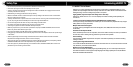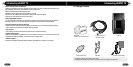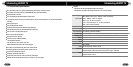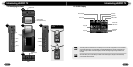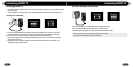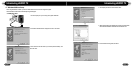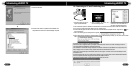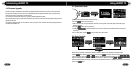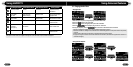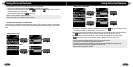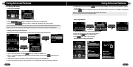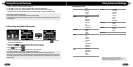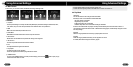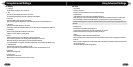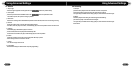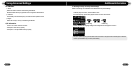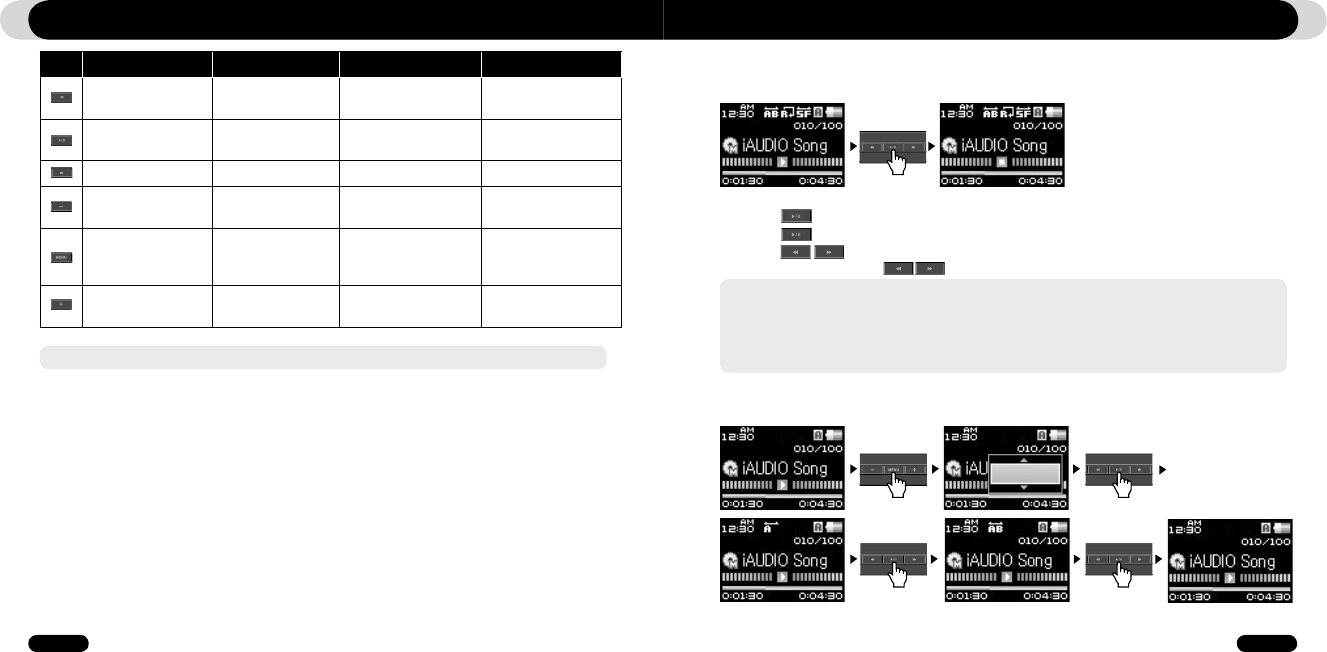
22
iAUDIO T2
23
iAUDIO T2
Using iAUDIO T2
File Navigator Mode
Preset Search Mode Mode Selection Screen
Settings Mode
Move Up in folders Cancel Move to left Escape the currently
selected item
Enter a folder
Play a file
Open a Pop-Up
Select a Pop-up
Select the mode Select an item and apply
highlighted value
Open a folder Move to the left Select an Item or a folder
Move the cursor up Move the cursor up Move to the left Move cursor up
Reduce the value
Switch to Mode Selec-
tion Screen
Opens popup
Switch to Mode Selec-
tion Screen
Switch to the initial mode Cancel the current value
Return to initial mode
Move the cursor down Move the cursor down Move to the right Move cursor down
Reduce the value
-If the player is in Music mode, File navigation mode appears. In FM radio mode, Frequency Preset mode appears.
■ Playing Audio
1. After turning on the power, change the player mode to either Music
2. Press the button to play music files.
3. Press the button during playback to pause the media files
4. Press the buttons briefly to play previous or next tracks
5. During the playback, press the buttons to rewind or fast-forward the current track.
3.1. Playing Audio Files
- If Auto play is enabled in the Settings menu, the player starts the playback upon power on.
- If Resume is enabled in the Settings menu, iAUDIO will resume automatically playback from the position where it was previously
turned off.
- If a large number of files are stored in the player, it may take the player longer time to respond
- The player can recognize maximum number of 999 media files and 100 folders (This limit refers to playable music and does not
include other file types)
■ Using Section Repeat
Using Advanced Features
Press Long
AB Repeat