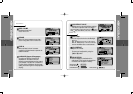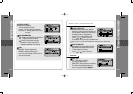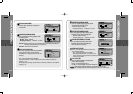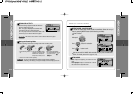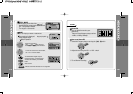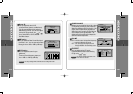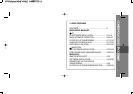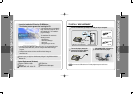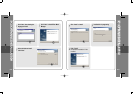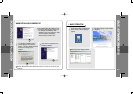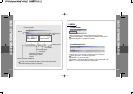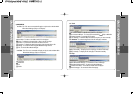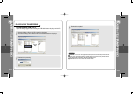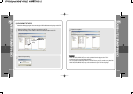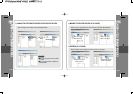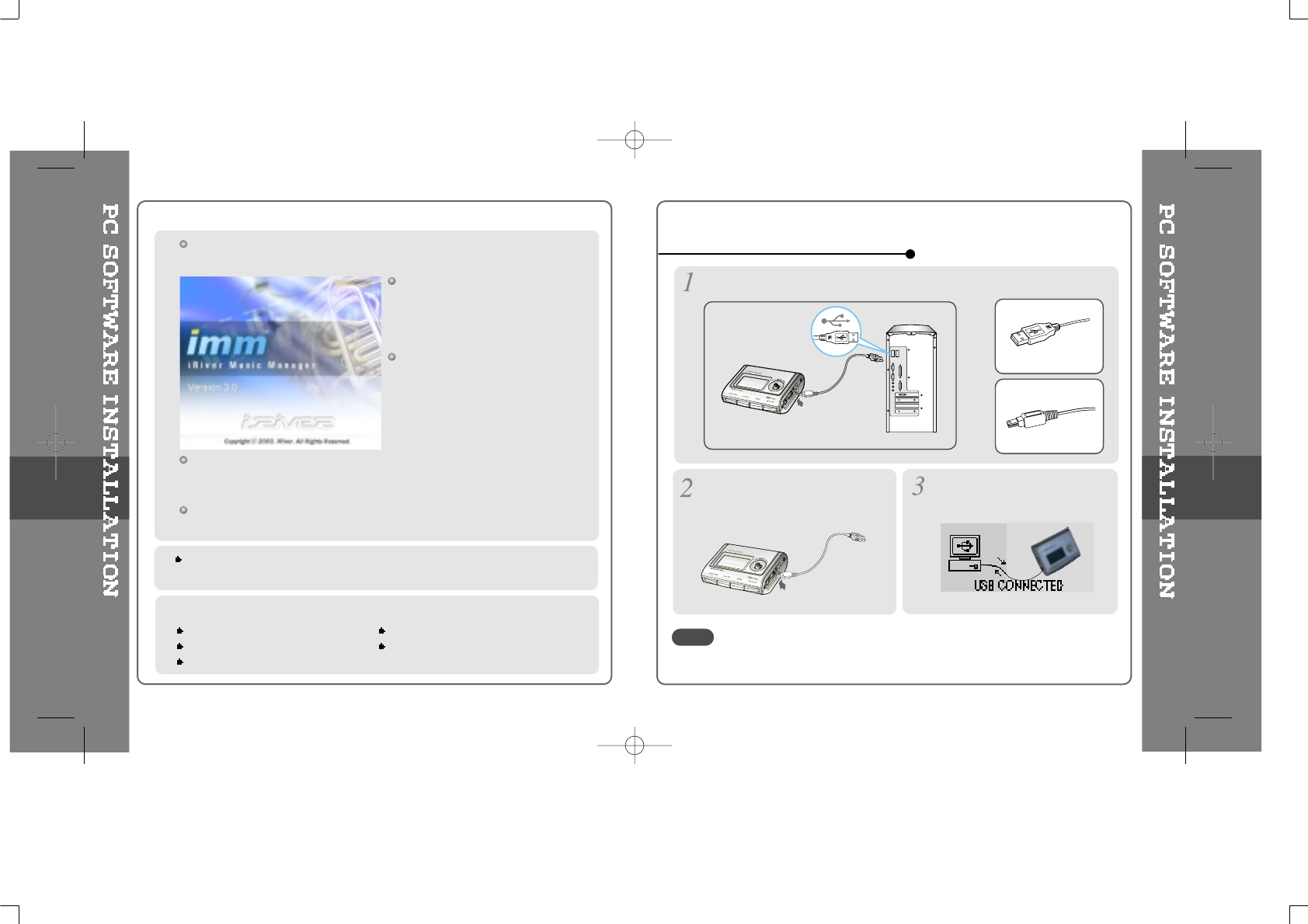
Insert the Installation CD into the CD-ROM drive.
The following screen appears after inserting the CD.
The player can store MP3 files or files of any type. You can upload files, other
than music (MP3, WMA, ASF), to the PC using the iRiver Music Manager
Program.
Download latest versions of drivers and iRiver Music Manager at
www.iRiver.com
The installation CD contains the
following contents :
- Device Driver
- iRiver Music Manager
- MoodLogic
- Manager Program for Mac
System Requirements (Windows)
Pentium 133MHz or faster CD-ROM drive
USB port 10MB free hard disk space
Window 98SE / ME / 2000 / XP
If the installation doesn't automatically
begin, execute the "setup.exe" file in
the installation CD. The installation
program will begin.
Please be sure your login has Administrator privileges if using Windows 2000 or
Windows XP.
Connect the USB cable (provided) to the USB port of your computer.
Type “A”
Type “B”
USBportonthePC
USB port on the iFP-500 Series
USB cable
Type “A”
Type “B”
Turn on the player, remove the
protective cover of the USB port,
and connect the USB cable.
“USB CONNECTED” will appear on
the LCD screen of the player.
TO INSTALL “NEW HARDWARE”
5-1
5-2
Connect the USB cable to the PC after playback stops to avoid errors.
NOTE