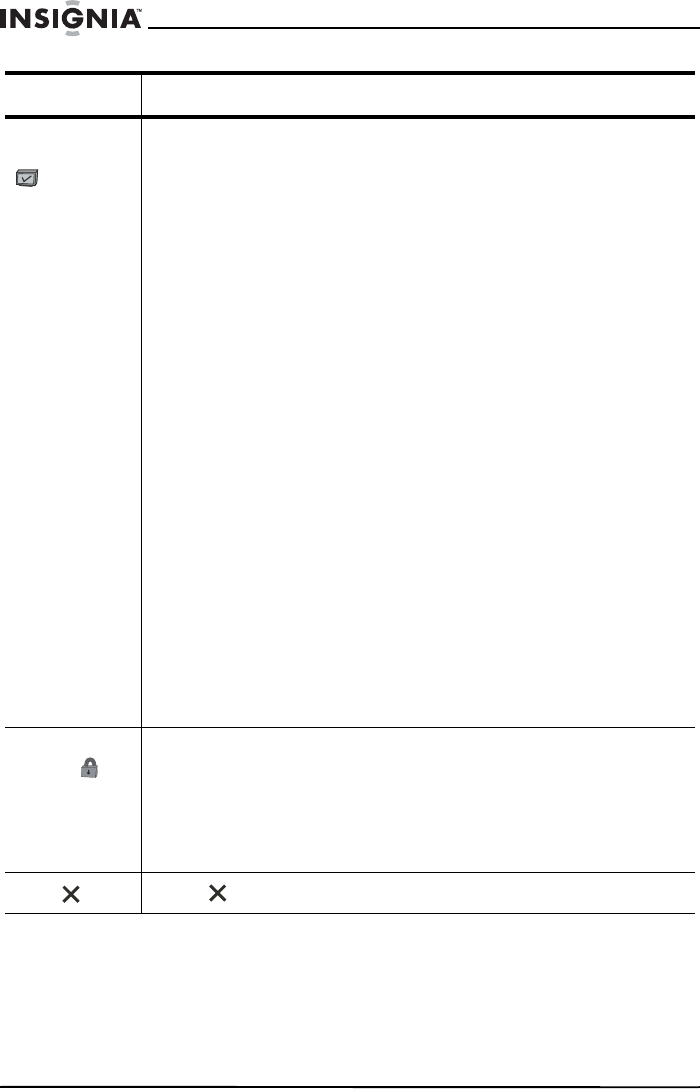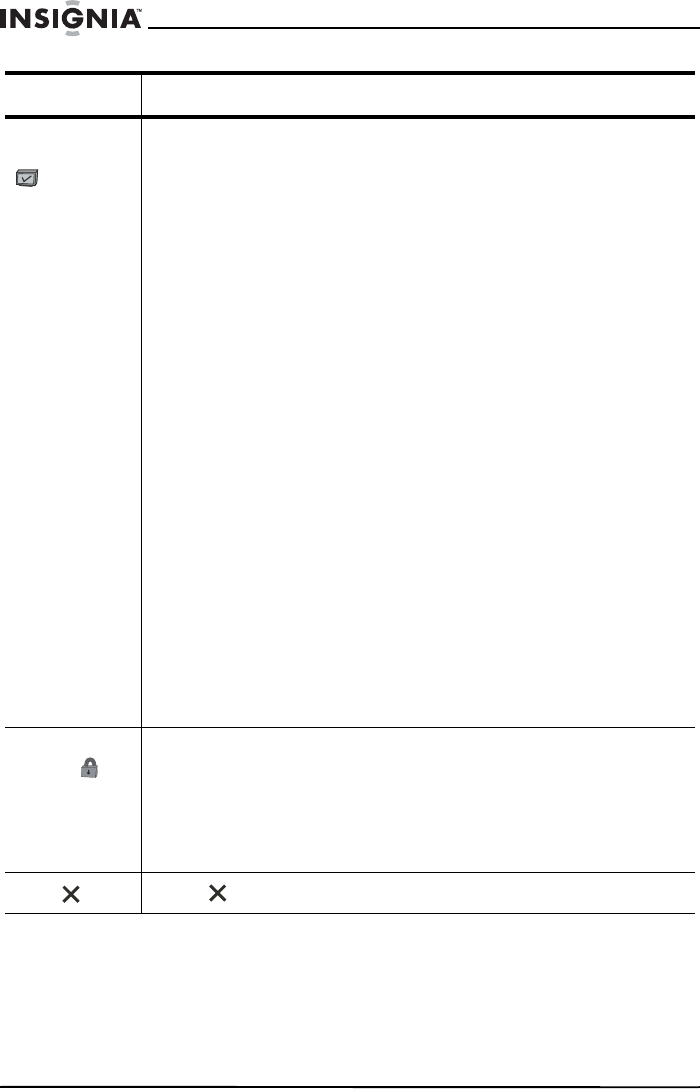
24
NS-VDVD1 Vertical DVD player
www.insignia-products.com
Preference
Setup Page
Note: The preference setting is active only when no disc or stop
completely, and the setting is effective on next time power on till
exchanging the saved setting.
TV TYPE–You can set your player to support different television
standards, including MULTI (Auto), NTSC, and PAL. lf your TV
supports only NTSC or PAL, and you select the wrong TV type, the
screen flickers the picture is black-and-white. If that happens, press
SETUP to reset the player to match the video signal compatibility of
your TV.
PBC Mode–You can set the PBC (Playback Control) On or Off.
AUDIO–You can set the preferred default audio language for DVDs.
(Depends on the languages available on the DVD.)
SUBTITLE–You can set the preferred default subtitle language for
DVDs. (Availability depends on the languages available on the
DVD.)
DISC MENU: You can set the preferred default menu language for
DVDs. (Availability depends on the languages available on the
DVD.)
PARENTAL–The parental control function works in conjunction with
the different censorship classes assigned to DVDs. These classes
help to control the types of DVDs that the family watches, There are
up to 8 censorship classes for DVDs.
Note: The PARENTAL setting can be changed when the
Password mode is set to Off. After setting the level of parental
control, the password must be set to On to lock the setting.
COUNTRY REGION–You can set your preferred country region
language as the default when playing DVDs. (Availability depends
on the languages available on the DVD.)
DEFAULT–You can reset the player to the manufacturer's original
settings for this DVD player. To do this, select RESET, then press
ENTER.
Password
Setup
PASSWORD MODE–Set this to On to lock the Parental setting and
Off to change the Parental setting. To change the setting, you will be
asked for a password. The initial password is 136900.
PASSWORD CHANGE–You can change the password. Select
CHANGE, then press ENTER. Type the old password, then type the
new password (as many as 6 numerals), then type it again to
confirm. Select OK to exit.
Exit
Select to exit the setup menu.
Menu Available settings