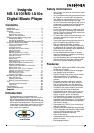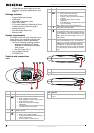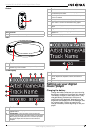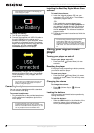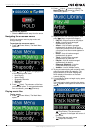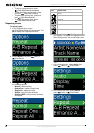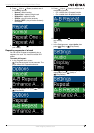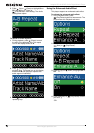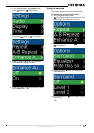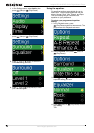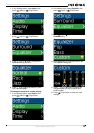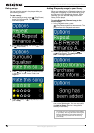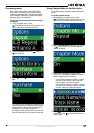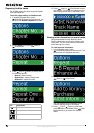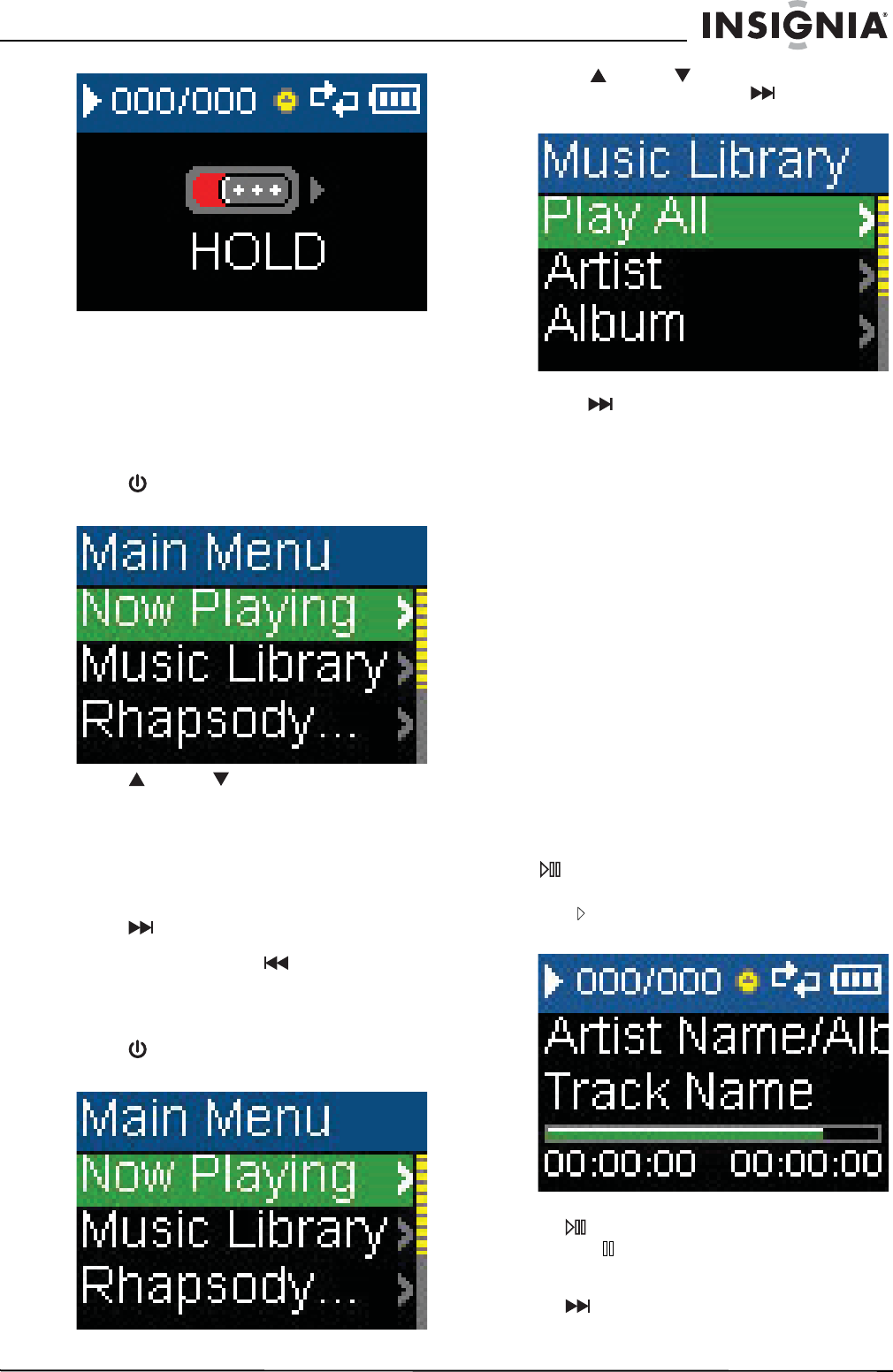
7
Insignia NS-1A10f/NS-1A10s Digital Music Player
www.insignia-products.com
To unlock the buttons:
• Slide the HOLD switch away from the arrow.
Navigating the on-screen menus
Use the on-screen menu to play music and
change settings.
To navigate the on-screen menu:
1 Press (Power/ Menu). The
Main Menu
opens.
2 Press (Up) or (Down) to highlight one
of the following menu items:
•Now Playing
• Music Library
• Rhapsody Channels
• FM Radio
• Settings
3 Press (Next). The submenu of the item
you selected opens. To navigate backwards
from a submenu, press (Previous).
Playing music files
To play music:
1 Press (Power/ Menu). The
Main Menu
opens.
2 Press (Up) or (Down) to highlight
Music Library, then press (Next). The
music library opens.
3 Highlight one of the following options, then
press (Next) to open that category:
• Play All—Plays all tracks on the player.
• Artist—Lists all tracks arranged
alphabetically by artist.
• Album—Lists all tracks arranged
alphabetically by album. Even if you
copied only one track from an album to
your player, that album name appears in
this list.
• Genre—Lists all tracks arranged
alphabetically by genre.
• Track—Lists all tracks arranged
alphabetically by track title.
• Playlist—Lists all tracks arranged
alphabetically by playlist.
• Rhapsody Channels—Lists the
subscribed Rhapsody songs.
• Audible—Lists all Audible tracks.
4 To play all tracks starting with a specific track,
select that track within the category. The
player switches to the
Now Playing
view,
which displays information on the track
currently playing.
5 If your selection does not begin to play, press
(Play/Pause).
The track begins playing and the play status
icon appears in the upper-left corner of the
display.
• To pause playback, press
(Play/Pause). The pause status
icon appears in the upper-left corner of
the screen.
• To skip to the next track, press
(Skip/Fast Forward).