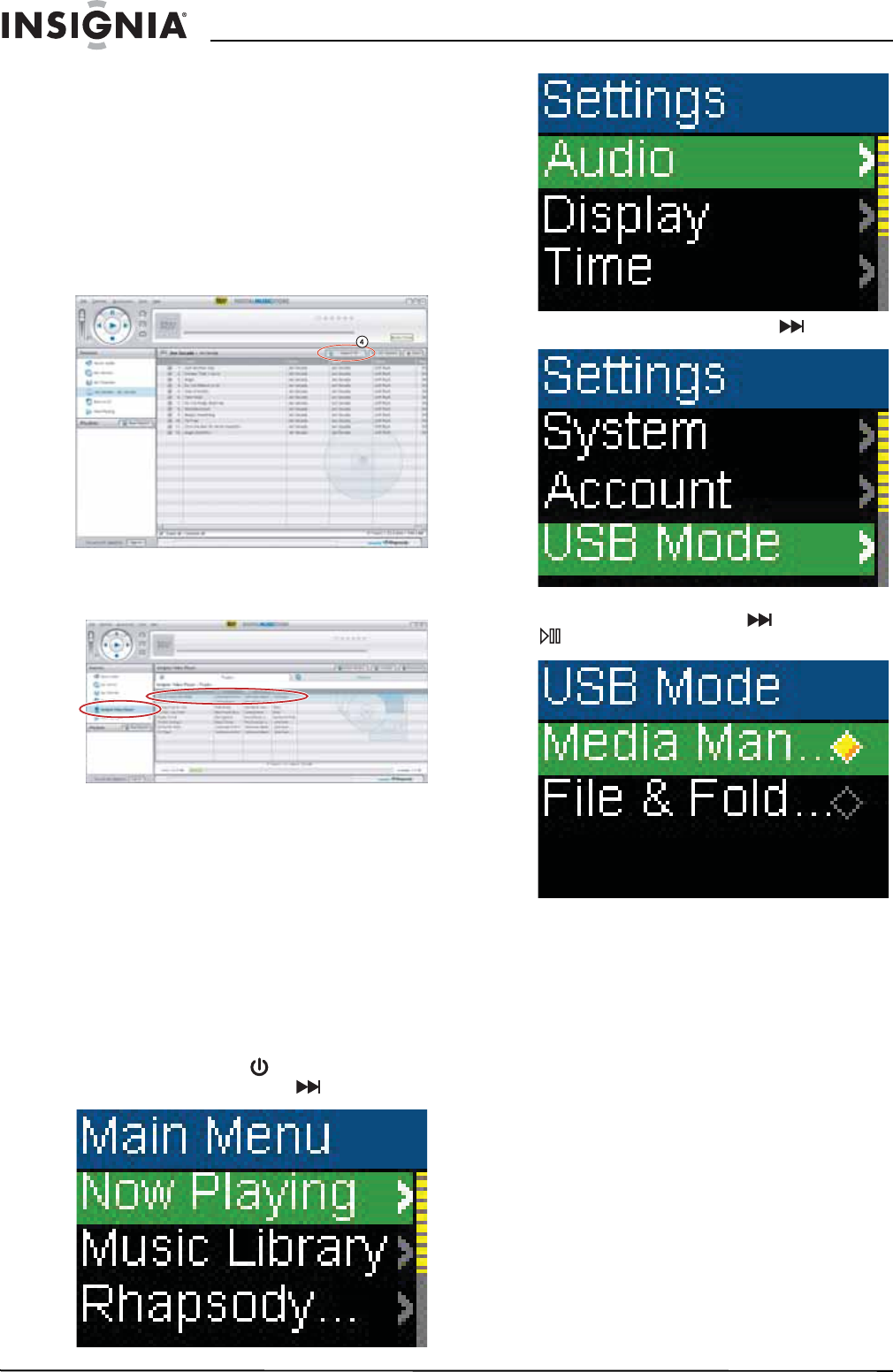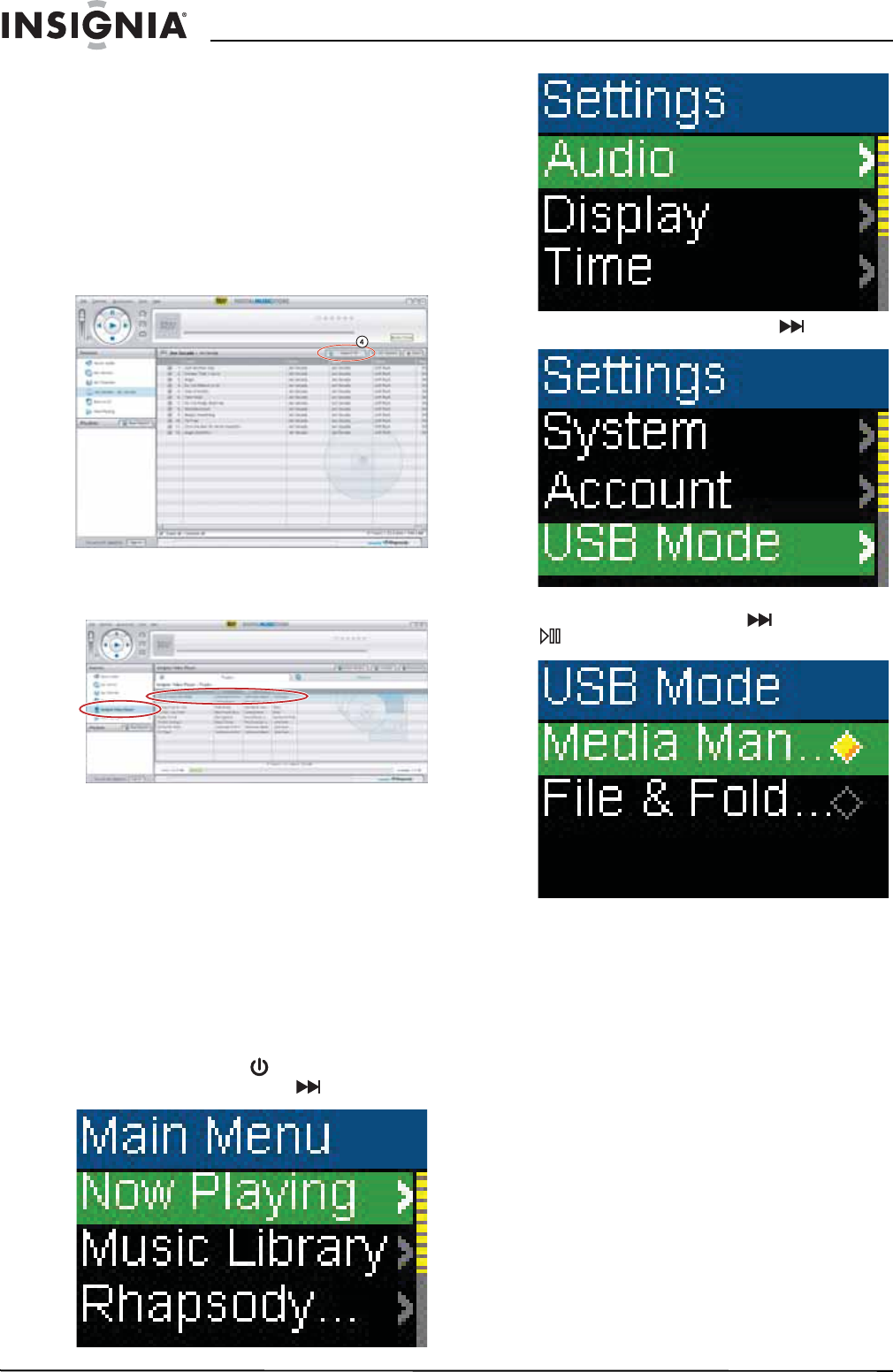
18
Insignia NS-1A10f/NS-1A10s Digital Music Player
www.insignia-products.com
Your computer detects the player, and adds
the player as a new device called Insignia
Kix Player in the My Computer list of drives
in Windows.
2 Click Start, All Programs, Best Buy Digital
Music Store, Best Buy Digital Music Store.
Best Buy Digital Music Store
opens.
3 Close any popup windows that open.
4 Click My Library in the list of content types.
Your entire library of digital music appears in
the right side of the screen.
5 Click and drag the music files from your
library list to the Insignia Kix Player item in
the Sources list.
6 When you have finished transferring all of the
files you want to copy to your Insignia Kix
Player, you can click Insignia Kix Player in
the list of sources to view the updated list of
tracks on your player.
When the transferring is complete, the
message OK to disconnect appears on the
player.
7 Unplug the USB cable from your computer
and your player.
Copying files using Windows Explorer
To copy music files from your computer to
your player using Windows Explorer:
1 On your player, press (Power/ Menu),
select Settings, then press (Next).
2 Select USB Mode, then press (Next).
3 Highlight Media Manager (MTP) or File &
Folder (MSC), then press (Next) or
(Play/Pause) to save the setting.
• Use Media Manager (MTP) mode to copy
WMA and MP3 files to the Media folder,
and any other file formats to the Data
folder (you cannot see the Data folder
using the player's display). Depending on
which media manager software (such as
BBDMS, Windows Media Player, and
many others) you use, the name of the
subfolders may be different than Media
and Data.
• Use File & Folder (MSC) mode to copy
folders and any format of files to the
player's root folder. The player will still
only play MP3 and WMA files.
4 Connect your player to the computer using
the provided USB cable. The message USB
Connected appears on the player.