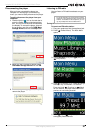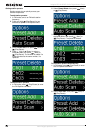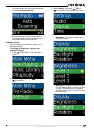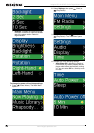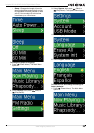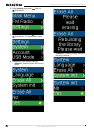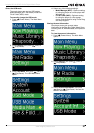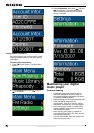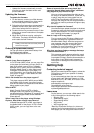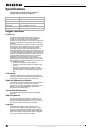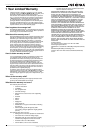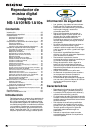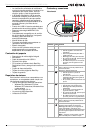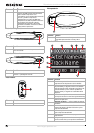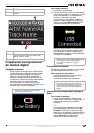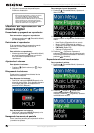29
Insignia NS-1A10f/NS-1A10s Digital Music Player
www.insignia-products.com
• Update the firmware occasionally to make
sure that you have the latest version and
product features.
Updating the firmware
To update the firmware:
1 On the Internet, connect your Web browser
to www.insignia-products.com, then search
for the music player firmware update.
2 Follow the online instructions to download the
updated firmware files. Make sure that you
take note of where the file is saved to.
3 Double-click the file you saved in step 2, then
follow the on-screen instructions to complete
the upgrade.
4 When the file finishes copying, unplug the
USB cable. The player automatically detects
and installs the new firmware.
Ordering a replacement battery
You can purchase a replacement battery from
the following web address:
http://bestbuy.partsearch.com/
FAQ
How do I copy files to the player?
In File & Folder (MSC) mode, you can copy files
to the player the same way you copy files to a
hard drive or flash memory drive. In Media
Manager (MTP) mode, you can use BBDMS,
Windows Media Player, or other digital music
managers to transfer files to your player. For
more information, see “Copying music files to
your player” on page 17 and “Select the USB
mode” on page 27.
Which file formats does the player support?
This player supports MP3, WMA, secure WMA,
and Audible audio formats. Any other formats
must be converted to a supported format before
being copied to your player.
What is MTP?
Media Transfer Protocol (MTP, or Media
Manager mode) is a protocol for connecting
portable devices to a Windows XP computer and
synchronizing digital media content between
those devices.
When I copy files to the player using Windows
Explorer, what folder should I copy them to?
In Media Manager (MTP) mode, copy them to
the Media folder on the player. In File & Folder
(MSC) mode, you can copy them to the root
directory.
Some of my music files are on my player, but
cannot be played. When I select them, a different
song begins to play. What is wrong?
You may not have purchased the rights to play
the song on an additional device. To test this, try
to play a song that you have copied from an
older CD and converted to MP3 format. If you
can play that song but not the song that doesn't
play, then you need to purchase the rights to play
the song.
Why should I update the firmware?
You should always update the player to the latest
firmware to make sure that it works correctly and
has the latest features. For more information,
see “Updating the firmware” on page 29.
How do I copy a CD to my player?
First you must rip the CD using a digital music
manager like Best Buy Digital Music Store or
Windows Media Player. After the songs are on
your computer, copy the songs to the player
using Windows Explorer or a digital music
manager. For more information, see “Copying
music files to your player” on page 17.
Why does my player display a message that says
“Unknown artist/album”?
This message usually appears when the music
file does not contain artist or album information
(incomplete ID3 tags). See the documentation or
online help of your digital music manager for
instructions on adding that information to your
music files.
Getting help
Contacting technical support
Before you contact technical support, review the
FAQ section to see if your question is already
answered there.
If you have questions about the use or features
of your player, call Technical Support at 1-800-
699-9218 or (877) 467-4289, or fill out an online
support request at:
www.bestbuy.com/support.asp
Get additional online help at:
www.insignia-products.comwww.bestbuy.com/
mp3www.geeksquad.com
Learn more
On the Internet, you can use a Web search site
to find information on the following topics*:
• “Ripping CDs”
• “Downloading music”
• “Downloading MP3s”
• “MP3 music”
• “MP3 copyright law”
*Best Buy Enterprise Services, Inc. does not
maintain and is not responsible for the content of
Web pages you find using these search terms.
Warning
Installing new firmware will automatically delete all
content from the player.