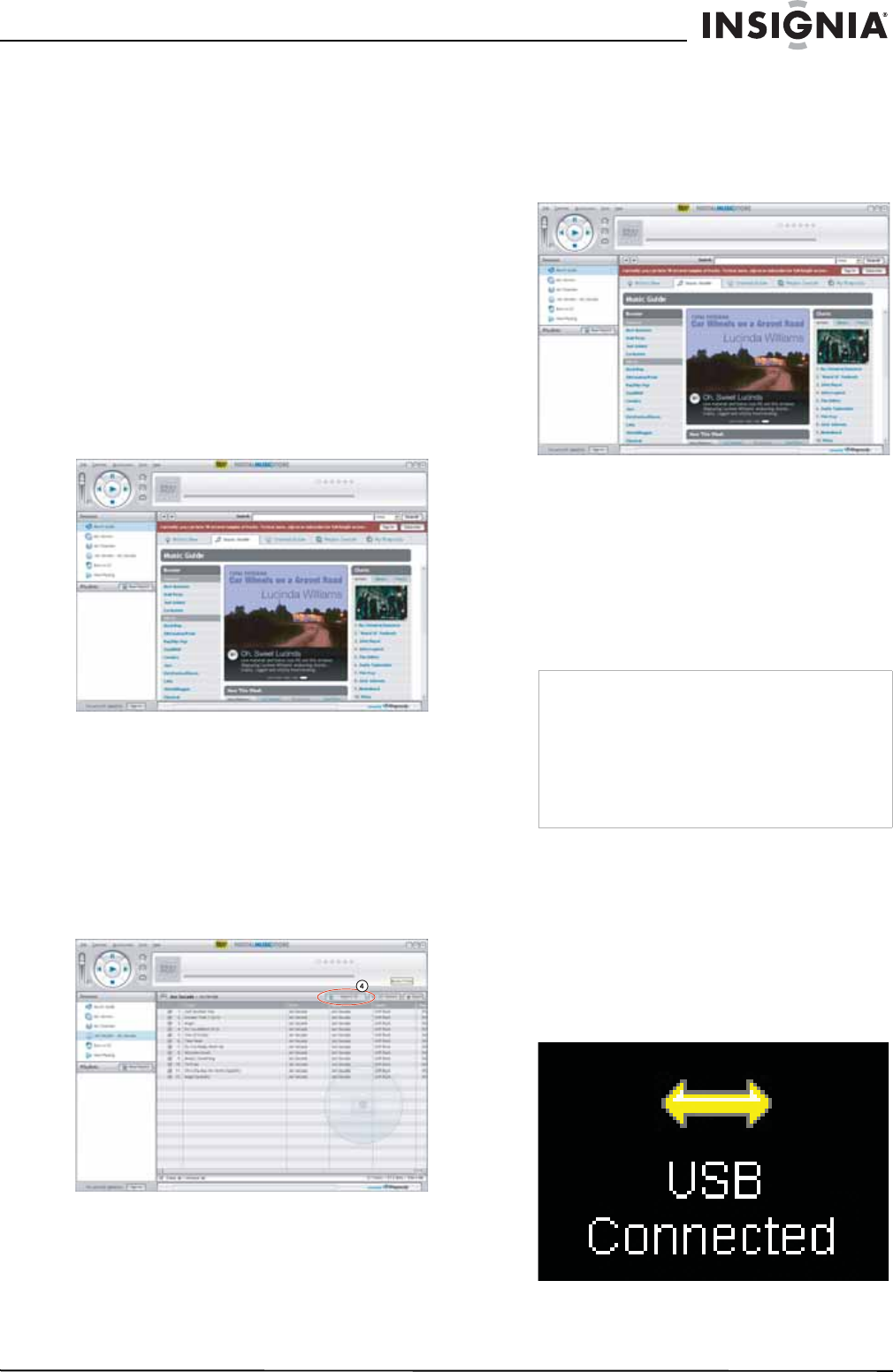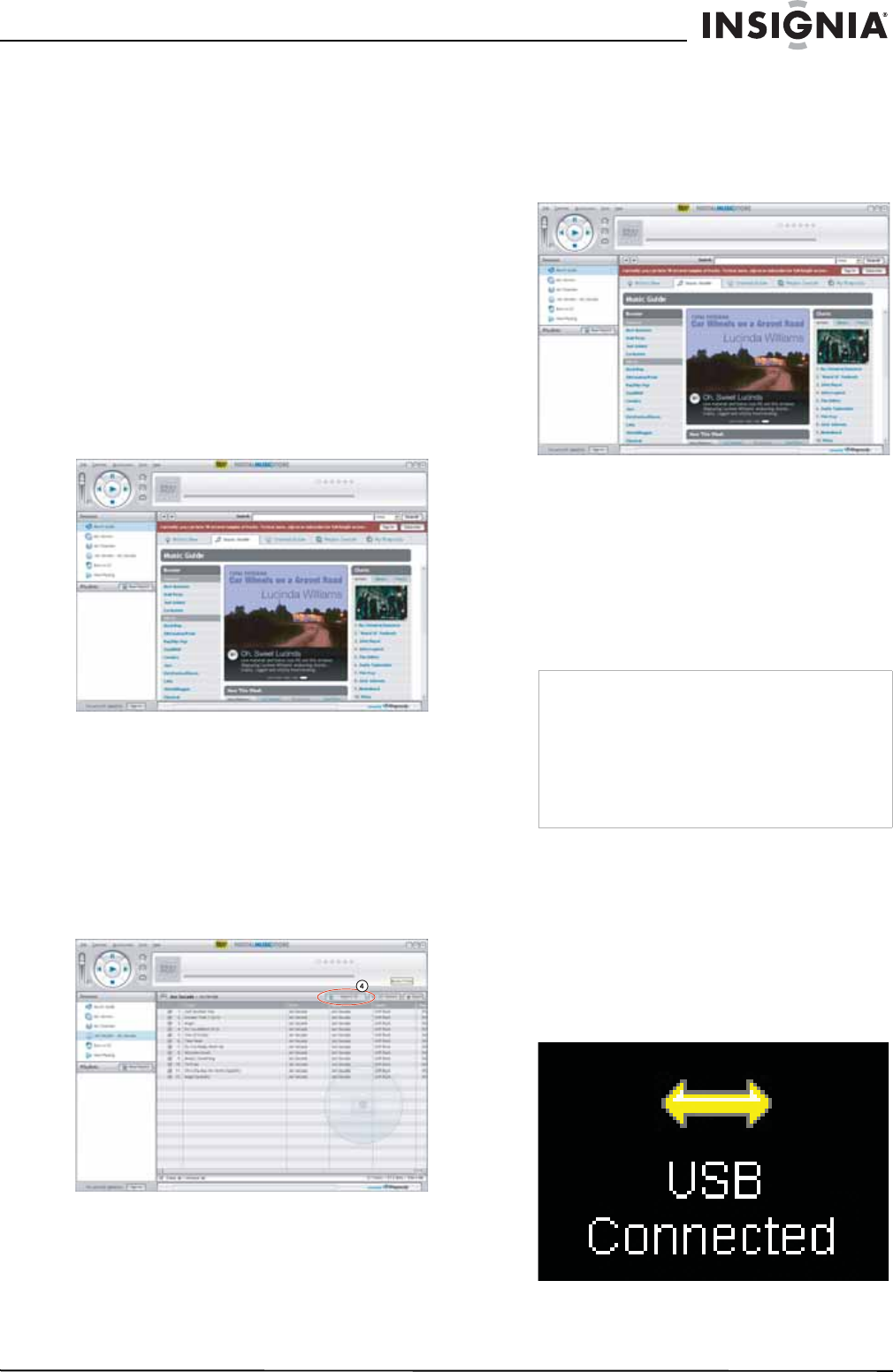
17
Insignia NS-1A10f/NS-1A10s Digital Music Player
www.insignia-products.com
Getting more music
Your music player already contains some music
files, but you can get more music from your own
music CDs and from the Internet.
Getting music from CDs and the Internet to
your music player involves two steps:
1 Rip a CD (create files of the music on the
CD) or download music files from the
Internet.
2 Select the files to copy and copy them to your
player.
Getting more music on your computer
Getting music from CDs
To rip a CD:
1 Click Start, All Programs, Best Buy Digital
Music Store, Best Buy Digital Music Store.
Best Buy Digital Music Store
opens.
2 Put a music CD in the CD drive. Best Buy
Digital Music Store lists the tracks on the
right side of the screen. If you are connected
to the Internet, the list shows the track
names.
3 Click the check boxes in front of the songs
you want to copy.
4 Click Import CD. Best Buy Digital Music
Store creates MP3 files from the music tracks
on the CD and lists them under the My
Library folder.
For information on transferring your music
files to your music player, see “Copying music
files to your player” on page 17.
Getting music from Digital Music Store
To buy and download music files from the
Internet:
1 Click Start, All Programs, Best Buy Digital
Music Store, Best Buy Digital Music Store.
Best Buy Digital Music Store
opens.
2 In the Search box, type the name of the artist
or album you want to download music for,
then click Go. Any matches that Digital Music
Store finds are displayed on the screen.
3 Decide which tracks or albums you want to
buy, then click BUY next to the music you
want.
4 Follow the on-screen directions to finish the
purchase. The music files are added to your
Digital Music Store music library.
Copying music files to your player
Copying files using Best Buy Digital Music Store
To copy files from your computer to the
music player using Best Buy Digital Music
Store:
1 Connect the USB cable to a USB port on
your computer and the mini USB port on your
player. The message USB Connected
appears on the player.
Tips
You can also use other digital music management
programs to get music files from the Internet. See
the program's online help for more information.
For iTunes Drag and Drop support, use File &
Folder (MSC) USB mode. Your Insignia MP3
player will only play iTunes MP3 files that you drag
and drop from iTunes. For information on changing
USB modes, see “Select the USB mode” on page
27.