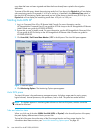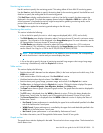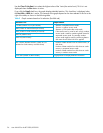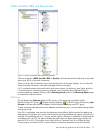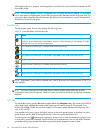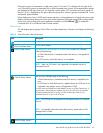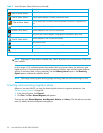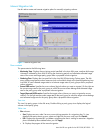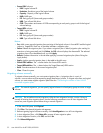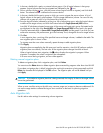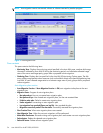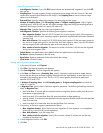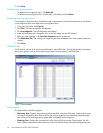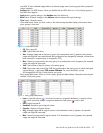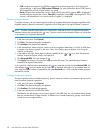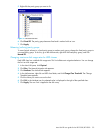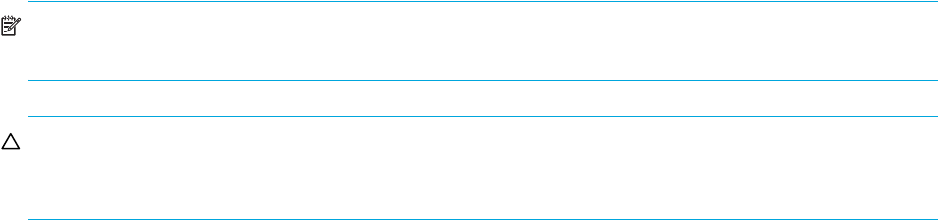
32 Auto LUN XP for the XP12000/XP10000
• Source LDEV columns:
• LDEV: Logical volume ID
• Emulation: Emulation type of the logical volume
• Capacity: Capacity of the logical volume
• RAID: RAID type
• PG: Parity group ID (frame and group number)
• HDD: Type of hard disk drive
• CLPR: The numbers and names of CLPRs corresponding to each parity group to which the logical
volume belongs
• Target LDEV columns:
• LDEV: Logical volume ID
• RAID: RAID type
• PG: Parity group ID (frame and group number)
• HDD: Type of hard disk drive
Buttons
• Set: Adds a new manual migration plan consisting of the logical volume in SourceLDEV and the logical
volume in TargetLDEV. Each row in the table indicates a migration plan.
• Delete: Deletes the migration plan. If you select a migration plan in black (migration plan waiting for
execution or being executed) and click Delete, the DEL column displays the character D. The selected
migration plan will not be deleted until you click Apply.
• Refresh: Updates information in the tab after applying a manual migration plan (after clicking the
Apply button).
• Apply: Applies manual migration plans in the table to the disk array.
• Source LDEV addition: The
→ button below the Source LDEV section.
• Target LDEV addition: The
→ button below the Target (Reserved) LDEV section.
• Reset: Cancels execution of the manual migration plan.
• Close: Closes this pane.
Migrating volumes manually
To migrate volumes manually, you must create migration plans. A migration plan is a pair of
volumes—source volume and corresponding target (destination) volume. To migrate more than one logical
volume, you must create multiple migration plans.See also ”Calculating the number of Auto LUN XP
concurrent migration plans”
NOTE: For manual migrations, you can specify logical volumes in a fixed parity group as source or target
volumes.
CAUTION: Do not perform manual migrations while the Auto Migration function is active. Doing so
cancels all existing auto migration plans. Use the following procedure to turn off Auto Migration and
cancel any auto migration plans before doing a manual migration.
1. In the Auto LUN pane, click Physical.
2. Click Plan. The Manual Migration tab appears.
3. Before migrating logical volumes manually, click Auto Migration to turn off Auto Migration.
4. In Auto Migration Plans, click Delete All to remove all auto migration plans.
5. In Auto Migration Function, click OFF, and click Set.
6. Click Manual Migration.