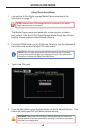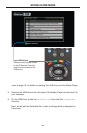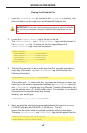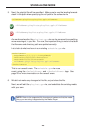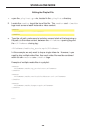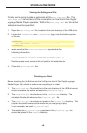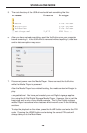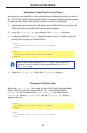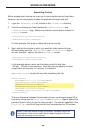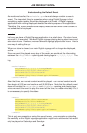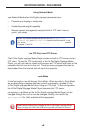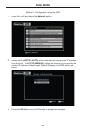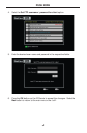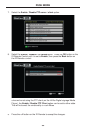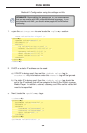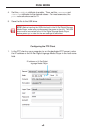28
Schedulin
g
Conten
t
We’ve alread
y
seen how we can pla
y
one or more media
fi
les and loop them.
H
owever, we can also speci
fy
a when the pla
y
back will be
g
in and end.
1.
O
pen th
e
schedule.
g
s
h
fi
le, located in the
/
schedule
s
director
y
.
2. Insert the
f
ollowin
g
two lines between the
<
D
e
f
au
l
t
Ev
e
n
t>
a
n
d
</
DefaultEvent
>
ta
g
s. Make sure that the current date is entered i
n
m/
d
/yyyy
fo
rm
a
t
:
<
StartDate>6
/
23
/
2011<
/
StartDate
>
<
EndDate>6
/
23
/
2011<
/
EndDate
>
For this example, the ran
g
e o
f
dates will onl
y
be one da
y
.
3
. Next, add the time
f
rame in which
y
ou want the video content to pla
y
.
We
’
ve alread
y
seen the
<
Ev
e
n
tSta
r
t>
a
n
d
</
EventStart
>
ta
g
s i
n
our
fi
rst example.
S
peci
fy
the time in
H
H:MM:
SS
fo
rm
a
t
:
<
EventStart>13:00:00<
/
EventStart
>
<
EventEnd>13:30:00<
/
EventEnd
>
In the example above, we’ve set the video content to pla
y
f
rom
1:00 pm - 1:30 pm in the a
f
ternoon. Note that
y
ou can speci
fy
the time
r
an
g
e within an accurac
y
o
f
1 second, i
f
so desired.
O
ur
s
chedule.
g
s
h
fi
le should now look somethin
g
like this
:
<
D
e
f
au
l
t
Ev
e
n
t>
<Da
y
OfWeek>1,1,1,1,1,1,1<
/
Da
y
OfWeek
>
<StartDate>6
/
23
/
2011<
/
StartDate
>
<
<
<EventEnd>13:30:00<
/
EventEnd
>
<FileName>
/p
la
y
lists
/p
la
y
list.
gp
l<
/
FileName
>
</
DefaultEvent
>
The onl
y
di
ff
erence between this example and our
fi
rst example
(
pa
g
e 23
)
is
th
a
t w
e’
v
e
intr
oduced
th
e
<Sta
r
t
D
ate>
a
n
d
<
En
d
D
ate>
ta
g
s to speci
fy
the
p
eriod o
f
da
y
s in which to run the video content. The content speci
fi
ed in th
e
p
la
y
l
i
st.
gpl
fi
le will still loop but will onl
y
be presented
f
or 30 minutes.
STAND-ALONE MOD
E
<
EndDate>6
/
23
/
2011<
/
EndDate
>
<
EventStart>13:00:00<
/
EventStart
>
NOTE
:
I
f
two video events overlap one another, the Media Pla
y
er will
s
top pla
y
back o
f
the current media
fi
le and be
g
in pla
y
back o
f
the next
m
edia
fi
le accordin
g
to the schedule.