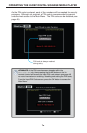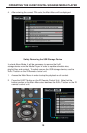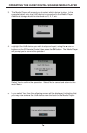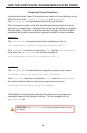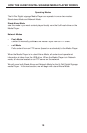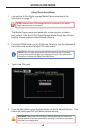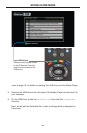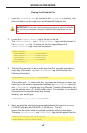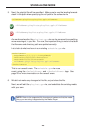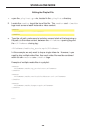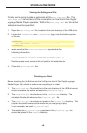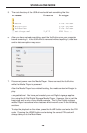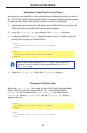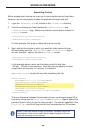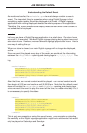2
2
STAND-ALONE MOD
E
V
iewin
g
the Schedule Fil
e
1.
O
pen th
e
schedule.
g
s
h
fi
le, located in the
/
schedule
s
director
y
. An
y
p
lain text editor can be used
(
such as Windows
®
Notepad, etc
)
.
2. L
oca
t
e
th
e
<
D
e
f
au
l
t
Ev
e
n
t>
ta
g
at the top o
f
the
fi
le.
Th
e
<
D
e
f
au
l
t
Ev
e
n
t
>
a
n
d
</
DefaultEvent
>
ta
g
s must be present in
th
e
s
chedule.
g
s
h
fi
le. At minimum, the
f
our ta
g
s between th
e
<
D
e
f
au
l
t
Ev
e
n
t>
ta
g
s must also be present
:
3
. The
fi
rst thin
g
we want to do is make sure that the
playlist
i
s
e
x
ecu
t
ed
o
n
t
e
ver
y
da
y
o
f
the week.
S
o, the
<
Da
y
OfWeek
>
ta
g
should contain th
e
f
ollowin
g
in
f
ormation
:
The number one
(“
1”
)
means that the
playlist
will be executed on each day.
t
Each da
y
o
f
the week is represented between the
<
Da
y
OfWeek
>
openin
g
a
n
d
</
Da
y
OfWeek
>
closin
g
ta
g
s
(
e.
g
. Monda
y
, Tuesda
y
, Wednesda
y
, etc.
)
.
U
se the number zero
(“
0”
)
to skip certain da
y
s. For example, i
f
y
ou wanted
the pla
y
list to be executed ever
y
da
y
e
xcep
t
on the weekends (Saturday and
t
S
unda
y)
,
y
ou would t
y
pe
:
<
Da
y
OfWeek>1,1,1,1,1,0,0<
/
Da
y
OfWeek
>
4. Next, we want the
p
la
y
lis
t
to be executed between the hours o
f
00
:
00
:
00
(
12:00:00 midni
g
ht
)
and 23:59:59
(
11:59:59 pm
)
. This will
e
nsure that the video content is pla
y
ed constantl
y
without interruption.
There
f
ore,
<
Ev
e
n
tSta
r
t>
a
n
d
<
Ev
e
n
t
En
d>
ta
g
s should appear like this
:
<
D
e
f
au
l
t
Ev
e
n
t>
<Da
y
OfWeek>.........<
/
Da
y
OfWeek
>
<EventStart>........<
/
EventStart
>
<EventEnd>..........<
/
EventEnd
>
<FileName>..........<
/
FileName
>
</
DefaultEvent
>
<
Da
y
OfWeek>1,1,1,1,1,1,1<
/
Da
y
OfWeek
>
<
EventStart>00:00:00<
/
EventStart
>
<
EventEnd>11:59:59<
/
EventEnd
>
IMPORTANT: Do not use a word processin
g
pro
g
ram to edit the
S
chedule
fi
le, as this ma
y
introduce unwanted invisible control characters into the
fi
l
e
.