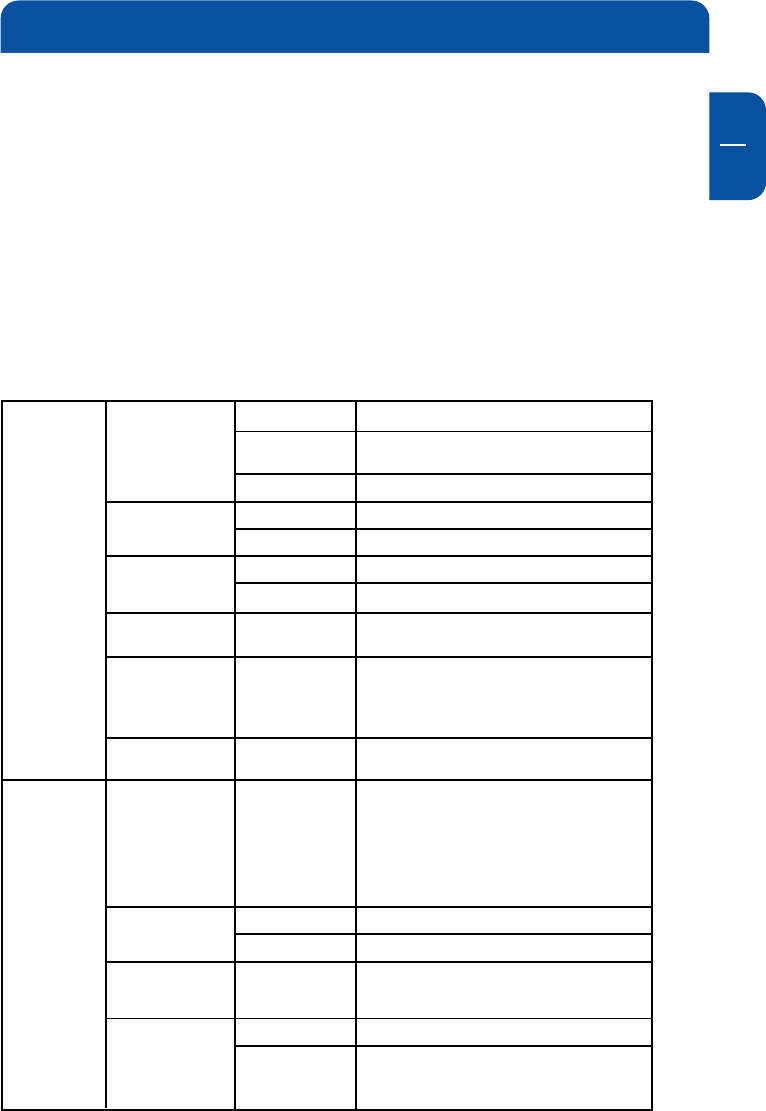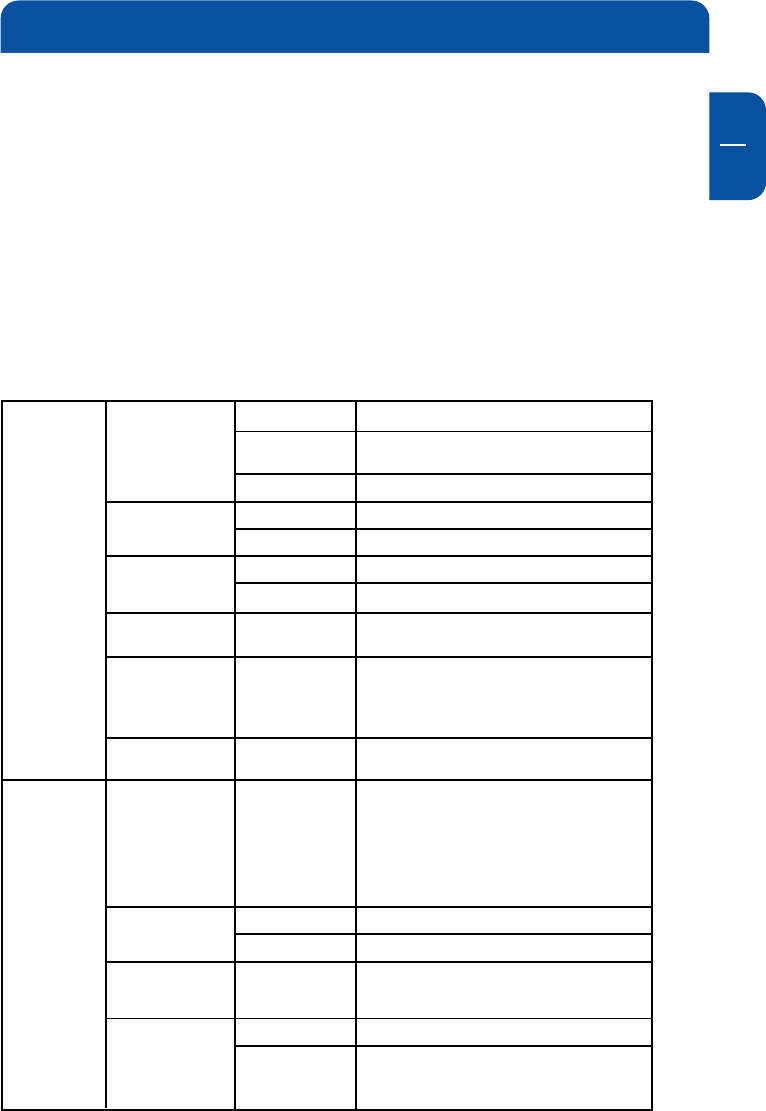
15
GB
4
4.2 Player Setup
Press the [BOOKMARK] button during file playback, the playing time will be
stored into the memory.
The player will automatically start playing from the position you stored when
the [PROGRAM] button is pressed again on the main OSD menu.
1. Press the SETUP button on your remote control, a menu will appear with the
available options.
2. Adjust the player to your specific requirements and hardware.
3. Press SETUP button again to return to the main menu.
Please note: You can always return to the default factory settings.
Playing Multimedia files on TV/HiFi
Advanced
Option
AUDIO/
VIDEO
File Auto Play
DVD Menu Start
AVI Move Set
Slide Delay Time
Font Color
Remote Key
Input
HD-Component
Out
TV Out
BT, CT, ST
Audio Out
Play all files upon turning on
Play files only in the root folder upon turning
on.
Display menu without starting files.
Starting with DVD Menu.
Starting without DVD Menu
Adjust FAST SKIP by 8x / 16x / 32times
Adjust FAST SKIP by 1, 5, 10, 15, 20minutes
Adjust slide show time interval by seconds.
Adjust subtitle border color.
Set remote to act repeatedly.
Make sure your TV set supports progressive
video input before setting the MPEG4 player
to progressive mode. Otherwise, a blank
screen will show on your TV.
After connecting to 1080i mode, screen
flickering is a normal thing and interlaced
mode is suitable for moving picture not for
documentation and graphic works.
Set when connected to S-video cable.
Set when connected to Component cable.
Adjust video color setting.
Set when connected to Stereo cable(L/R).
Set when connected to Optical cable.
The digital 5.1ch optical output will be
enabled.
On(W.Folder)
On(WO.Folder)
Off
On
Off
Move X
Move MIN
1, 2, 3, 4, 5, 6,
7 Sec
White-Black /
Black-White
Yellow-Black /
Black-Yellow
Repeat On /
Repeat Off
480p, 720p,
1080i, Off
S-Video
YPbPr
Bright,
Contrast, Satu-
ration
Analog/DPCM
Embed Digital