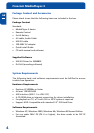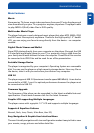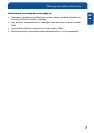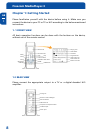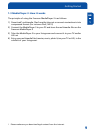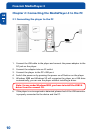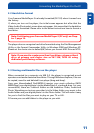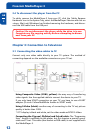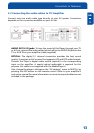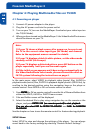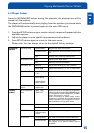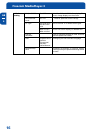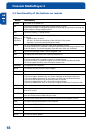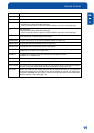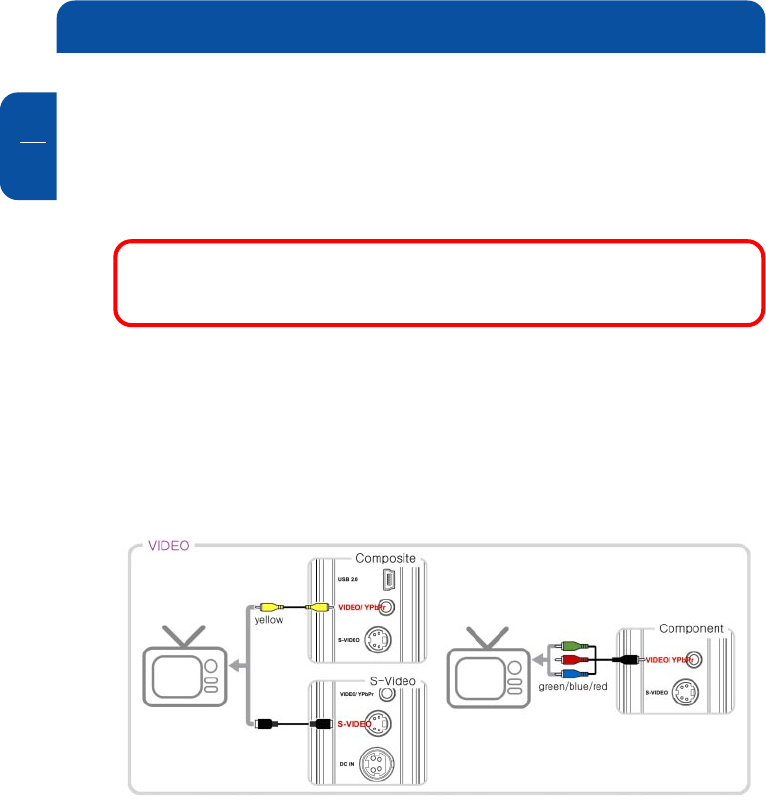
12
Freecom MediaPlayer-3
GB
3
2.4 To disconnect the player from the PC
To safely remove the MediaPlayer-3 from your PC, click the ‘Safely Remove
Hardware’ icon in the System Tray, select the MediaPlayer-3 device and click on
<stop>. Wait until Windows has finished removing the hardware, and discon-
nect the USB cable from the USB port.
Caution! Do not disconnect the player while the drive is in use.
Complete any file copying activity before attempting to discon-
nect from your PC.
Chapter 3: Connection to Television
3.1 Connecting the video cables to TV
Connect only one video cable directly to your TV system. The method of
connecting depends on the available connectors on your TV set.
Using Composite Video (CVBS, yellow): the easy way of transferring
video signals. Use the supplied cable to connect the device to your TV.
If you only have SCART connection on your TV, you have to use a SCART
adapter (3x cinch Yellow/Red/White female to SCART male).
Using S-Video (black): another way of connecting to the TV set; picture
quality is better than CVBS.
* If TV display is black and white, set the video mode as NTSC/ S-Video.
Connecting the Y(green), Pb(blue) and Pr(red) cable: The “Progressive
Scan” feature is available on the player, but this requires a special type of
cable and TV set. This cable (also known as RGB-cable) is not supplied with
the MediaPlayer-3.