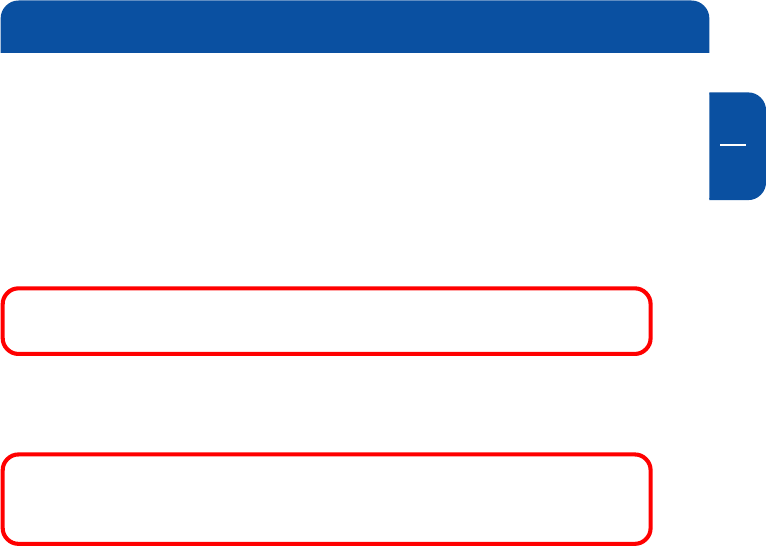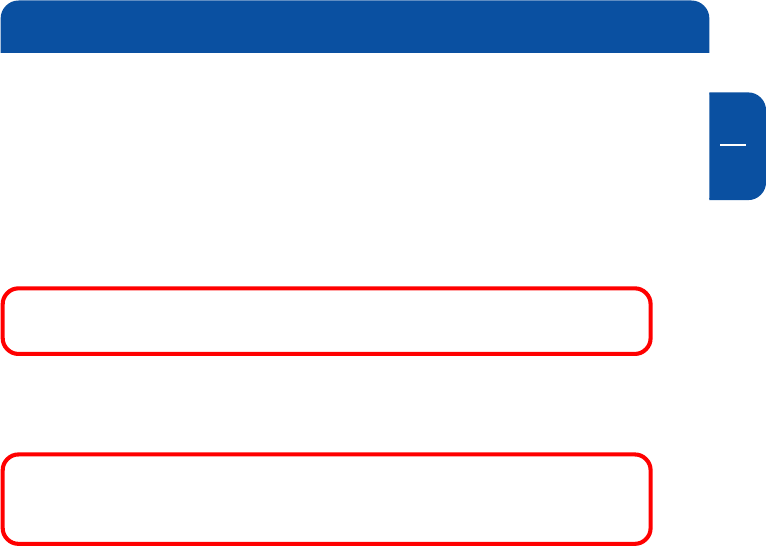
11
GB
2
2.2 Hard drive format
Your Freecom MediaPlayer-3 is already formatted (FAT-32) when it comes from
the factory.
If, when you turn on the player, the initial screen appears but after that the
Video Audio Photo select screen does not appear, this means that the harddrive
inside is not formatted. Please refer to the below instructions how to format a
hard drive.
Note: Partitioning your Freecom MediaPlayer-3 (PC only) on Chap-
ter 7 page 19.
The player also can recognize hard drive formatted using the Disc Management
Utility or the Format Commander Utility in Windows 2000 and Windows XP.
Please set the cluster size to default(4K) when you format HDD Drive as NTFS.
Note: If you want to create more than 2 partitions, please set hard
drive as primary and cluster size as FAT 32K, NTFS 4K using
dedicated partitioning software.
2.3 Storing multimedia files on the player
When connected to a computer via USB 2.0, the player is recognized as and
operates as a standard external hard drive. Through Windows Explorer, files can
be copied, saved to and deleted from player (drag and drop).
Copy your (downloaded) DivX/MPEG-4 movies, your music collection (MP3/
WMA/Ogg), your digital photo’s to the MediaPlayer-3, via drag & drop. For your
convenience, there are 3 default folders on the harddrive: Video, Audio and
Photo. We advise you to store your video’s in the Video folder, your music in the
Audio folder and your digital photo’s in the Photo folder. This will make it easy
for you to find the files you want to play on your TV or HiFi.
Of course you can add folders to the player as you wish.
Connecting the MediaPlayer-3 to the PC