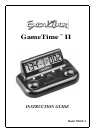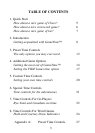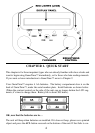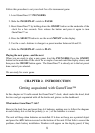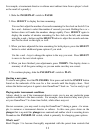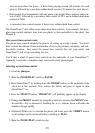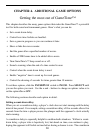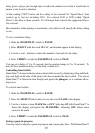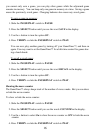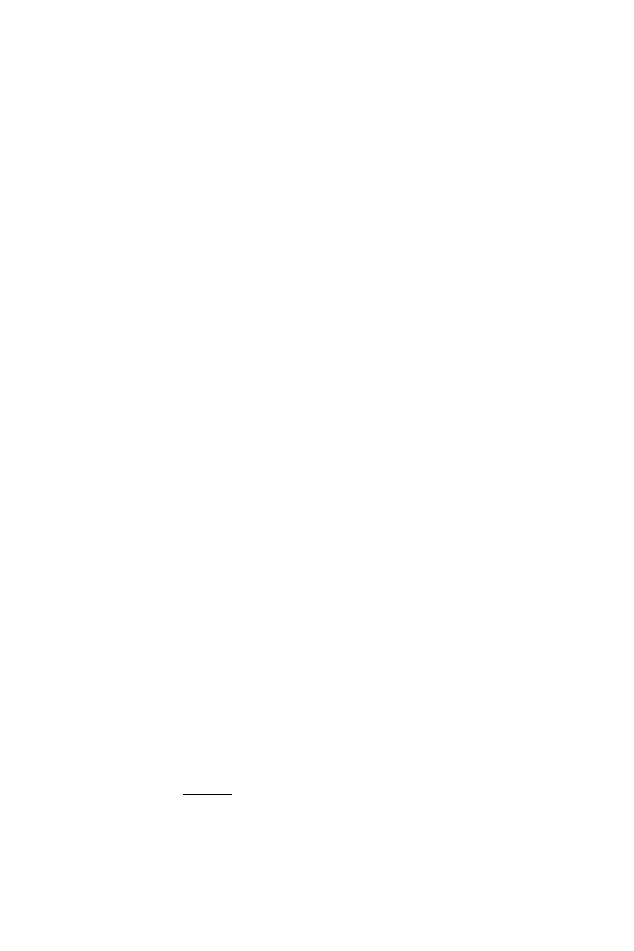
don’t, adjust the brightness control wheel (see diagram on page 4).
Once over quickly
Let’s take a quick look at the GameTime’s™ controls, shown on page 4.
When you’re playing a game, the display panel shows the time remaining for each
player, the number of moves made so far, and similar details. When setting up a game,
it shows the options you can choose from.
When you slide the PAUSE/PLAY switch to PAUSE, you can adjust a game’s time or
adjust options for a game in progress. Slide the switch to PLAY when you are ready to
resume playing.
When you’ve set the GameTime™ to PAUSE, press the SELECT button to start choos-
ing a preset time control and other game options. Each time you press SELECT, you
see a different type of game option. Press the + and – buttons to change the options
value or to switch between On or OFF. (When you’re not selecting game options, these
buttons have different functions – COUNTER and WHITE.)
When you PAUSE a game in progress, press the COUNTER button to adjust the move
counter value.
Before a game begins when you PAUSE the clock, press the WHITE button to set
which player moves FIRST. (In chess, the player with the white pieces always makes
the first move.)
During PLAY or PAUSE modes, the initial time control settings may be verified by
pressing and holding down the VERIFY button. Each available non-zero time control
period will be displayed when the pressing and holding down process is repeated. The
words PRIMARY, SECOND and SUDDEN will display with the time control during
the verification process.
The plungers control which player’s clock is counting down. Press the plunger on the
right to start the clock on the left, and vice versa. The two clock displays show the
amount of time each player has remaining in that time control.
Selecting game options before play starts
You can select the entire range of game settings before you start a game.
1. Level the PLUNGERS.
2. Slide the PAUSE/PLAY switch to PAUSE.
9