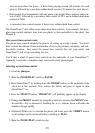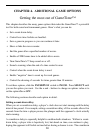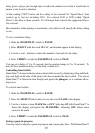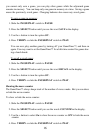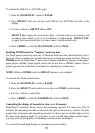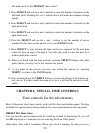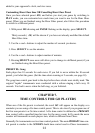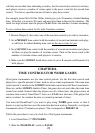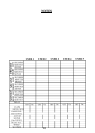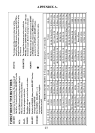1. Slide the PAUSE/PLAY switch to PAUSE.
2. Press the SELECT button until you see the word SECOND on the display.
3. Use the + button to select OFF or On.
4. Press VERIFY or slide the PAUSE/PLAY switch to PLAY .
CHAPTER 5. CUSTOM TIME CONTROLS
Setting your own time controls
The GameTime’s™ presets offer the most common time controls. But sometimes you
may want to create your own time control. For example, you may want to set a time-
odds game where one player has 10 minutes and the other five minutes for a game. The
GameTime™ lets you create up to five sets of custom time controls.
Your custom controls remain in the GameTime™ memory until you select another set
of controls (or until you change batteries). If you first turn off GameTime™, then insert
new batteries within 20 to 30 seconds of removing the old batteries, the custom control
settings should be remembered. If however, the display is blank with the new batteries,
you must press the ACL button on the bottom of GameTime™ which will clear all cus-
tom control settings.
Your custom time control includes time controls you set, and options you choose, such
as the count-down delay and warning beeps. All user time control and option settings
are initialized to zero the first time they are used. If you don’t want to use all three time
control periods, leave or set the unwanted time control time to zero.
To set up a custom time control:
1. Slide the PAUSE/PLAY switch to PAUSE.
2. Reset GameTime™ by holding down the ON/OFF button on the underside of the
clock for a few seconds. Now release the button and press it again to turn
GameTime™ on.
3. Press the SELECT button and use the + or – buttons to select one of the custom
presets: U1, U2, U3, U4, or U5
4. Press SELECT and use the + and – buttons to enter the number of seconds on the
20