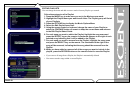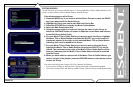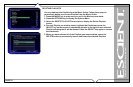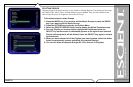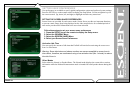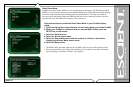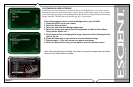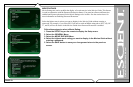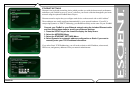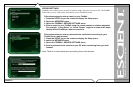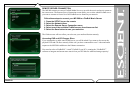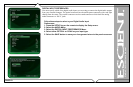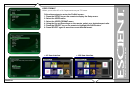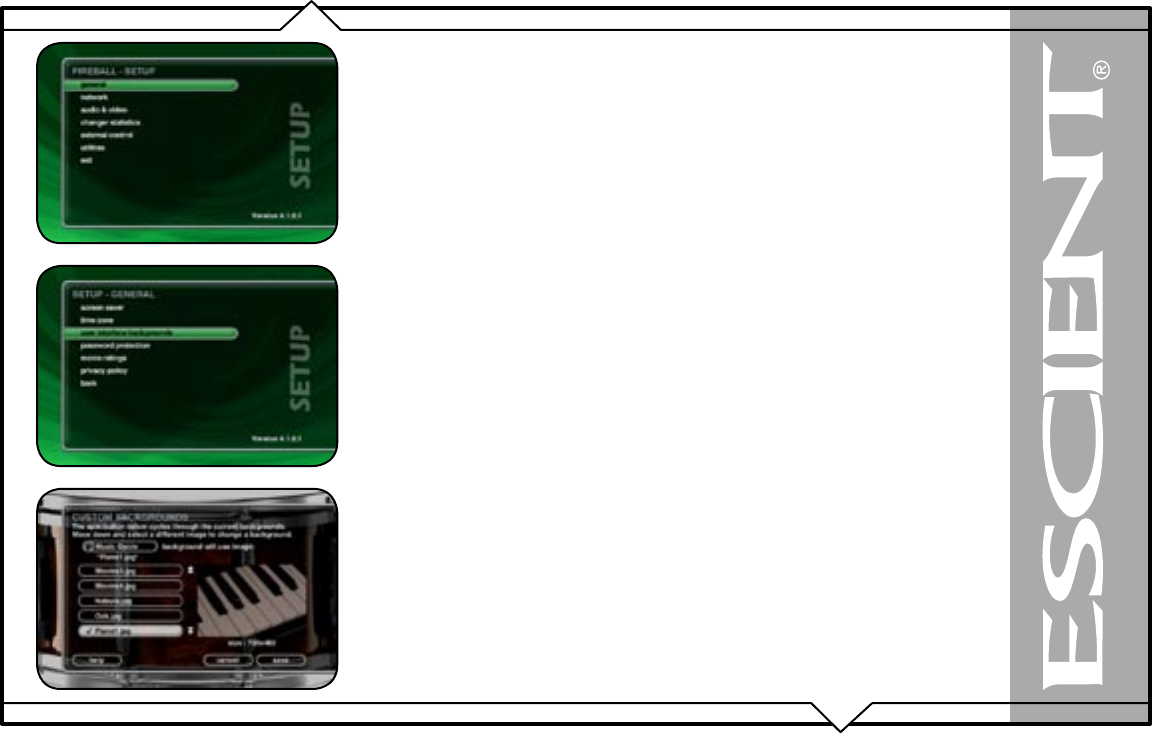
PAGE 57
FireBall™ MP-200 User’s Manual
CUSTOMIZABLE USER INTERFACE
In addition to the Escient Classic user interface theme, the FireBall allows you to select custom
background images for each Guide, Player, Options, Setup, and Message screens. You can import
your own background images into the Backgrounds shared directory using Windows Networking.
Images should be 720x480 and saved in either jpg, gif, or png formats.
Follow these steps to select a custom background on your FireBall:
1. Press the SETUP key on the remote.
2. Select the General menu.
3. Select the User Interface Backgrounds menu.
4. Select the screen you want to set the background for (Music Guide, Music
Player, Music Option, etc….
5. Scroll down the list and highlight an image. A preview will be displayed to the
right of the list.
6. Press the Select key on the remote to select the desired image.
7. Repeat steps 6 – 8 for each screen you want to customize.
8. Select the Save button when you are done to return to the Setup menu.
Note: Some backgrounds look better than others. In general, backgrounds with darker
colors and few small details are better.