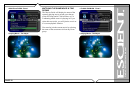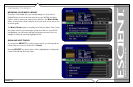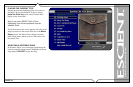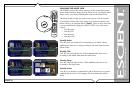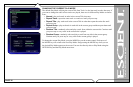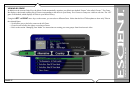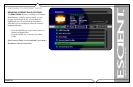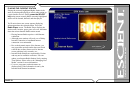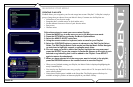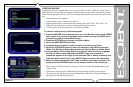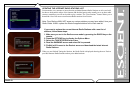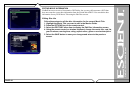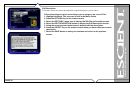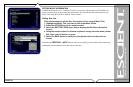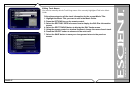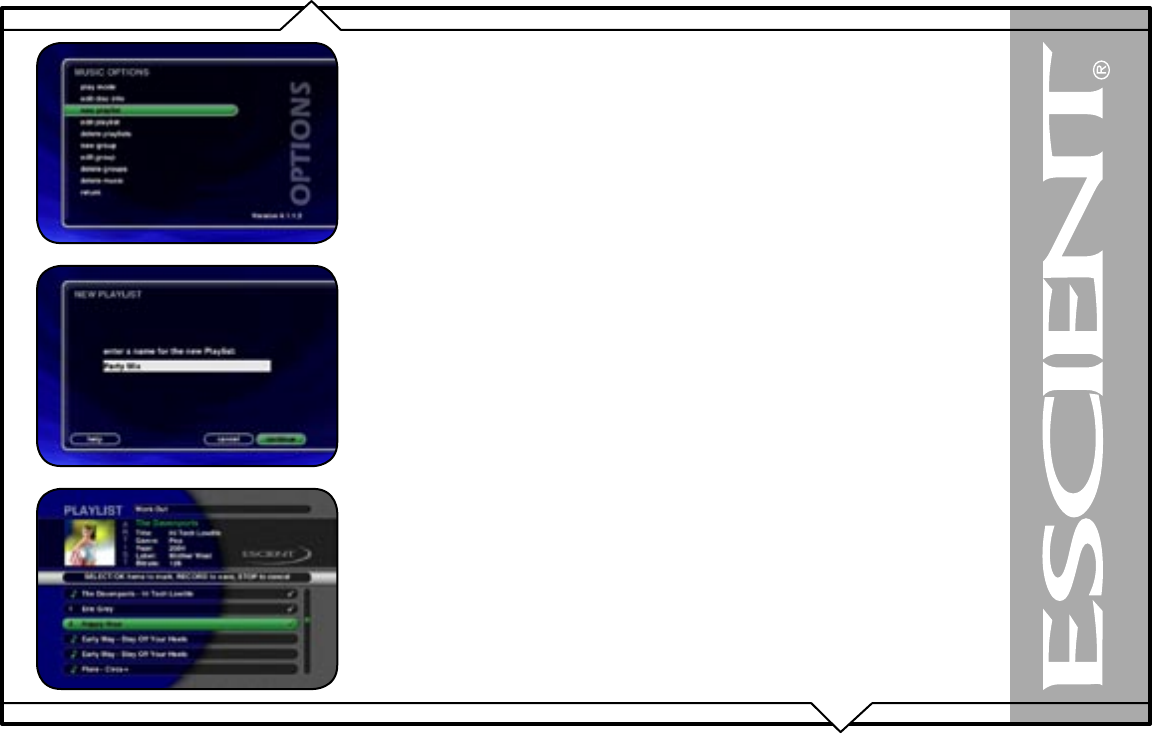
PAGE 40
FireBall™ MP-200 User’s Manual
MANAGING YOUR MEDIA
CREATING PLAYLISTS
FireBall allows you to organize your favorite songs into custom “Playlists”. A Playlist is simply a
group of songs that you choose from your Music Library. Common uses for Playlists are:
• Collections of your favorite songs
• Songs that have a similar tempo or feel (mellow mix)
• Custom albums from one or more of your favorite artists
• Party mixes
• Workout mixes
Follow these steps to create your own custom Playlist:
1. Press the MUSIC key to make sure you are in the Music source mode.
2. Press the OPTIONS key to display the Music Options Menu
3. Select the NEW PLAYLIST menu item.
4. Using the remote control or keyboard, enter a name for your Playlist.
5. Select the CONTINUE button on screen to advance to the Edit Playlist Select
Guide. The Edit Playlist Select Guide works just like the Music Guide. Navigate
up and down to highlight, expand, or collapse music titles.
6. For each song you want to add to the Playlist, highlight the song name and
press the SELECT key on the remote. A checkmark appears to the right of each
selected song indicating that it will be added to the Playlist. Press SELECT
again to remove the checkmark.
7. When you have selected all of the songs you want to include in the playlist,
press the RECORD button on the remote control to save the Playlist.
• When you are finished creating your Playlist, the Music Guide is displayed highlighting the
newly created Playlist.
• You can play any Playlist the same way you play a music title or CD. Just press the PLAY key
on the remote control.
• Notice that a Playlist genre is added to the Group Bar. The Playlist genre will always be
available as long as you have at least one playlist in your Music Library.