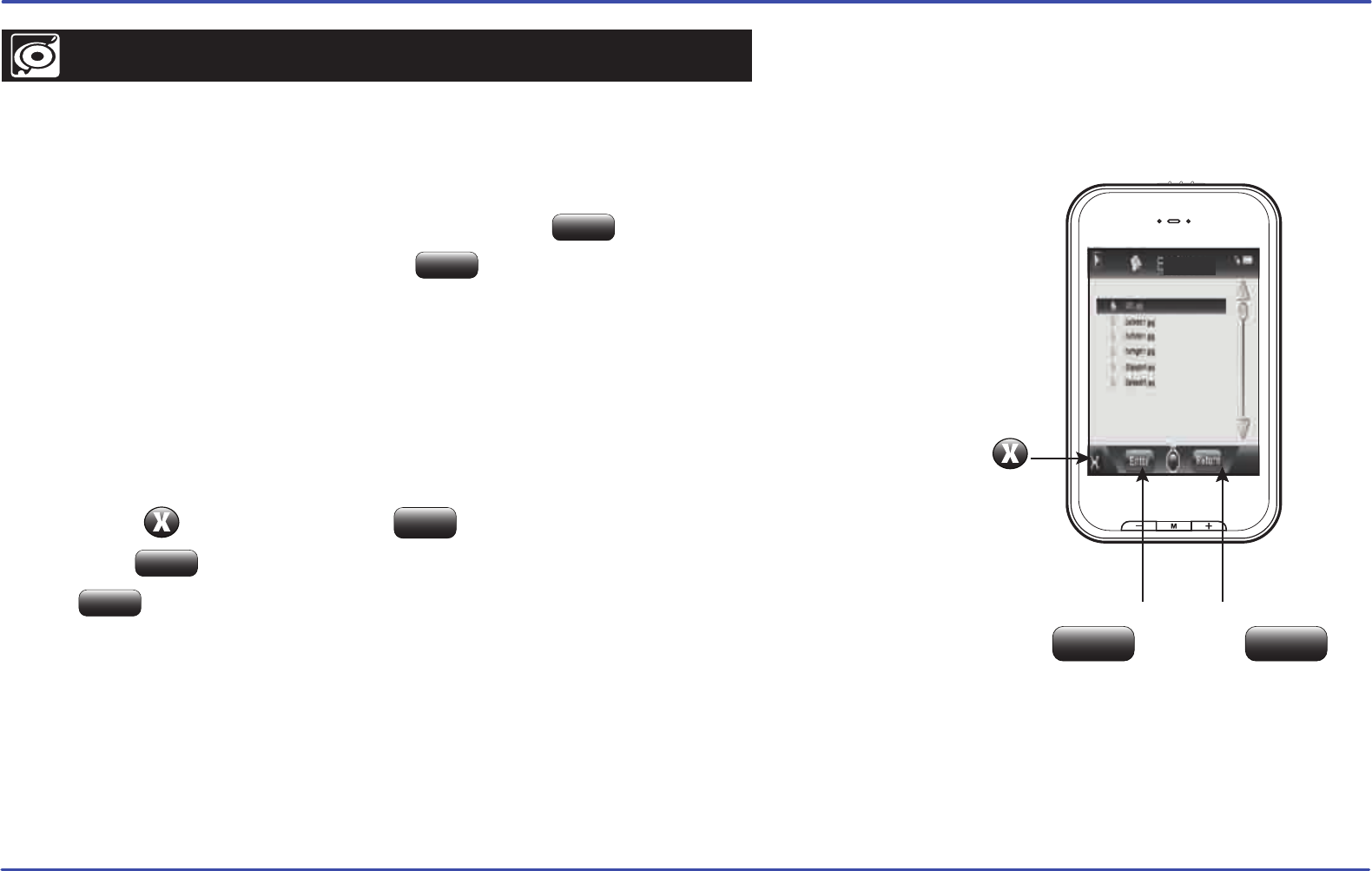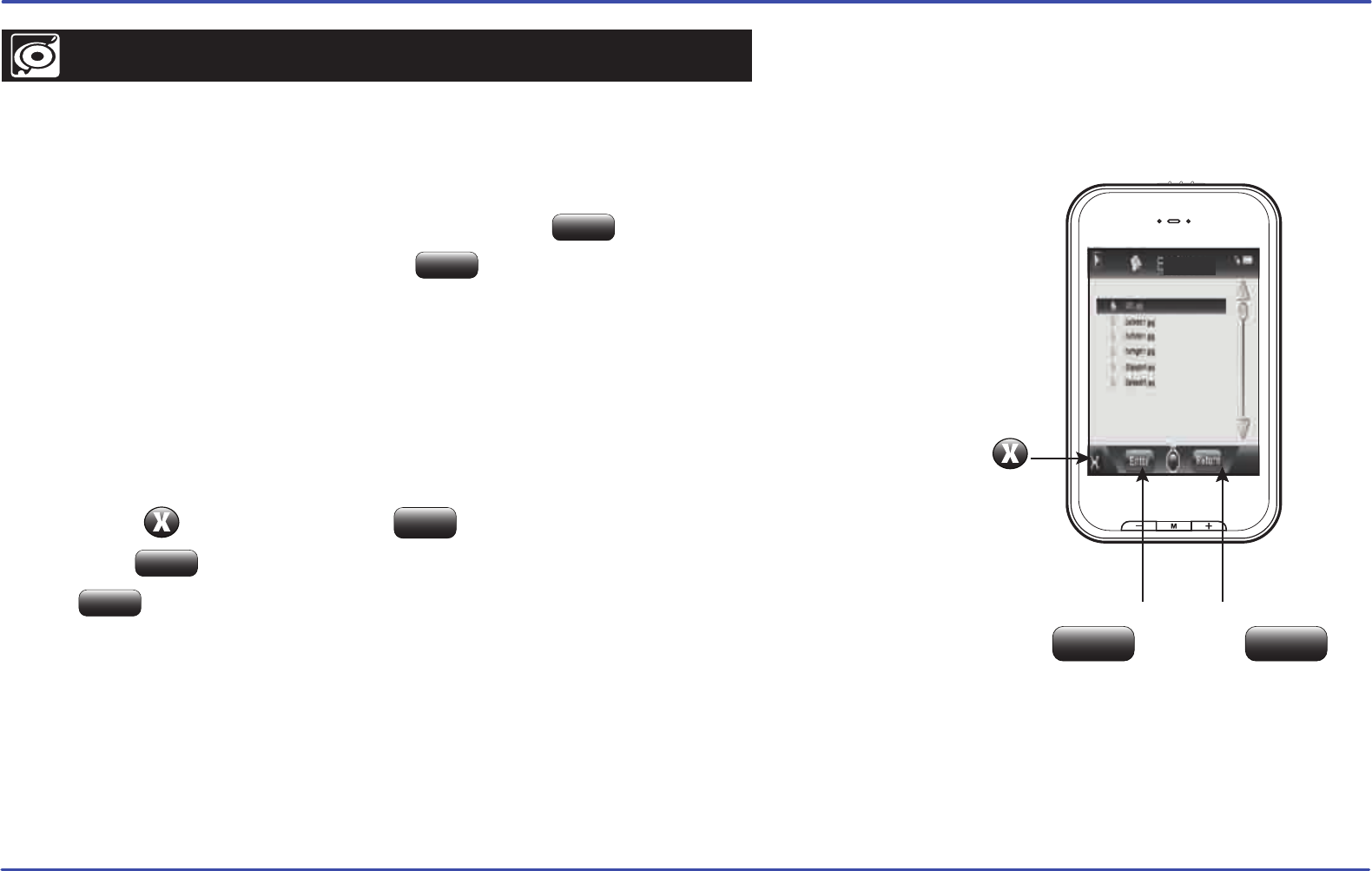
24
browser
This handy function allows you to directly choose the music / video / image / e-book folder or file you
want to play or view.
1. Select “browser” from the main menu.
2. Touch the file or folder you wish to select, and press the or [ M ] button to enter the selected folder.
3. Select a file by touching it, and press the or [ M ] button to start playback or open the file.
Deleting Files
● From the player
1. Select “browser” from the main menu.
2. Touch the file you wish to delete.
3. Press the [
] button, and press the button to confirm and delete the file.
4. Press the button to get back to the previous screen, or press and HOLD the
the or [ M ] button to get back to the main menu.
OR
● From your computer
You can easily delete music, picture, or video files by connecting your MP3 Player to the computer and
selecting “Emerson MP3” from Windows Explorer or “My Computer”, or click on “Open Folder” to
view files from the “AutoPlay” option window. Simply select the file and delete it as you would delete any
other file from your computer.
Enter
Enter
Yes
Return
Return
ENTER BUTTON
Enter
Return
RETURN BUTTON
DELETE
Browser