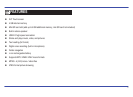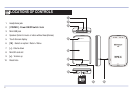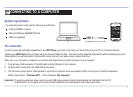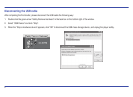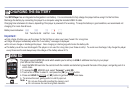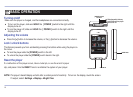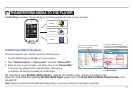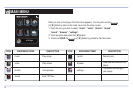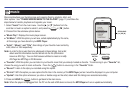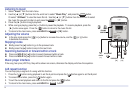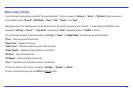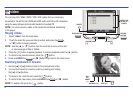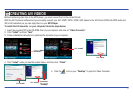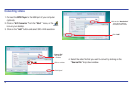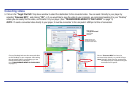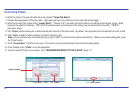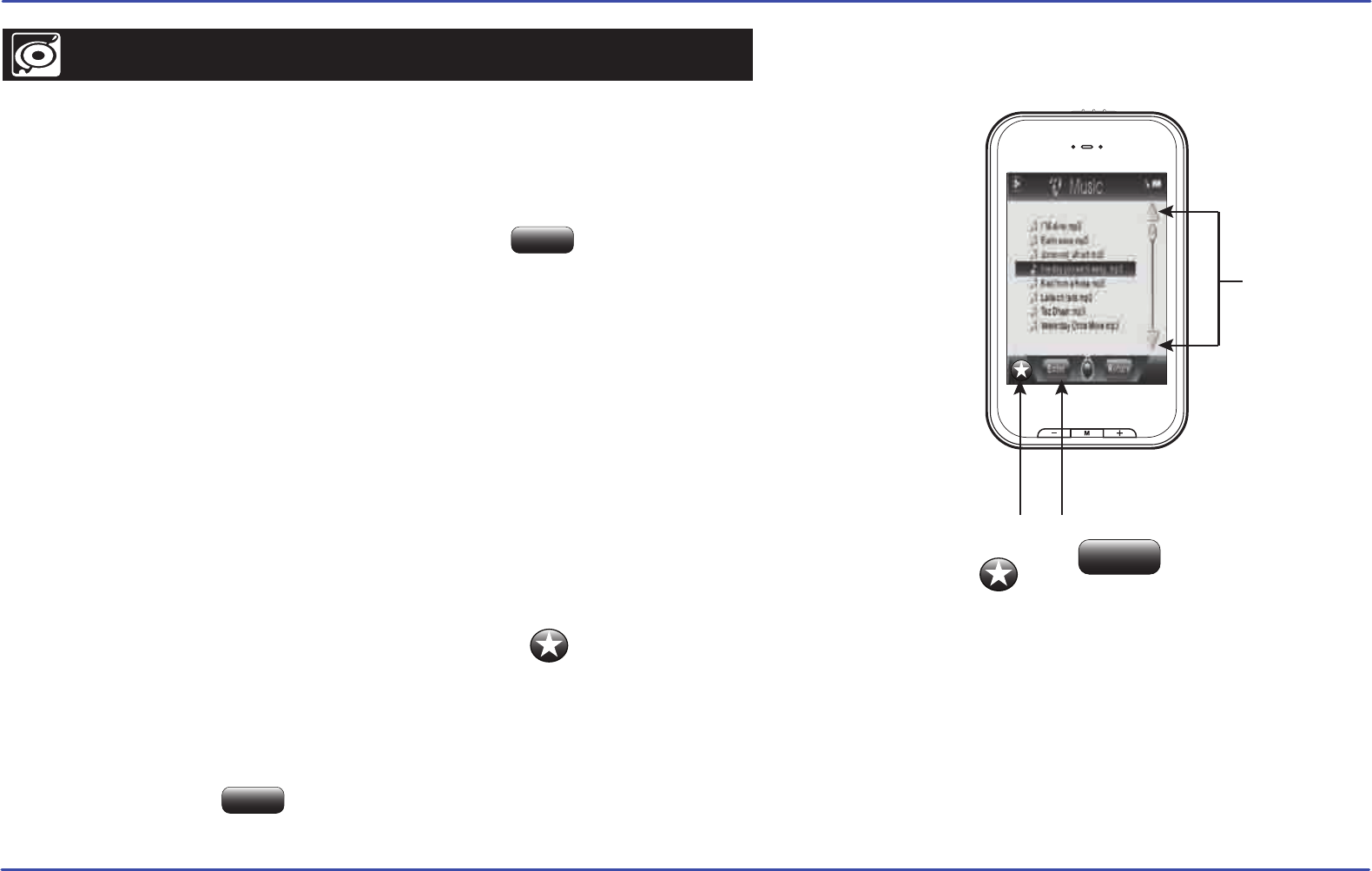
13
music
Store and playback your favorite songs and organize them by playlists, atrist, and
other options. See “TRANSFERRING MEDIA TO THE PLAYER” (page 11) and follow the
steps below to transfer, playback and organize your music.
1.
Select “music” from the main menu. Use the [▲] or [▼] buttons from the
scroll bar or touch an option to select it, and press the or [ M ] button.
2. Choose from the submenu options below:
● “Music Play”: Displays the music player screen.
● “All Music”: With this option you will see, sorted alphabetically by file name,
all the songs you have stored in your MP3 Player.
● “Artist”, “Album”, and “Title”: See listings of your favorite music sorted by
artist, album or title respectively.
Note: In order for the music files to be displayed in these listings, their artist,
album and title information must be stored into the file (information
known as ID3-Tag). You can find freeware utilities to create or modify
ID3-Tags like MP3Tag or ID3 Renamer.
● “Favorite”: With this option you can listen to your favorite music that you already marked as favorite. To add a song to your “Favorite” list,
choose the song you wish to mark as favorite. Press the [ ] button to save song in the “Favorite” folder.
● “Record”: Listen to the clips you recorded using this option.
● “Dir List”: With this option you can explore the file tree in the memory of the MP3 Player just as it would be displayed on your computer.
● “Update”: Use this option whenever you store or delete songs so the artist, album and title listings are recreated accurately.
3. Press and HOLD the button to get back to the main menu.
Note: When the player is unplugged from the PC via the safe USB device removal, the MP3 Player will run an update automatically.
SCROLL BAR
[ ▲] OR [ ▼]
FAVORITE
BUTTON
Enter
ENTER BUTTON
Enter
Return