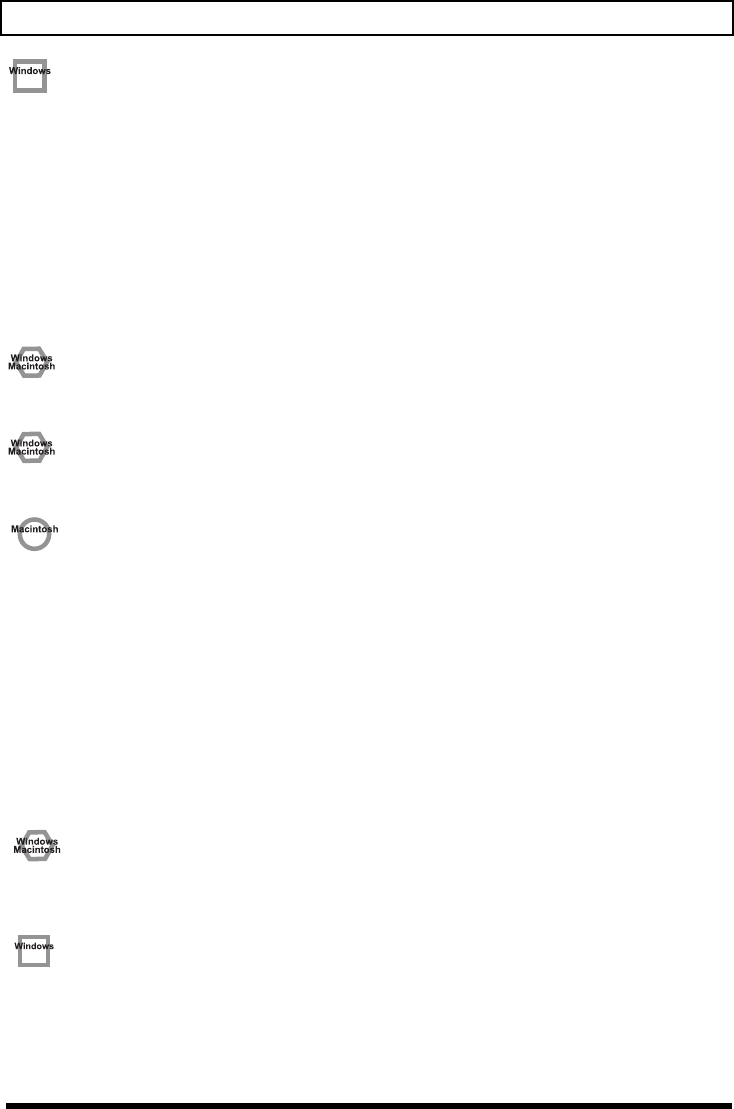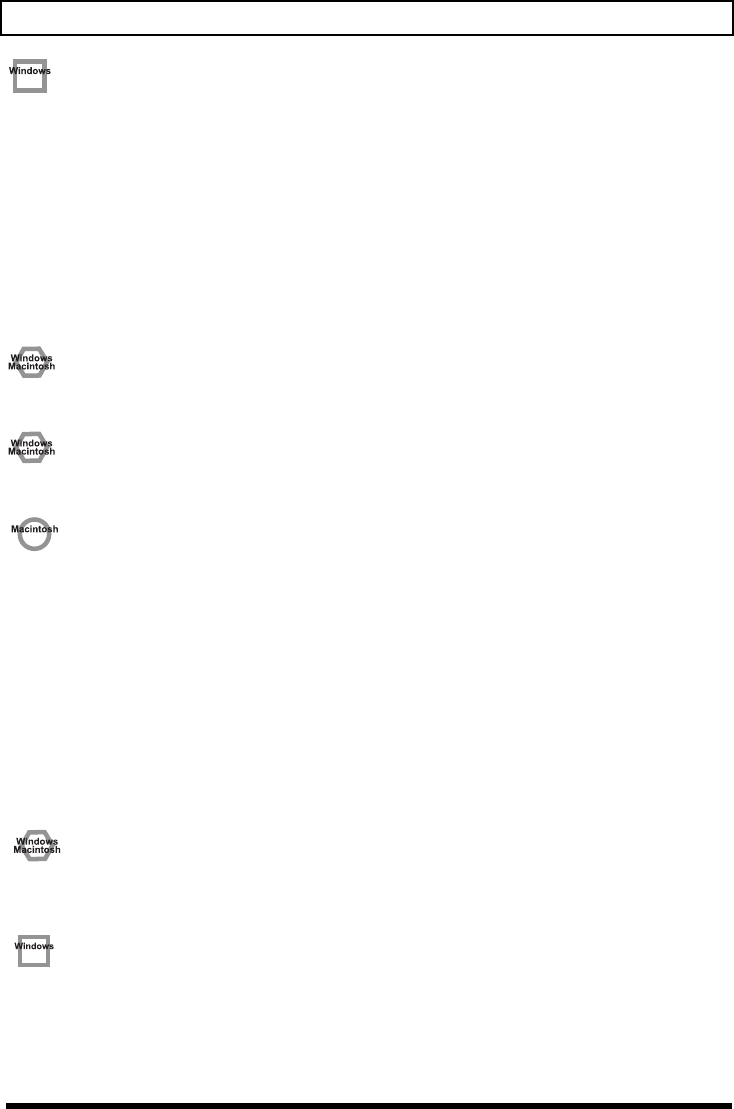
28
Troubleshooting
• In Windows, Power Management settings in the Control Panel may cause clicks or pops to occur in
the audio playback.
The power management properties that appear when you double-click Power Management will differ
depending on your computer system. The explanation that follows is for a typical situation, but you
should refer to the owner’s manual for your computer to verify these settings.
Some computers may not have the following items.
1.
In the Windows
Control Panel
, double-click the
System
icon. The
System Properties
dialog box
will appear.
2.
Click the
Hardware
tab.
3.
Click
Device Manager
to see the list of devices.
4.
From the list, choose
Advanced Power Management Support
, and click
Properties
.
The
Advanced Power Management Support Properties
dialog box will appear.
5.
Click the
Settings
tab, and in
Troubleshooting
, check the
“Don’t Poll Power Supply Status”
check
box. Then click
[OK]
.
6.
In the
System Properties
dialog box, click
[OK]
.
7.
Restart Windows.
• Could two or more audio devices be connected to your computer?
Try connecting only one MA-1EX to your computer. Check whether the noise disappears when only the
MA-1EX is connected to the computer. Connecting numerous audio devices to a computer may produce
noise in some situations. If this occurs, connect only the MA-1EX to your computer.
• Are you using a USB device in addition to the MA-1EX?
Try switching off USB devices other than the MA-1EX.
If you have connected the MA-1EX to an external USB hard disk, please connect the MA-1EX directly to a
USB connector on the computer itself.
• Depending on the virtual memory setting or network-related settings, noise may occur.
Please make the following settings before use.
•
[Mac OS 9]
In Chooser of the
Apple menu
, set AppleTalk to
“Inactive.”
(This setting is not changed as a result of turning off AppleTalk, as requested by OMS when sequencer
software is started up. You must change the setting yourself using the
“Chooser.”
)
•
[Mac OS 9]
In the
“Memory” Control Panel
, set
Virtual Memory
to
“Off.”
• Depending on the way in which you connect to the Internet, use the MA-1EX with the following
settings.
If you connect to the Internet via a LAN cable
Use while the LAN cable is connected.
If you connect to the Internet via the internal modem port, or are not connected to the Internet
In the
“TCP/IP”
Control Panel, set
“Connect via”
to
“PPP.”
After you have made the settings, restart your Macintosh.
* Do not use software that accesses the network (such as a Web browser) at the same time that you are using
sequencer software or audio editing software.
Game background music does not sound
• Is the Background Music for the Game on an Audio CD?
If the game uses an audio CD for background music, refer to
“When playing audio CDs from the
computer’s internal CD-ROM drive, or using the MA-1EX to play game music”
(p. 12).
The volume changed when you resumed from Suspend or
Hibernation status
• When Windows 2000 resumes from Suspend or Hibernation, the output volume setting is changed
due to a problem of Windows.
Start up the Mixer application as described in
“Volume Control setting”
(p. 11), and adjust the
USB
Audio
(Speaker) slider.
MA-1EX_efgis.book 28 ページ 2005年10月31日 月曜日 午後2時30分