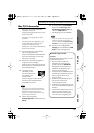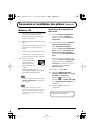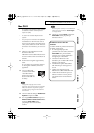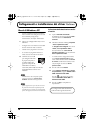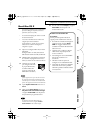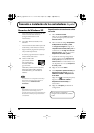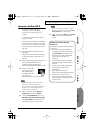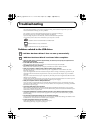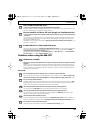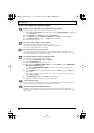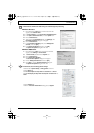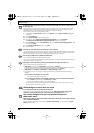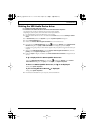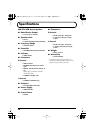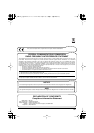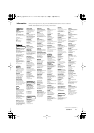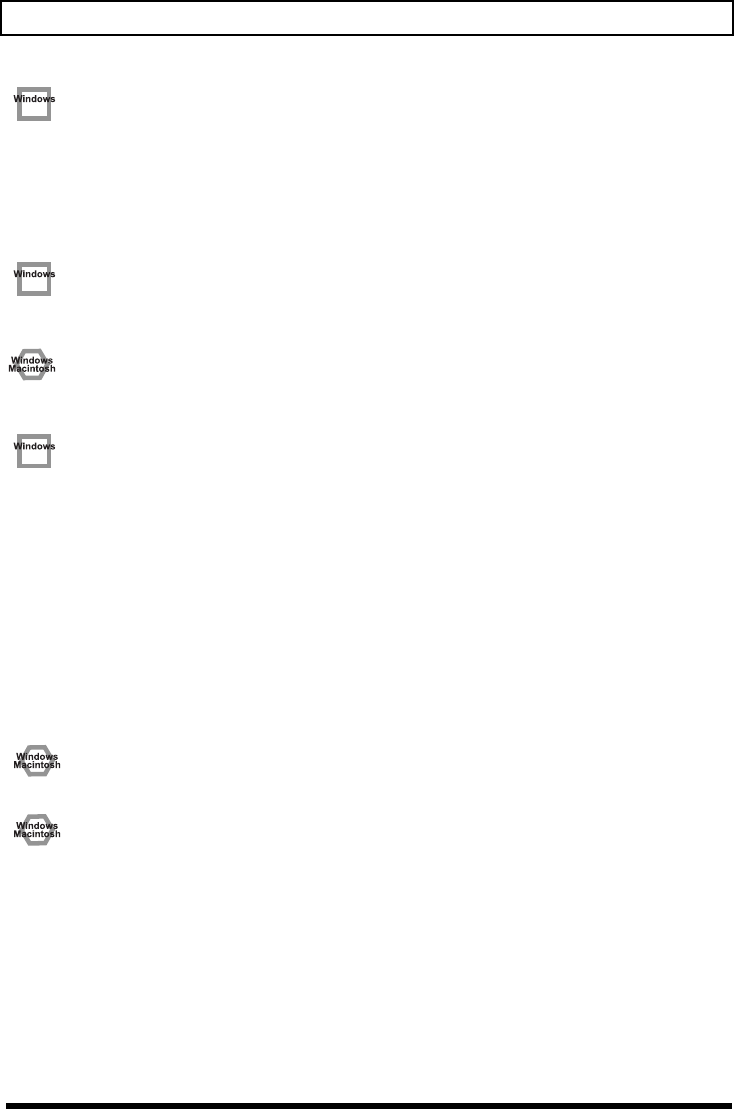
26
Troubleshooting
Sound is interrupted during audio playback
• Graphic accelerators may cause noise to be heard during audio playback.
Use the following procedure to set graphic acceleration to “None.”
1.
In the Windows
Control Panel
, double-click Display to open the
Display Properties
dialog box, and
click the
Settings
tab.
2.
Click
Advanced
to open
properties
, and click the
Performance
tab.
3.
In the
Graphics
section, set the
Hardware acceleration
slider to
None
, and then click
[OK]
.
4.
In the
Display Properties
dialog box, click
[OK]
to close the dialog box.
5.
Then restart your computer.
• The sound may be interrupted if a LAN is operating.
Try disabling the LAN in the Device Manager. If this solved the
problem of sound being interrupted, you may be able to solve the problem of
interrupted sound by updating the driver or BIOS.
• Are many software running on your computer?
If you use numerous software during playback, or start up another software, the playback may be
interrupted depending on your computer system. Exit all unneeded software, and try again. If this does
not resolve the problem, try restarting your computer.
• Try making the following changes to the disk drive settings.
Some computers may not have the following settings.
1.
In the Windows
Control Panel
, double-click
System
.
2.
Click the
Device Manager
tab.
3.
Double-click
Disk Drives
to see the list of devices.
4.
From the list, select
GENERIC IDE DISK TYPE??
, and click
Properties
to access the
GENERIC IDE
DISK TYPE?? Properties
dialog box.
* In the
??
field of
GENERIC IDE DISK TYPE??
, there will be a number that differs depending on your
computing environment.
5.
Click the
Settings
tab, place a check mark in the check box for the
DMA
option, and click
[OK]
to close
the dialog box.
* Depending on your system, a dialog box for DMA settings may appear. Verify the contents of the dialog box,
and click
[OK]
or
[Cancel]
.
6.
In
System Properties
dialog box, click
[OK]
to close the dialog box.
7.
Restart your computer so that the above settings will take effect.
• Try increasing the memory
You can increase the processing power of your computer by adding more memory. For details on how to
install more memory, refer to the operation manual for your computer.
• Does your computer meet the USB specifications?
The audio may be interrupted if you are using a computer that does not electrically meet the USB
specifications. In such cases, you may be able to solve the problem by connecting a USB hub that contains
a power supply.
MA-1EX_efgis.book 26 ページ 2005年10月31日 月曜日 午後2時30分