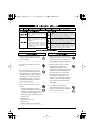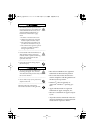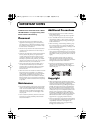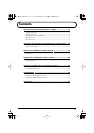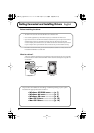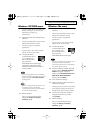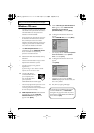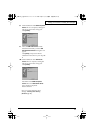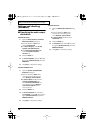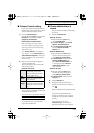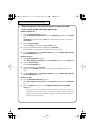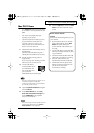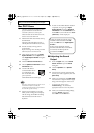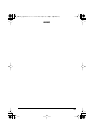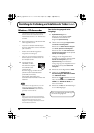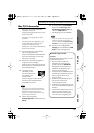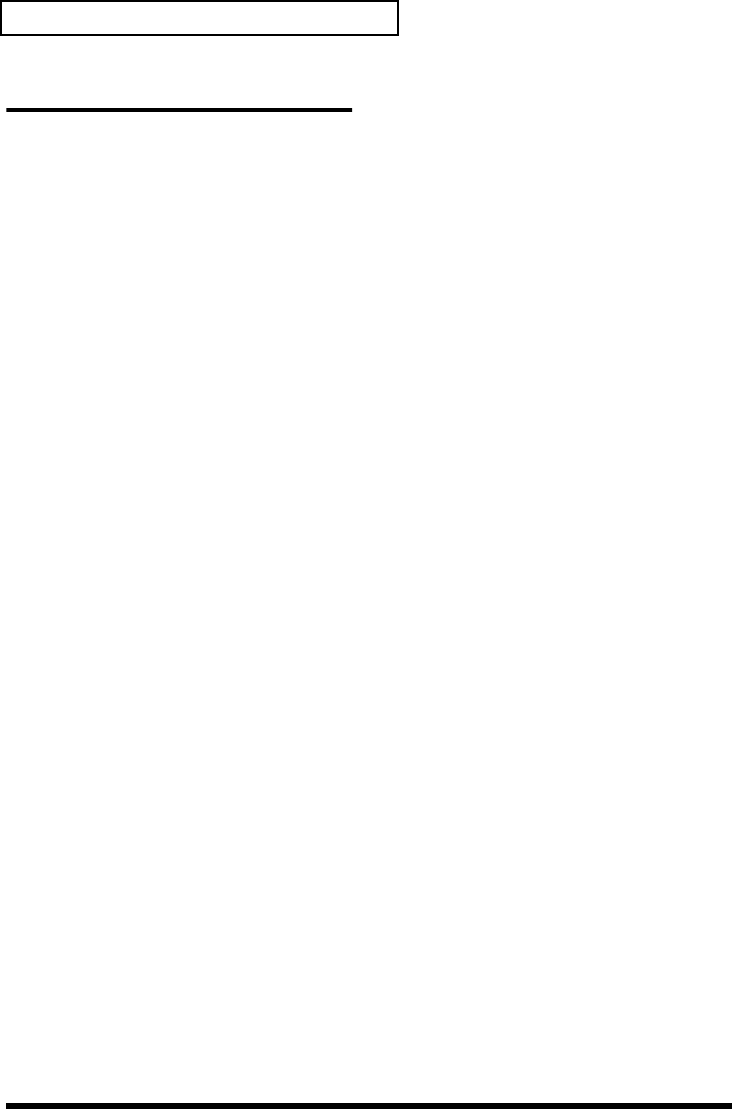
10
Getting Connected and Installing Drivers English
Settings and checking
(Windows)
■
Specifying the audio output
destination
Windows XP users
1.
Open the
Sound, Speech, and Audio
Devices Properties
dialog box.
1.
From the Windows
start
menu,
choose
Control Panel
.
2.
In
“Pick a category,”
click
Sound,
Speech, and Audio Devices
.
3.
In
“or Pick a Control Panel icon,”
click the
Sounds and Audio
Devices
icon.
2.
Click the
Audio
tab.
3.
For
Sound playback,
click the
▼
located
at the right of
[Default device]
, and select
USB Audio
.
4.
Click
[OK]
to complete the settings.
Windows 2000/Me users
1.
Open the
Sounds and Multimedia
Properties
dialog box
1.
Click the Windows
Start
button,
and from the menu that appears,
select
Settings | Control Panel
.
2.
In
Control Panel
, double-click the
Sounds and Multimedia
icon.
If the
Sound and Multimedia
icon
is not displayed, click
“Show all
control panel options”
in the
frame at the left.
2.
Click the
AUDIO
tab.
3.
For
Sound Playback
(or in Windows
Me,
Playback
), click the
▼
located at the
right of
[Preferred device]
, and select
USB Audio Device
.
4.
Click
[OK]
to complete the settings.
Windows 98 users
1.
Open the
Multimedia Properties
dialog
box.
1.
Click the Windows
Start
button,
and from the menu that appears,
select
Settings | Control Panel.
2.In Control Panel, double-click the
Multimedia icon.
2. Click the Audio tab.
3. For Playback field, click the ▼ located at
the right of [Preferred device], and select
USB Audio Device.
4. Click [OK] to complete the settings.
MA-1EX_efgis.book 10 ページ 2005年10月31日 月曜日 午後2時30分