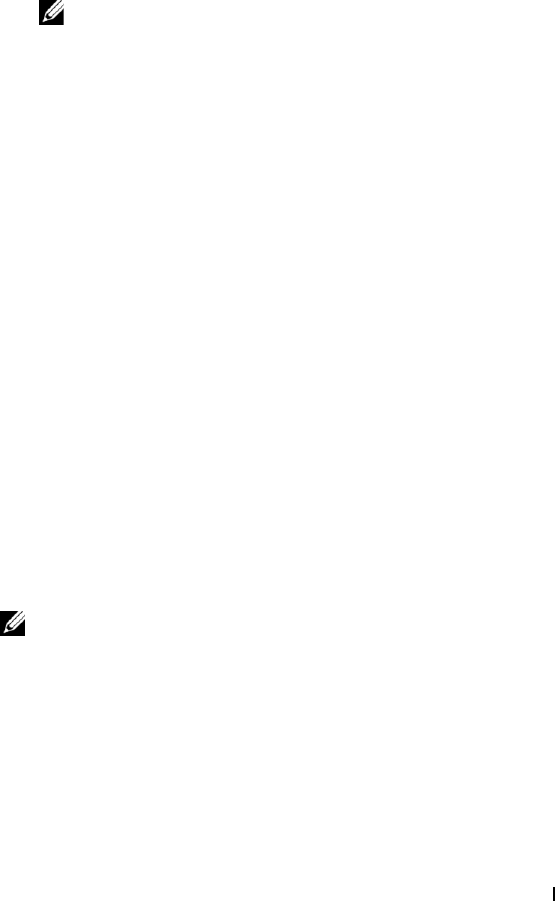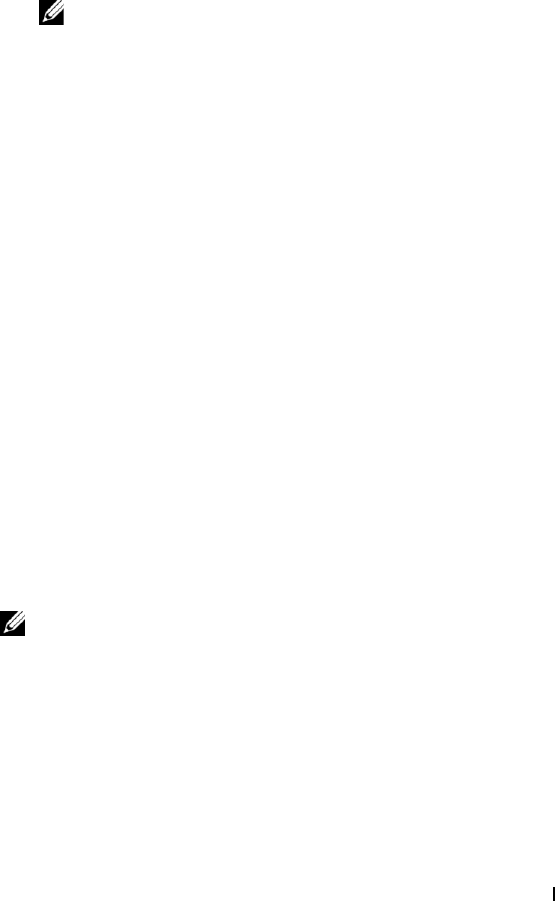
Using Your Dell DJ 32
www.dell.com | support.dell.com
3
Scroll-select an audio category, for example,
Albums
.
4
Scroll-select the sub-category . For example, under
Albums
, scroll-
select an album.
NOTE: If you are replacing the Selected Music list with an entire album,
artist, genre, or playlist, skip to step 7.
5
Scroll-select
View Tracks
.
6
Scroll-select a track.
7
Depending on the sub-category you selected, scroll-select
Play Track
,
Play Album
,
Play Artist
,
Play Genre
, or
Play Playlist
.
Clearing the Selected Music List
You can clear all tracks from the Selected Music list without deleting the
tracks from your Dell DJ.
To clear all tracks from the Selected Music list:
1
Press the Home button on your Dell DJ.
2
Scroll-select
Now Playing
.
3
Scroll-select
Clear Selection
, then scroll-select
Yes
,
OR
1
Press the Home button on your Dell DJ.
2
Scroll-select
Now Playing
.
3
Scroll-select
Selected Music
, then scroll-select a track.
4
Scroll-select
Clear Selection
, then scroll-select
Yes
.
5
Press the Home button on your Dell DJ to return to the Main Menu.
NOTE:
Tracks that are cleared or removed from the Selected Music list
are not deleted from your device. To delete a track from Music Library,
see "Deleting Tracks From Your Dell DJ" on page 33 for information.
Removing a Track from the Selected Music List
To remove a track from the Selected Music list:
1
Press the Home button on your Dell DJ.
2
Scroll-select
Now Playing
.