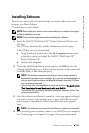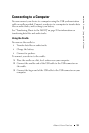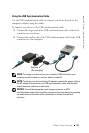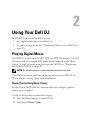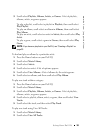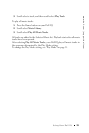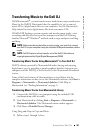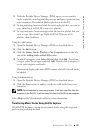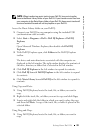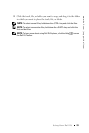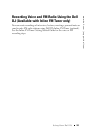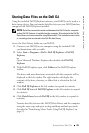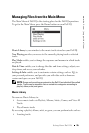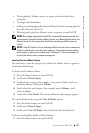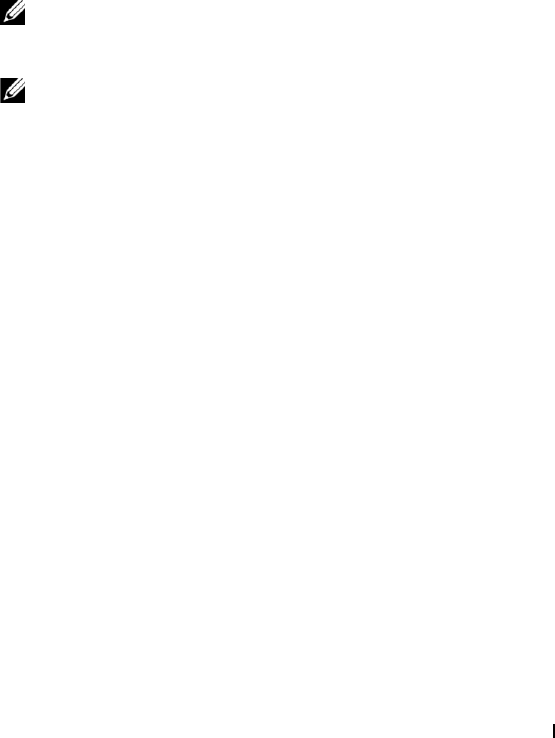
Using Your Dell DJ 20
www.dell.com | support.dell.com
Transferring Music to the Dell DJ
With Musicmatch
®
, you can transfer music tracks from your personal music
library to the Dell DJ. Musicmatch has the capability to ’rip’ or convert
music CDs to digital music files on your computer. See the Musicmatch
Help tutorial to create digital music files from your music CDs.
With Dell DJ Explorer, you can organize and transfer music tracks, voice
recordings and data files between your computer and the Dell DJ using
familiar Microsoft
®
Windows
®
methods such as copy-and-paste and drag-
and-drop.
NOTE: Before transferring data files or music tracks, you must first connect
your Dell DJ to your computer using the included USB synchronization cable or
cradle.
NOTE: Dell DJ Explorer will not transfer out of the Dell DJ files that are
copyright protected by Digital Rights Management (DRM).
Transferring Music Tracks Using Musicmatch
®
to Your Dell DJ
Dell DJ software powered by Musicmatch® makes buying and enjoying
digital music easy by providing a simple graphical interface between your
computer and the Dell DJ, as well as access to the Musicmatch Downloads
service.
Some of the basic features of Musicmatch are covered below, but for
complete instructions on how to use the Musicmatch software, click
Start
→
Programs
→
Musicmatch
→
Musicmatch
Jukebox
. Click Help in
Musicmatch (see "Finding Information" on page 5).
Transferring Music Tracks from Musicmatch Library
1
Connect the Dell DJ to your computer using the included USB
synchronization cable or cradle.
2
Start Musicmatch by clicking
Start
→
Programs
→
Musicmatch
→
Musicmatch
Jukebox
. The Musicmatch main window appears.
3
Click
View
→
Portable Device Manager.
Using Drag-and-Drop or Copy-and-Paste:
1
Follow steps 1 through 3 above.