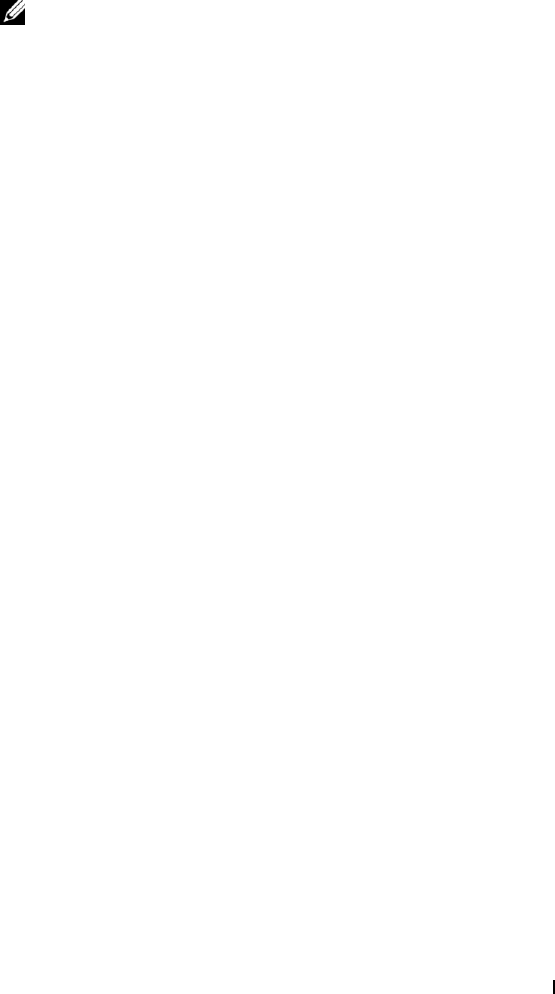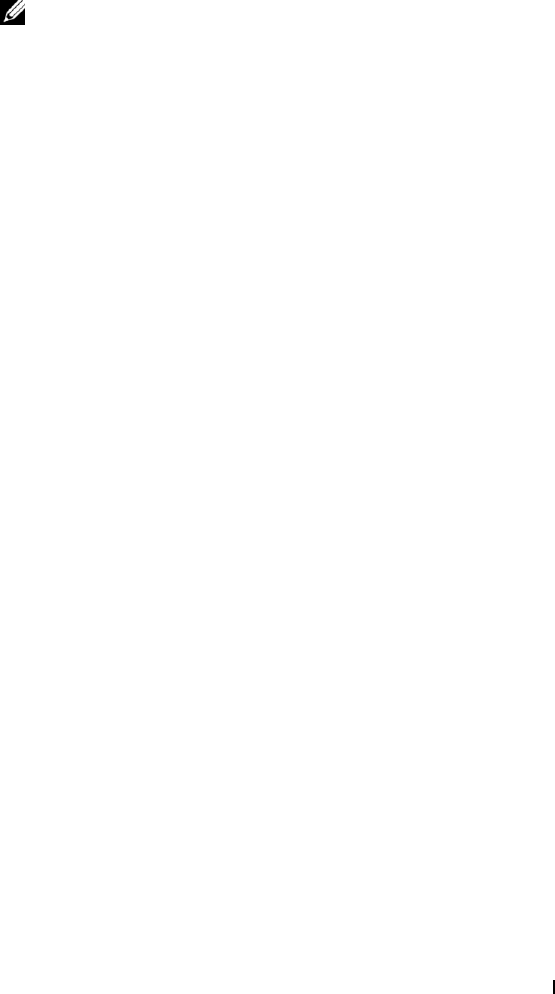
Using Your Dell DJ 22
www.dell.com | support.dell.com
NOTE: When transferring music tracks to your Dell DJ, be sure to transfer
them to the Music Library folder of your Dell DJ. If you transfer music files from
your computer to the Data Library folder of your Dell DJ, these music tracks will
be stored as data files and will not be playable on your Dell DJ.
Access the Music Library folder on your Dell DJ:
1
Connect your Dell DJ to your computer using the included USB
synchronization cable or cradle.
2
Select
Start
→
Programs
→
Dell
→
Dell DJ Explorer
→
Dell DJ
Explorer
,
or
Open Microsoft Windows Explorer, then double-click
Dell DJ
Explorer
.
3
With Dell DJ Explorer open, click
Folders
in the Dell DJ Explorer
toolbar.
The drives and main directories associated with the computer are
displayed in the left window. The right window displays the contents of
the drive, directory or folder that is selected in the left window.
4
Click
Dell DJ Explorer
in the left window to expand its contents.
5
Click
Dell DJ
beneath
Dell DJ Explorer
in the left window to expand
its contents.
6
Click
Music Library
beneath
Dell DJ
in the left window to expand its
contents.
Using Copy-and-Paste:
1
Using Dell DJ Explorer, locate the track, file, or folder you want to
copy.
2
Right-click the track, file, or folder you want to copy and click
Copy
.
3
Locate and right-click the folder in which you want to place the copy,
and then click
Paste
. A copy of the track, file, or folder is placed in the
selected folder.
Using Drag-and-Drop:
1
Using Dell DJ Explorer, locate the track, file, or folder you want to
copy.